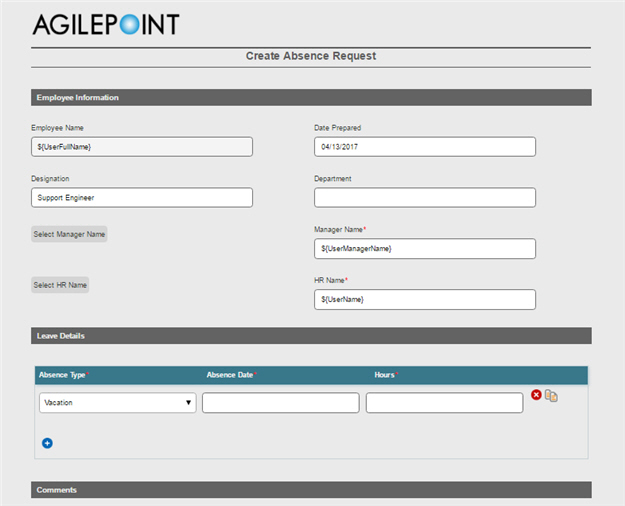(Example) Create an eForm to Set Available Leave Hours
To create an eForm to set available leave hours task with an eForm, do the procedure in this topic.
Target Result
When you complete this example procedure, the finished eForm will look like this.
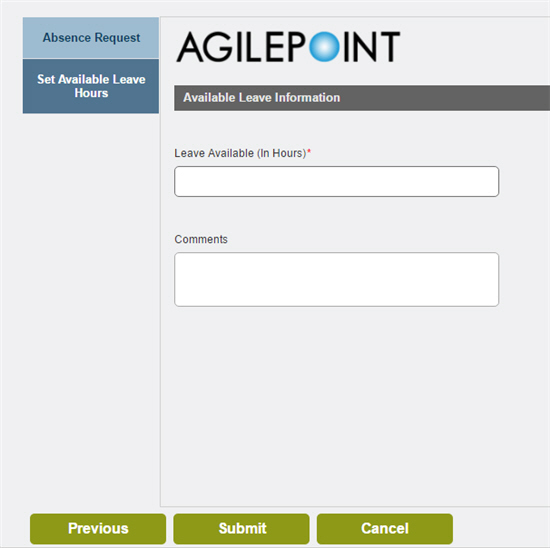
Good to Know
- For a list of limitations for AgilePoint NX example documentation, refer to (Example) Create a Process-Based Application.
How to Start
Procedure
- On the eForms
 tab, drag the Standard Task (eForms)
tab, drag the Standard Task (eForms)  activity onto your process.
activity onto your process. - On the eForm Configuration screen, click Add New Form.
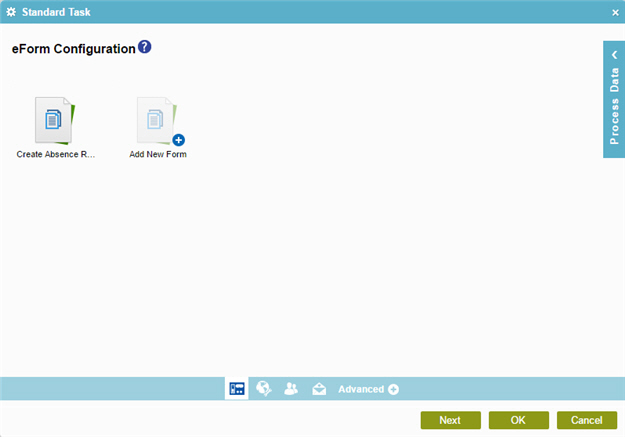
- On the Form Details screen, in the Form Name field, enter Set Available Leave Hours.
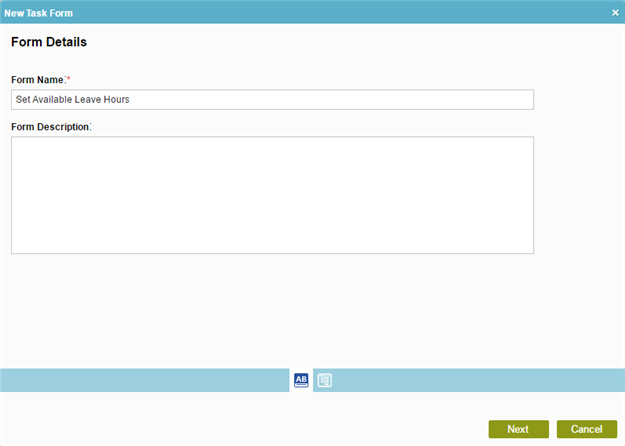
- Click Next.
- On the Choose Form Layout screen,
click Existing Form.
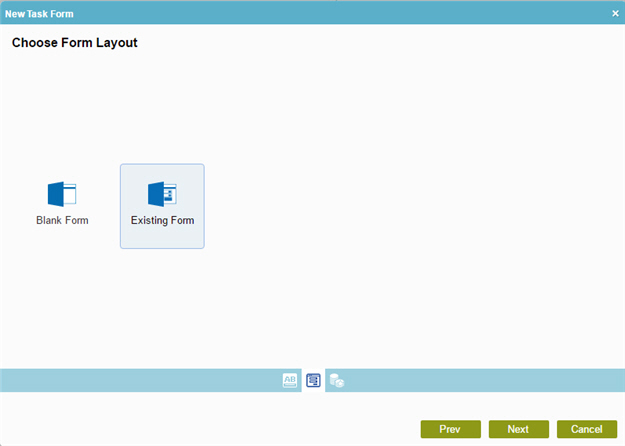
- Click Next.
- On the Select Existing Form screen, click Create Absence Request.
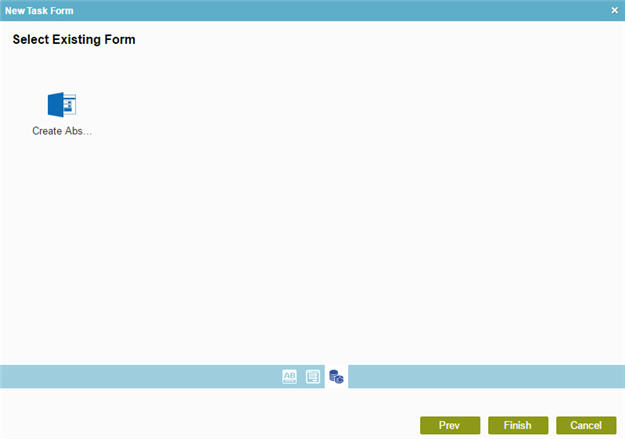
- Click Finish.
- The eForm Builder
shows an eForm, Create Absence Request.