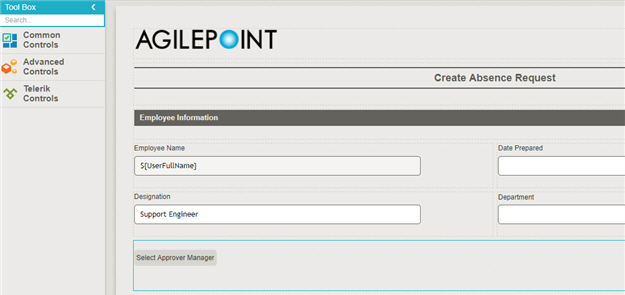(Example) Configure the Select Approver Manager People Picker for the Approvers Details Subform
To configure the Select Approver Manager People Picker form control to let the form user select the manager on the Create Absence Request eForm, do the procedure in this topic.
Good to Know
- For a list of limitations for AgilePoint NX example documentation, refer to (Example) Create a Process-Based Application.
How to Start
- (Example) Create a Process-Based Application for an Absence Request.
- (Example) Start an Absence Request Process with an eForm.
- (Example) Create an eForm to Set Available Leave Hours.
- (Example) Configure a Condition Activity to Check the Leave Hours Available in the Absence Request Process.
- (Example) Create a Voting-Based Approval Task.
- (Example) Configure the Approver Details Subform for the Create Absence Request eForm.
- (Example) Create a Subform for Approvers Details for the Create Absence Request eForm.
Procedure
- On the eForm Builder screen, in the Toolbox, open the Advanced Controls
 tab.
tab.
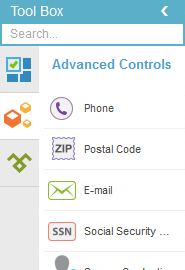
-
On the Advanced Controls
 tab,
drag a People Picker
tab,
drag a People Picker  form control onto your eForm.
form control onto your eForm.
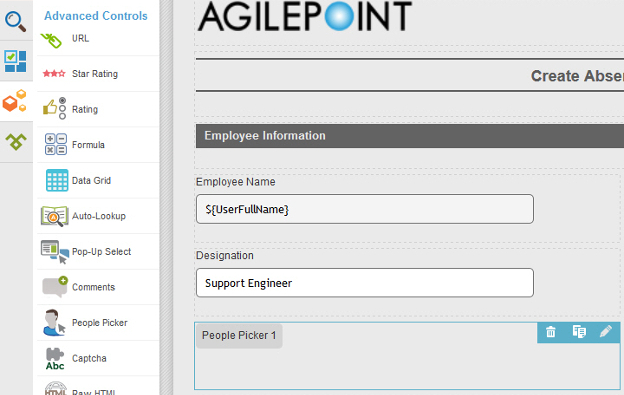
- On the Field Setting - People Picker screen, click the General tab.
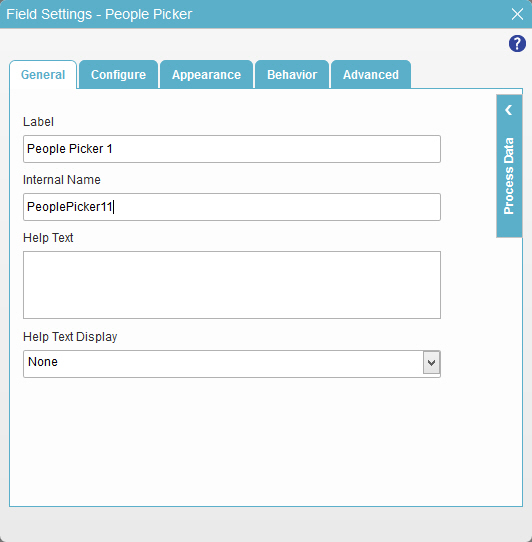
- In the Label field, enter, enter Select Approver Manager.
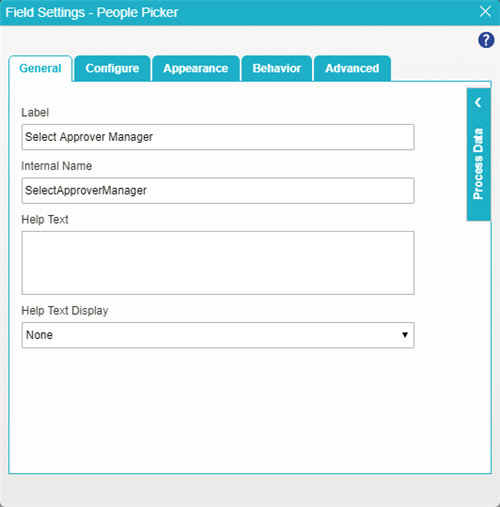
- Click the Configure tab.
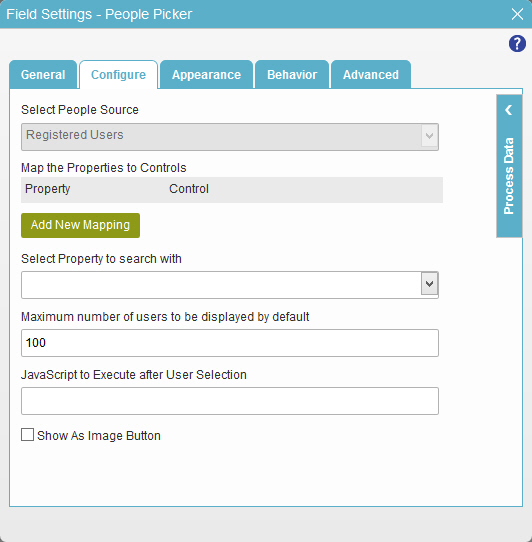
- Click Add New Mapping.
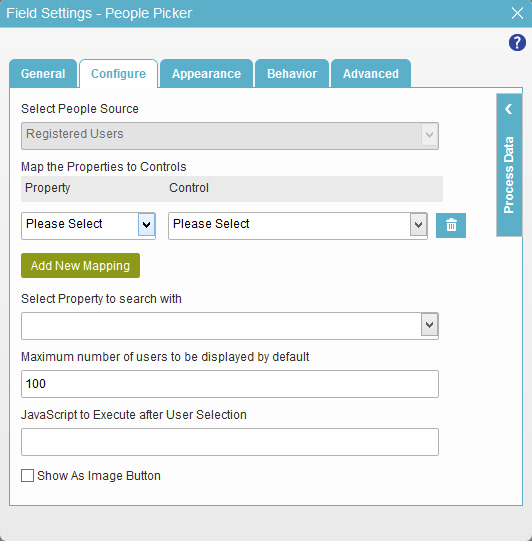
- In the Property list, select UserName.
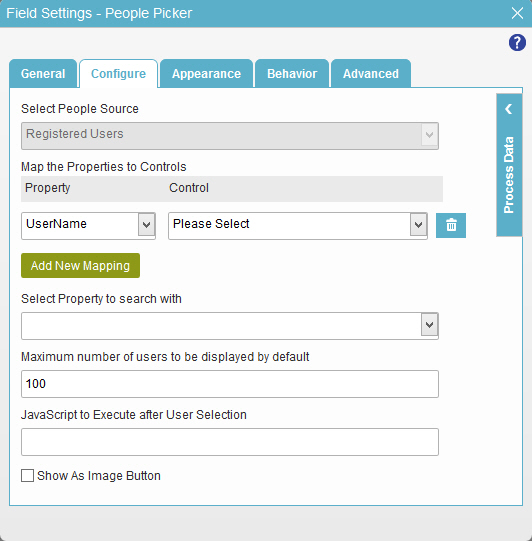
- In the Control list, select Manager.
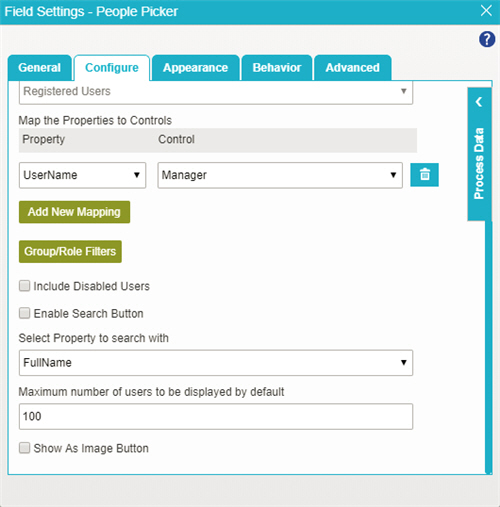
- To save the changes, click Close Screen
 .
. - The eForm Builder shows the Select Approver Manager control for the Create Absence Request
eForm.