Work Center (Modern) Widget screen
Shows the Modern Work Center on a custom page.
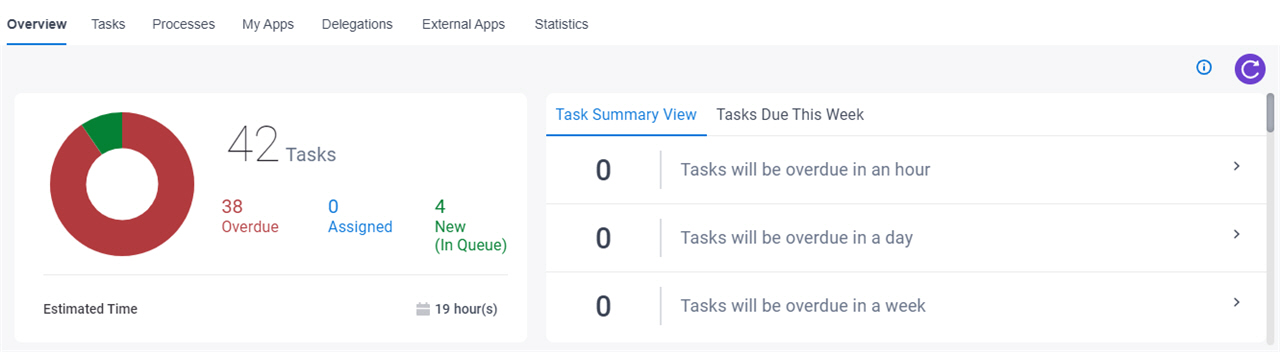
Background and Setup
Prerequisites
- AgilePoint NX OnDemand (public cloud), or AgilePoint NX PrivateCloud or AgilePoint NX OnPremises v8.0 Software Update 1 or higher.
How to Start
- Open the Custom Page Design screen.
For information about how to open this screen, refer to Custom Page Design screen.
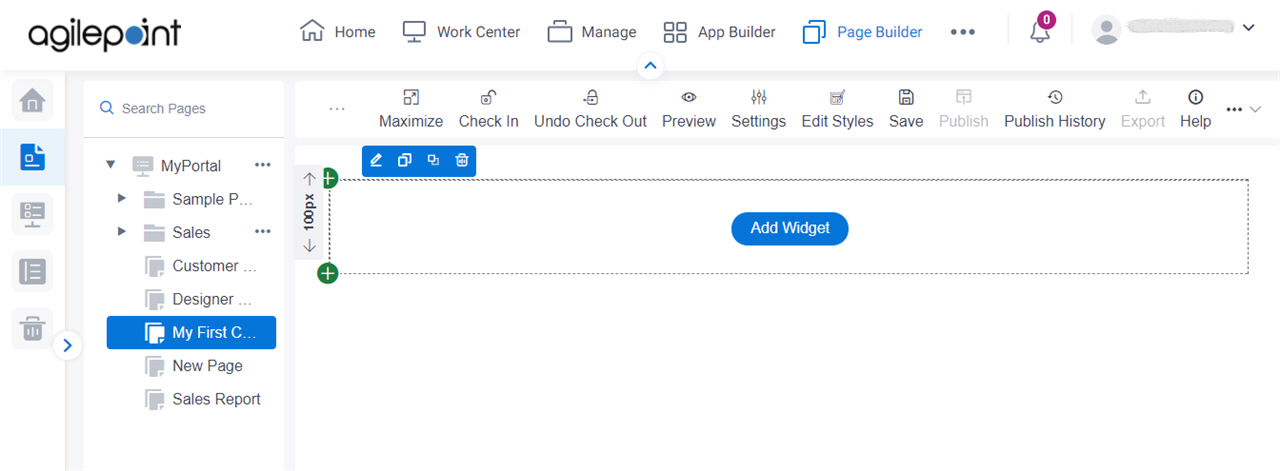
- Click Add Widget.
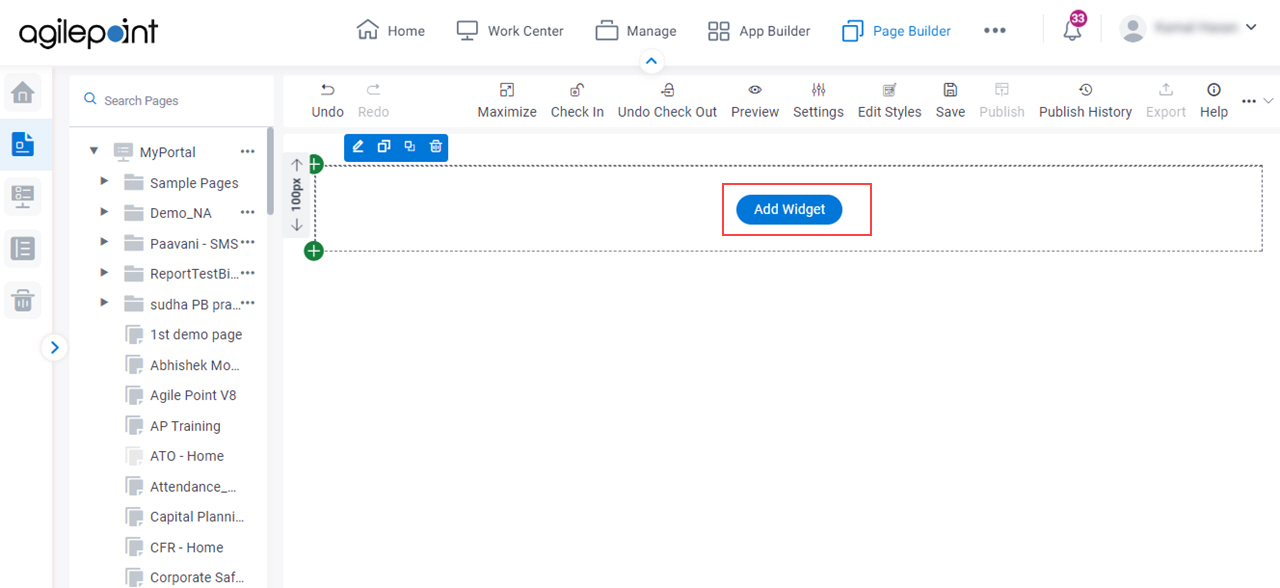
- On the Pick A Widget screen,
on the Content tab, click Work Center (Modern).
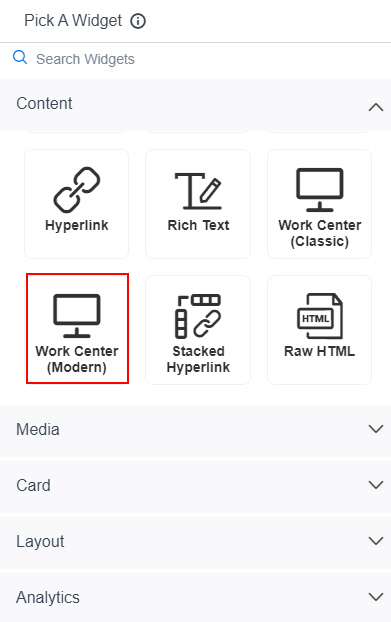
Work Center (Modern) Widget screen > Properties tab
Configures the views and layout for a Work Center (Modern) widget.
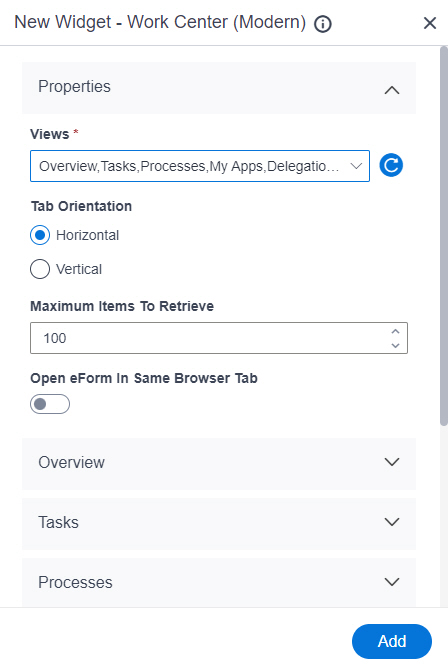
Fields
| Field Name | Definition |
|---|---|
Views |
|
Tab Orientation |
|
Maximum Items To Retrieve |
|
Open eForm In Same Browser Tab |
|
Add |
|
Work Center (Modern) Widget screen > Overview tab
Configures the Overview card for a Work Center (Modern) widget.
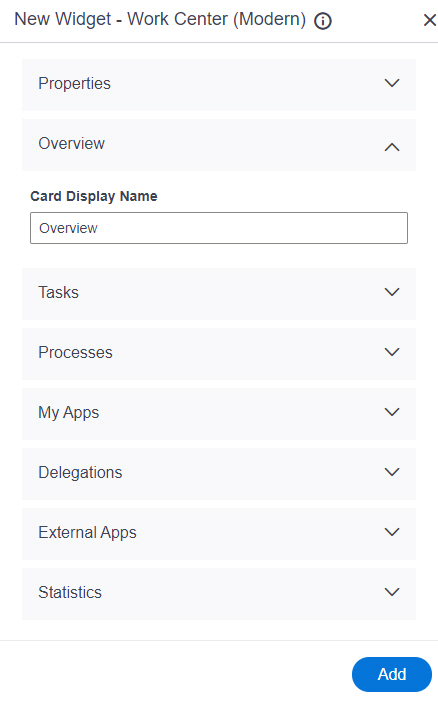
Fields
| Field Name | Definition |
|---|---|
Card Display Name |
|
Add |
|
Work Center (Modern) Widget screen > Tasks tab
Configures the Tasks card for a Work Center (Modern) widget.
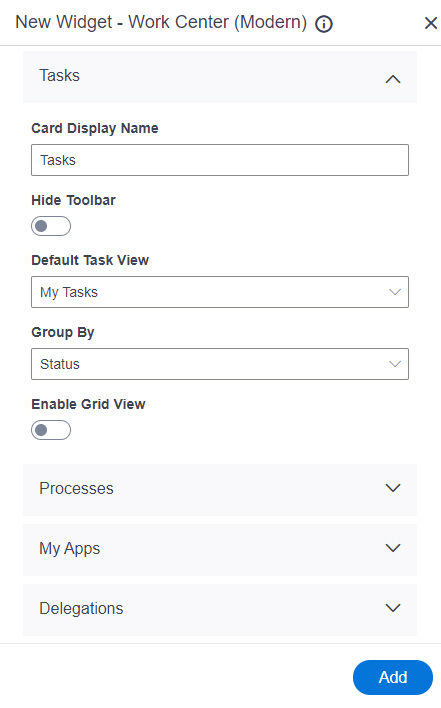
Fields
| Field Name | Definition |
|---|---|
Card Display Name |
|
Hide Toolbar |
|
Default Task View |
|
Group By |
|
Enable Grid View |
|
Add |
|
Work Center (Modern) Widget screen > Processes tab
Configures the Processes card for a Work Center (Modern) widget.
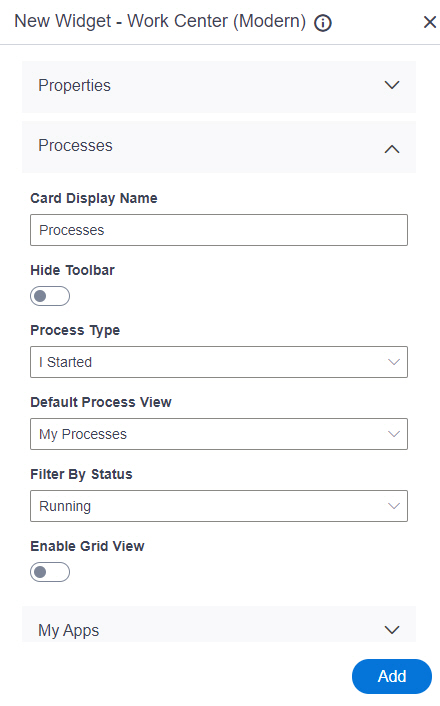
Fields
| Field Name | Definition |
|---|---|
Card Display Name |
|
Hide Toolbar |
|
Process Type |
|
Default Process View |
|
Filter By Status |
|
Enable Grid View |
|
Add |
|
Work Center (Modern) Widget screen > My Apps tab
Configures the My Apps card for a Work Center (Modern) widget.
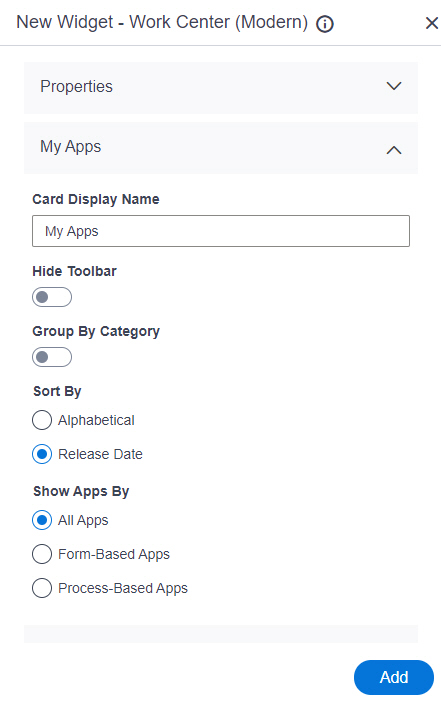
Fields
| Field Name | Definition |
|---|---|
Card Display Name |
|
Hide Toolbar |
|
Group By Category | |
Sort By |
|
Show Apps |
|
Add |
|
Work Center (Modern) Widget screen > Delegations tab
Configures the Delegations card for a Work Center (Modern) widget.
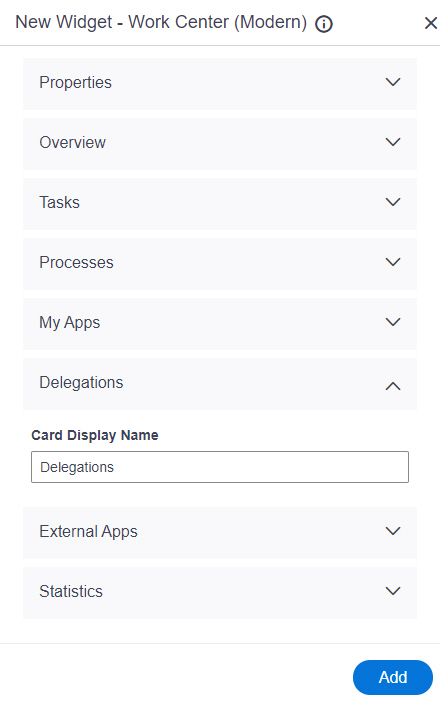
Fields
| Field Name | Definition |
|---|---|
Card Display Name |
|
Add |
|
Work Center (Modern) Widget screen > External Apps tab
Configures the External Apps card for a Work Center (Modern) widget.
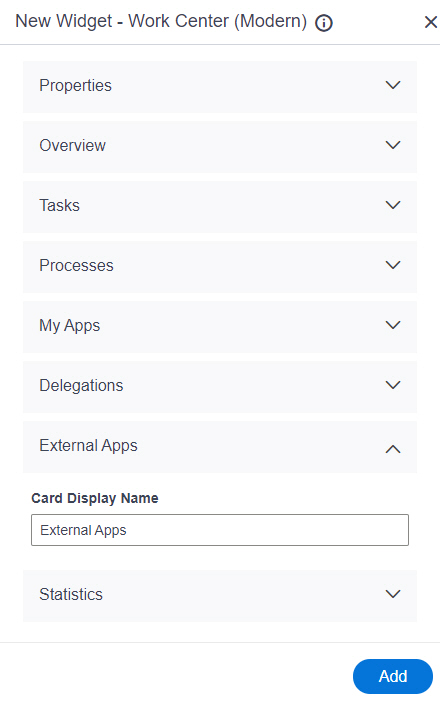
Fields
| Field Name | Definition |
|---|---|
Card Display Name |
|
Add |
|
Work Center (Modern) Widget screen > Statistics tab
Configures the Statistics card for a Work Center (Modern) widget.
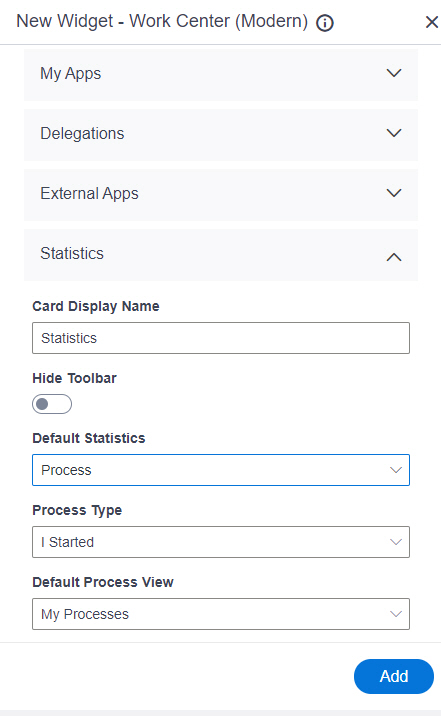
Fields
| Field Name | Definition |
|---|---|
Card Display Name |
|
Hide Toolbar |
|
Default Statistics |
|
Default Task View |
|
Process Type |
|
Default Process View |
|
Add |
|


