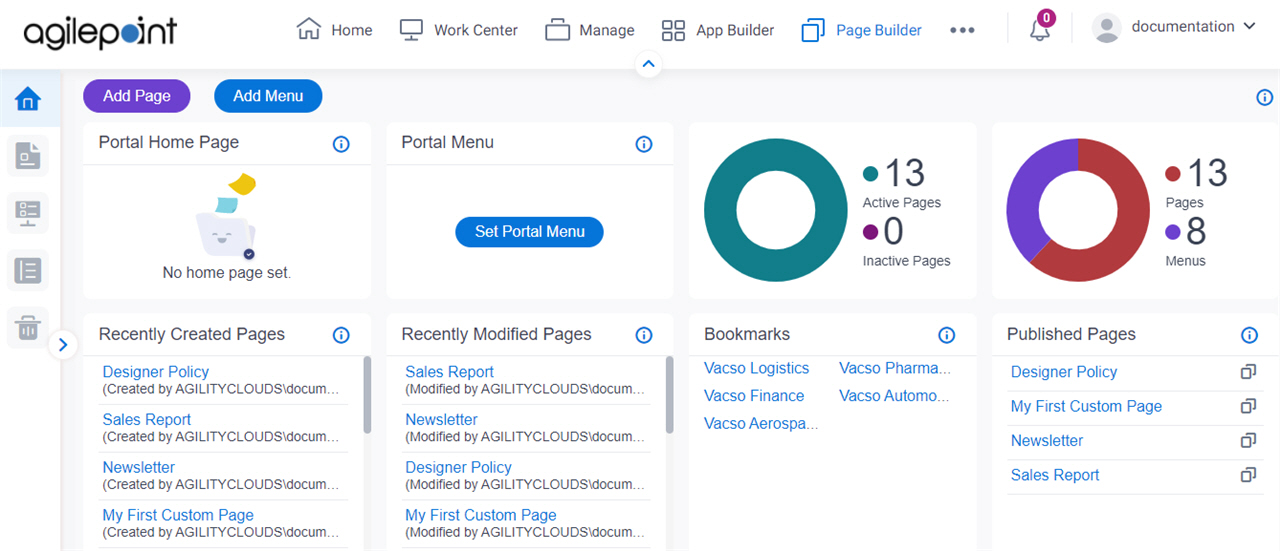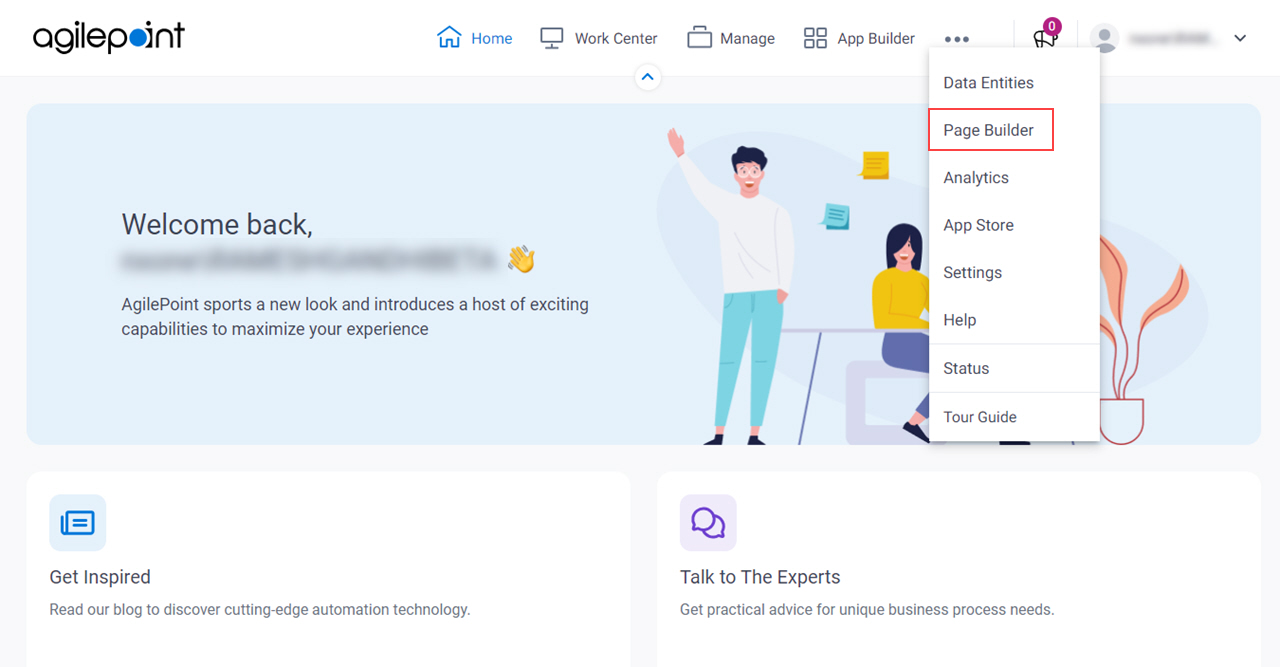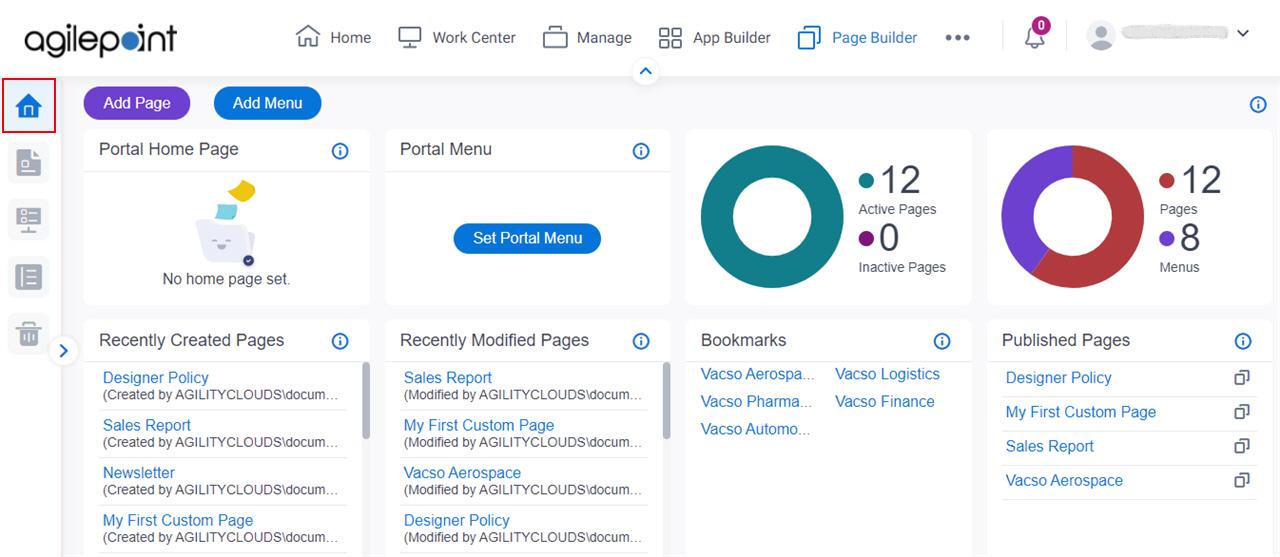Shows the summary of custom web pages and menus.
Figure 1 . Page Builder Home screen Video: Page Builder Overview
VIDEO
How to Start Click Page Builder .
Click Home .
Fields Field Name Definition Page Name
Description: Shows the internal name of a custom page you set as your home page in the
Page Builder If you do not set any page as a home page, the Portal Home Page section shows No home page set, and the
Portal uses the default home page .
Allowed Values: Read only .
Title
Description: Shows the title of a home page you created in
Page Builder If you do not set any page as a home page, the Portal Home Page section shows No home page set, and the
Portal uses the default home page .
Allowed Values: Read only .
URL
Description: Opens a Page Builder If you do not set any page as a home page, the Portal Home Page section shows No home page set, and the
Portal uses the default home page .
View / Edit
Opens this Screen: Custom Page Design screen Function of this Screen: Lets you view or change your homepage in the
Page Builder Reset
Opens this Screen: Type CONFIRM To... screen Function of this Screen: Changes the page that is set as the home page and uses the default configuration for the home page . Set Portal Menu
Portal Menu Designer screen Lets you manage a custom menu in Page Builder . Active Portal Menu
Shows the name of a menu you set as your portal menu in the Portal Menu Designer screen .
If you do not set the menu as a portal menu on the Page Builder Home screen, the Portal Menu section shows Set Portal Menu, and the Portal uses the default menu.
View / Edit
Portal Menu Designer screen
On the Home page, in the Portal Menu section, click Set Portal Menu . On the Portal Menu Designer screen, click Set As Portal Menu . On the Set As Portal Menu screen, enter CONFIRM , and click OK . Lets you manage a custom menu in Page Builder . Restore NX Portal Menu
Type CONFIRM To... screen
On the Home page, in the Portal Menu section, click Set Portal Menu . On the Portal Menu Designer screen, click Set As Portal Menu . On the Set As Portal Menu screen, enter CONFIRM , and click OK . Changes the custom menu that is set as the Portal menu and uses the default configuration for the Portal menu . Add Page
Opens this Screen: Add New Page screen .Function of this Screen: Creates a custom page in Page Builder Add Menu
Add New Menu Screen .Creates a custom menu in Page Builder Portal Page Statistics
Description: Shows a summary of custom pages in a graph. Allowed Values:
Pages - Shows the total number of pages you created in Page Builder.Menus - Shows the total number of menus you created in Page Builder.Active Pages - Shows the number of pages that are activated in Page Builder.
To activate the page, refer the Activate field
in Portal Page Design screen
.Inactive Pages - Shows the number of pages that are deactivated in Page Builder.
To deactivate the page, refer the Deactivate field
in Portal Page Design screen
. Recently Created Pages
Description: Shows the 20 pages that were created last. Allowed Values: Read only .
Recently Modified Pages
Description: Shows the 20 pages that were last changed. Allowed Values: Read only .
Bookmarks
Description: Shows the saved pages that has been added to a bookmark for easy access.
To create a bookmark, refer to the Bookmark field in
Portal Page Design screen.
Allowed Values: Read only .
Published Pages
Description: Shows the pages that are published. Allowed Values: Read only .
Limitations: The Published Pages option is available in these releases :
Copy Direct Link
Description: Copies the URL of the published custom page or sample page.
You can use the URL to open the custom page in a new browser window or a new tab .
Limitations: The Copy Direct Link field is available in these releases :