Publish History screen
Shows all the versions of the specified custom page.
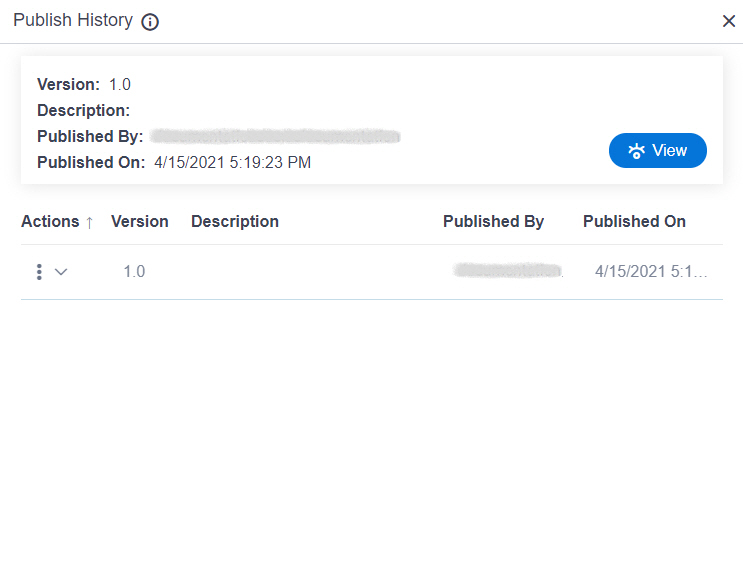
Prerequisites
- AgilePoint NX OnDemand (public cloud), or AgilePoint NX PrivateCloud or AgilePoint NX OnPremises v7.0 or higher.
How to Start
- Open the Custom Page Design screen.
For information about how to open this screen, refer to Custom Page Design screen.
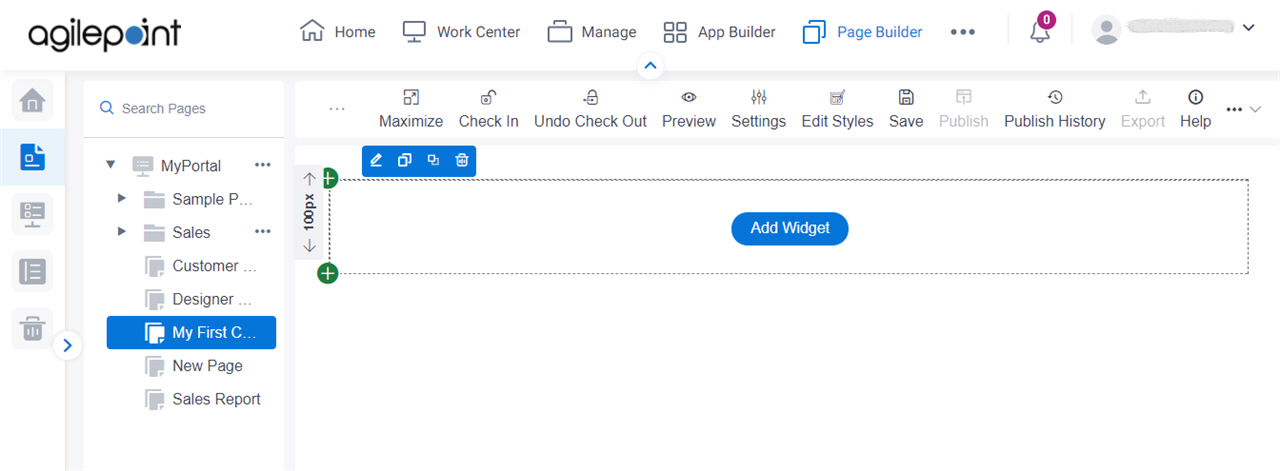
- On the custom page, click Publish History.
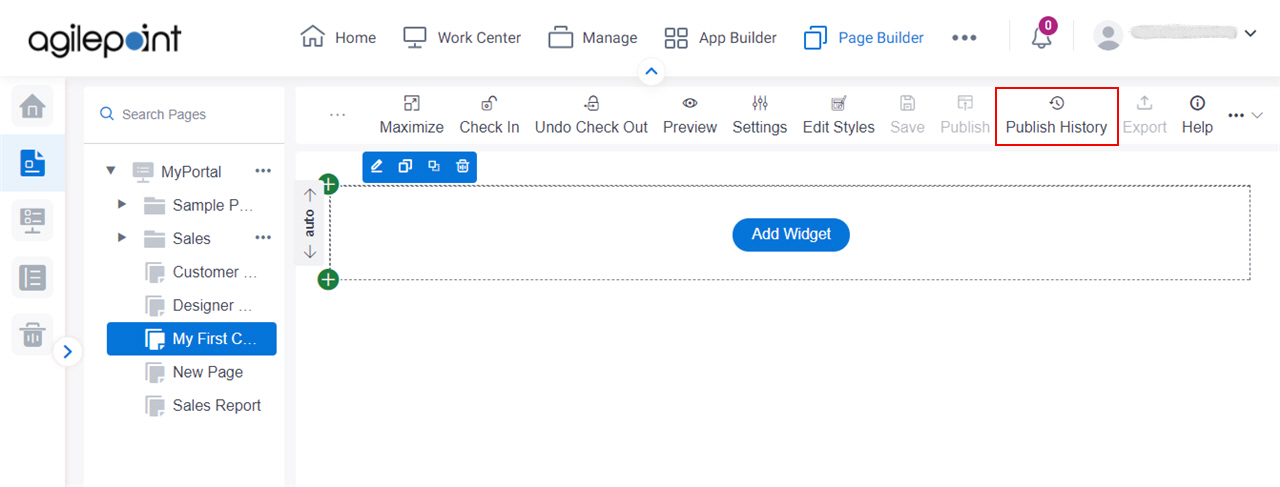
Fields
| Field Name | Definition |
|---|---|
Actions |
|
Version |
|
Description |
|
Published By |
|
Published On |
|
View |
|


