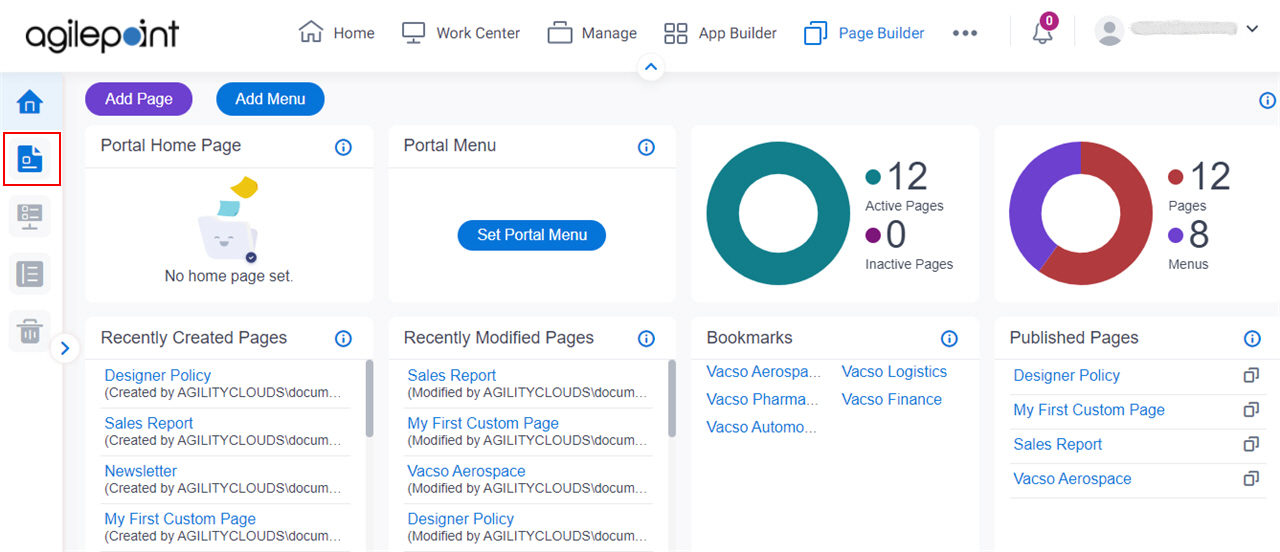Lets you create and manage a custom page .
Figure 1 . Page Builder screen Video: Page Builder Overview
VIDEO
Examples
(Example) Custom Page in Page Builder Examples How to Start Click Page Builder .
On the Home screen , in the left panePage Designer Fields Field Name Definition Search Pages
Function: Does a search for custom pages or sample pages. Search Files
Function: Does a search for files or folders on the Page Builder screen. Limitations:
This field
is available in these releases
View
Description: Specifies whether to show only published pages on the Pages screen. Allowed Values:
All Pages - Shows both published and unpublished pages on the Pages screen.Published Pages - Shows only published pages on the Pages screen. Default Value: All Pages Limitations:
This field
is available in these releases
Sort By
Description: Specifies the sort order for the example pages.Allowed Values:
Name - Sorts the pages in ascending, alphabetical order by page name.Modified Date - Sorts the pages by the dates they were last modified.Created Date - Sorts the pages by the dates they were created. Default Value: Name Add Page
Opens this Screen: Add New Page screen .Function of this Screen: Creates a custom page in Page Builder Add Folder
Opens this Screen: Add New Folder screen .Function of this Screen: Creates a folder in
Page Builder Import Page
Opens this Screen: Import Page screen .Function of this Screen: Uploads an exported custom web page from your local machine, and adds it to Page Builder
To export a custom page, refer to the Export field in
Custom Page Design screen .
Page
Function: Click a page to change its content. Sample Pages
Opens this Screen: Sample Pages screen .Opens this Screen: Shows the example pages that come by default in Page Builder .Limitations: This field is available in these releases :
Move To Trash
Description: Deletes a page and moves to trash in
Page Builder .To Open this Field:
In the left pane , clickEllipses (...) .
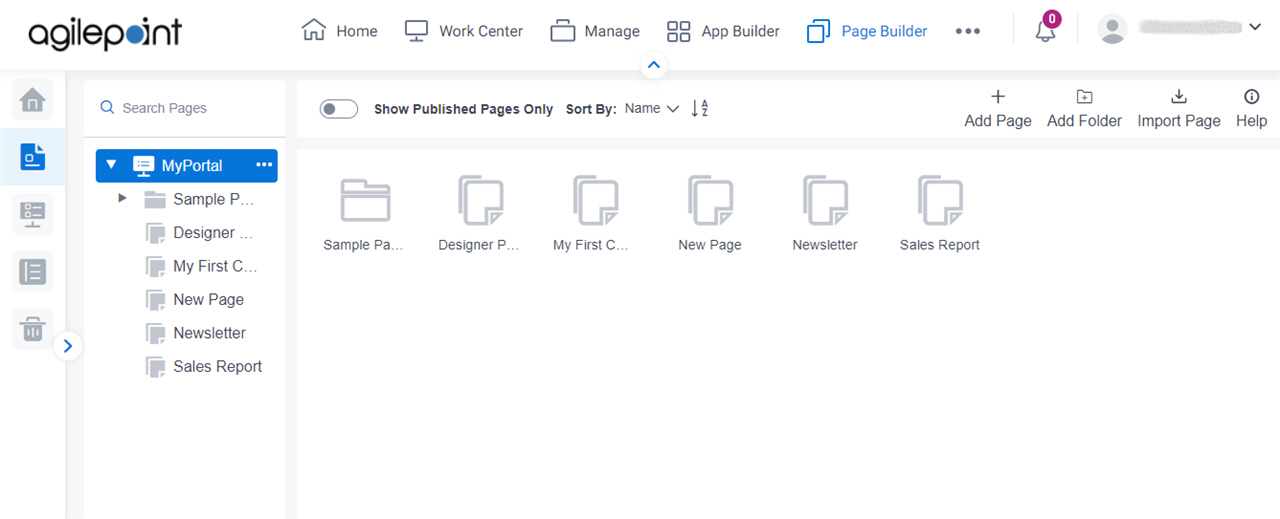
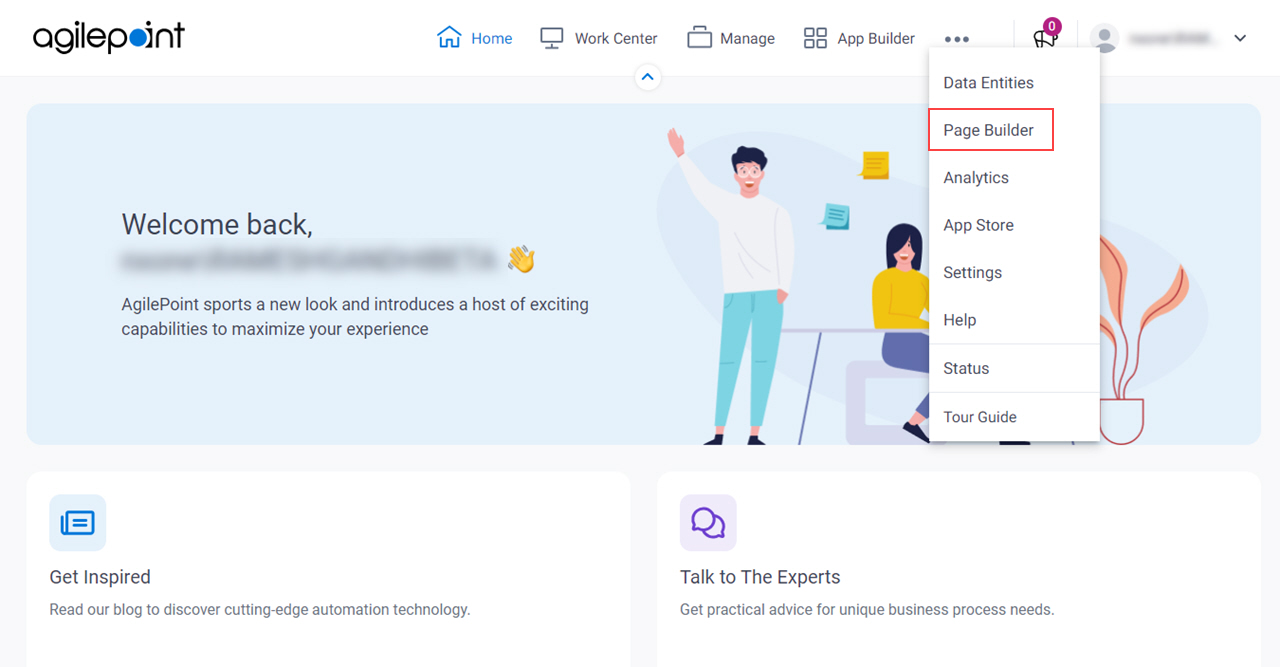
 .
.