Start Task (eForms) activity
An activity that shows an eForm that lets a participant start a process.
Use a Start Task activity only if this is the first activity in your process. If you have other activities before the form, use the Standard Task (eForms) activity or Standard Task (External Forms) activity.
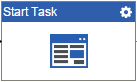
Configure the Start Task (eForms) activity
To configure the Start Task (eForms) activity, do the procedure in this topic.
Video: Add a Start Task Activity
Video: Getting Started Training Video
Video: Set Task Participants Dynamically
Video: Create Your First App
Examples
- (Example) Start an Absence Request Process with an eForm
- (Example) Complete the Create Absence Request eForm and Activity
- (Example) Use Anonymous Authentication in a Process-Based App
- Examples - Step-by-step use case examples, information about what types of examples are provided in the AgilePoint NX Product Documentation, and other resources where you can find more examples.
Good to Know
- In most text fields, you can use process data variables as an alternative to literal data values.
- In this activity these settings are configured by default:
- The default participant is set to Process Initiator. When a human task activity starts a process, the process initiator must be included in the participant list.
- The Auto Complete activity property is set to True. This means the first time a task is entered at runtime, it is automatically marked as Completed.
- The Submit Step activity properties is set to True. This means that the activity starts the process.
- If you have questions about the security impacts or best practices for anonymous forms, contact AgilePoint Professional Services.
How to Start
- On the Application Explorer screen, do one of these:
- Do one of these:
- Add an activity:
- In the Process Builder, in the Activity Library,
open the eForms
 tab.
tab. - On the eForms
 tab,
drag the Start Task (eForms)
tab,
drag the Start Task (eForms)  activity onto your process.
activity onto your process.
- In the Process Builder, in the Activity Library,
open the eForms
- Change an activity:
- In your process, double-click your activity.
- Add an activity:
Procedure
- On the Start Task Configuration screen, do one of these:
- Select the form that exists.
- Create a new task form.
- Click Add New Form.
- Complete the fields on the
Form Details screen.
For more information, refer to Create a Human Task with eForms.
- Click General Configuration
 .
. - Complete the fields on the General Configuration screen.
- Click Participants

- Add or change participants for your task on the Participants screen.
- (Optional) If you want to let a runtime app user submit the form with anonymous authentication, click Advanced
 > Anonymous Access
> Anonymous Access  .
. For more information, refer to (Example) Use Anonymous Authentication in a Process-Based App.
- (Optional) When the task changes status, you can send notifications using e-mail, Yammer, Salesforce Chatter,
Skype for Business, or
SMS:
- To send an e-mail notification, click
Advanced
 >
E-mail Notifications
>
E-mail Notifications  .
. For more information, refer to Configure E-mail Notifications for Any Activity.
- To send a notification with Yammer, click Advanced
 > Yammer Notifications
> Yammer Notifications  .
. For more information, refer to Configure Yammer Notifications for Human Tasks.
- To send a notification with Salesforce Chatter, click Advanced
 > Chatter Notifications
> Chatter Notifications  .
. For more information, refer to Configure Salesforce Chatter Notifications for Human Tasks.
- To send a notification with Skype for Business, click Advanced
 >
Skype for Business
>
Skype for Business  .
.
For more information, refer to Configure Skype for Business Notifications for Human Tasks.
- To send a notification with SMS, click Advanced
 >
SMS Notifications
>
SMS Notifications  .
.
For more information, refer to Configure SMS Notifications for Human Tasks.
- To send an e-mail notification, click
Advanced
Form Details screen
Configures a new human task form.
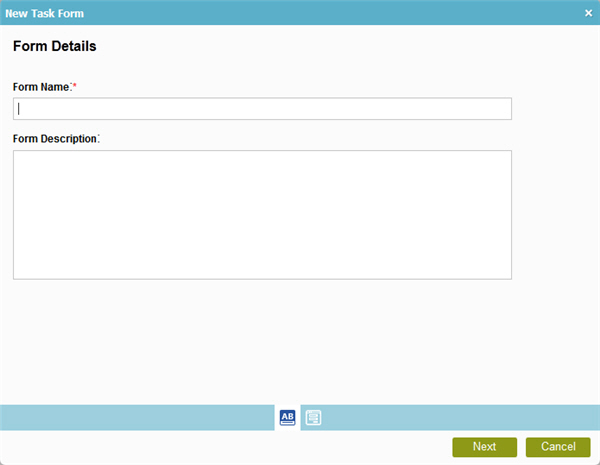
Fields
| Field Name | Definition |
|---|---|
|
Form Name |
|
|
Form Description |
|
|
Next |
|
General Configuration
Specifies the general information for the Start Task activity.
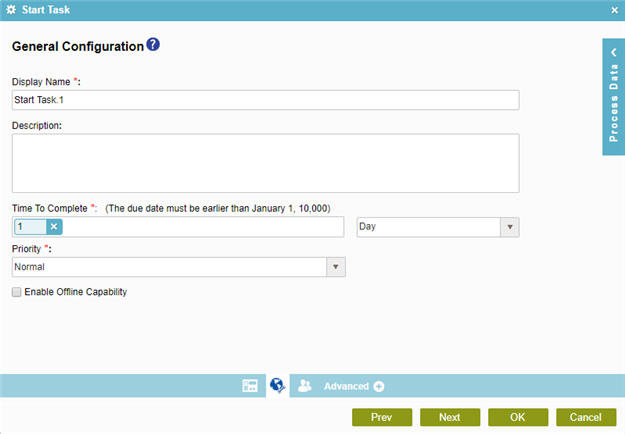
Fields
| Field Name | Definition |
|---|---|
|
Display Name |
|
|
Description |
|
|
Time to Complete |
|
|
Priority |
|
|
Enable Offline Capability |
Participants
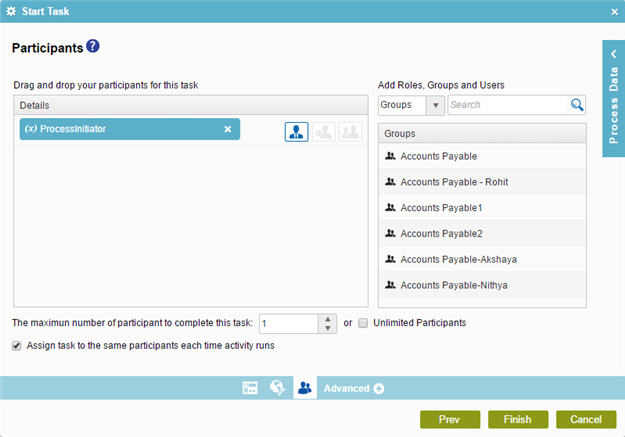
Fields
| Field Name | Definition |
|---|---|
|
Details |
|
|
Participant Type list |
|
|
Search |
|
|
The maximum number of participants to complete this task |
|
|
Assign task to the same participants each time activity runs |
|





