Parallel Tasks (eForms) activity
An activity that specifies a set of forms made with eForms that must be completed before the process can go forward. This activity is usually used to request approval for a task from a group of approvers that can change.
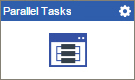
Configure the Parallel Tasks (eForms) activity
To configure the Parallel Tasks (eForms) activity, do the procedure in this topic.
Video: Create Your First eForm
Examples
- (Example) Create a Parallel Approval Task
- Examples - Step-by-step use case examples, information about what types of examples are provided in the AgilePoint NX Product Documentation, and other resources where you can find more examples.
Good to Know
- The functionality for the Parallel Tasks and Sequential Tasks activities are included in the Advanced Task activity. The Parallel and Sequential Tasks activities exist to support apps created in older versions of AgilePoint NX and AgilePoint BPMS. If you are creating a new app, or changing an existing app, use the Advanced Task activity.
For more information, refer to Advanced Task (eForms) activity.
- In most text fields, you can use process data variables as an alternative to literal data values.
- Use a Standard Task activity only if you do not want the form to start the process. If you want your form to start the process, use the Start Task (eForms) activity or Start Task (External Forms) activity.
- If you assign a task to a new participant, and then that participant releases the task back to the pool, and the participant to whom the task was originally assigned is removed from the pool.
This applies only to the current process instance.
How to Start
- On the Application Explorer screen, do one of these:
- Do one of these:
- Add an activity:
- In the Process Builder, in the Activity Library,
open the eForms
 tab.
tab. - On the eForms
 tab,
drag the Parallel Tasks (eForms)
tab,
drag the Parallel Tasks (eForms)  activity onto your process.
activity onto your process.
- In the Process Builder, in the Activity Library,
open the eForms
- Change an activity:
- In your process, double-click your activity.
- Add an activity:
Procedure
- On the Parallel Tasks Configuration screen, do one of these
- Select the form that exists.
- Create a new task form.
- Click Add New Form.
- Complete the fields on the
Form Details screen.
For more information, refer to Create a Human Task with eForms.
- Click General Configuration
 .
. - Complete the fields on the General Configuration screen.
- Click Participants

- Complete the fields on the
Parallel Tasks screen.
For more information, refer to Configure Parallel Approvals for eForms.
- (Optional) If you want to let a runtime app user submit the form with anonymous authentication, click Advanced
 > Anonymous Access
> Anonymous Access  .
. For more information, refer to (Example) Use Anonymous Authentication in a Process-Based App.
- (Optional) When the task changes status, you can send notifications using e-mail, Yammer, Salesforce Chatter,
Skype for Business, or
SMS:
- To send an e-mail notification, click
Advanced
 >
E-mail Notifications
>
E-mail Notifications  .
. For more information, refer to Configure E-mail Notifications for Any Activity.
- To send a notification with Yammer, click Advanced
 > Yammer Notifications
> Yammer Notifications  .
. For more information, refer to Configure Yammer Notifications for Human Tasks.
- To send a notification with Salesforce Chatter, click Advanced
 > Chatter Notifications
> Chatter Notifications  .
. For more information, refer to Configure Salesforce Chatter Notifications for Human Tasks.
- To send a notification with Skype for Business, click Advanced
 >
Skype for Business
>
Skype for Business  .
.
For more information, refer to Configure Skype for Business Notifications for Human Tasks.
- To send a notification with SMS, click Advanced
 >
SMS Notifications
>
SMS Notifications  .
.
For more information, refer to Configure SMS Notifications for Human Tasks.
- To send an e-mail notification, click
Advanced
Form Details screen
Configures a new human task form.
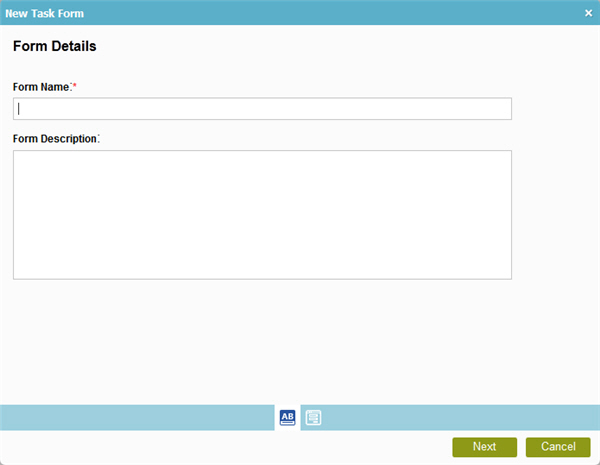
Fields
| Field Name | Definition |
|---|---|
|
Form Name |
|
|
Form Description |
|
|
Next |
|
General Configuration
Specifies the general information for the Parallel Tasks activity.
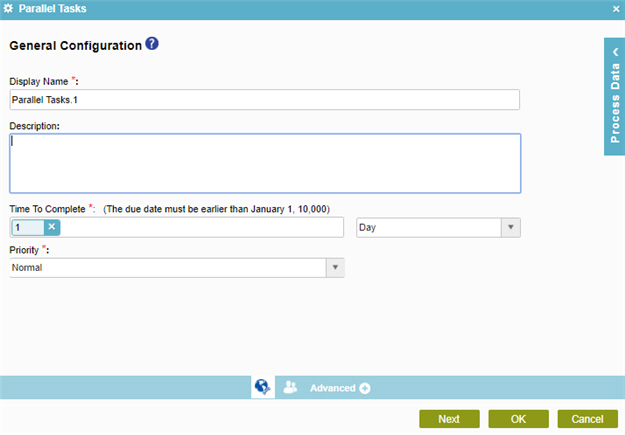
Fields
| Field Name | Definition |
|---|---|
|
Display Name |
|
|
Description |
|
|
Time to Complete |
|
|
Priority |
|
Parallel Tasks
Connects a list of parallel tasks with their participants.
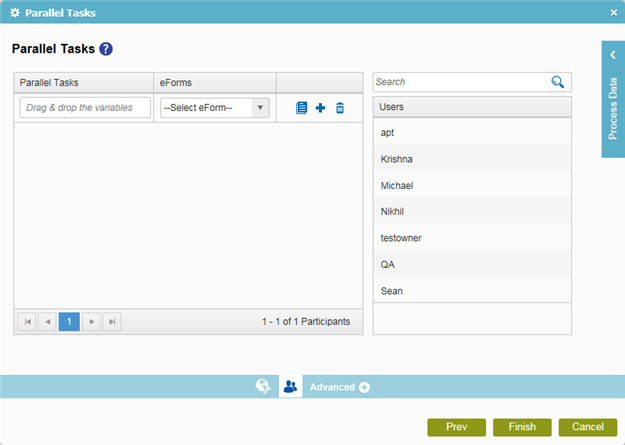
Fields
| Field Name | Definition |
|---|---|
|
Participant Type list |
|
|
Search |
|
|
Parallel Tasks |
|
|
eForms |
|
|
Create eForm |
|
|
Add Row |
|
|
Delete |
|







