Create a Group
To create a group, do the procedure in this topic.
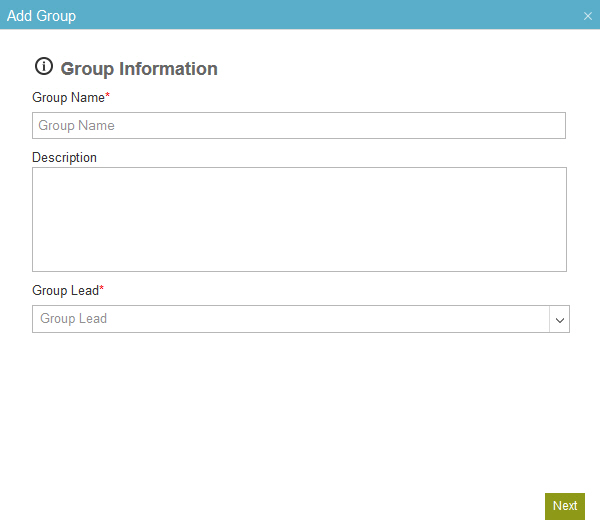
How to Start
- In the Manage Center, click
Access Control
 > Groups.
> Groups. - On the
Groups screen,
click
Add Group
 .
.
Procedure
- On the Add Group screen, complete these fields.
Field Name Definition Group Name
- Function:
- Specifies the name of your group.
The value of this field is used for the My Group and My Group Peers view in the Work Center. For more information, refer to Tasks.
- Accepted Values:
- A valid group name.
- Default Value:
- None
Group Lead
- Click Next.
- On the Add Group / Users screen, click Add
 .
. - On the Add Group / Select Users screen, enter all or part of the name or department for your user.
- Click Search
 .
. - In the User list, select your users.


