Change Team Settings activity
An activity that changes the setting for a team in Microsoft Teams.
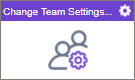
Configure the Change Team Settings activity
To configure the Change Team Settings activity, do the procedure in this topic.
Prerequisites
- AgilePoint NX OnDemand (public cloud), or AgilePoint NX Private Cloud or AgilePoint NX OnPremises v7.0 or higher.
Good to Know
- To send an email notification, click
Advanced
 >
Email Notifications
>
Email Notifications  .
. For more information, refer to Email Notifications screen (Process Activities).
- In most text fields, you can use process data variables as an alternative to literal data values.
- You can configure whether this activity waits for other activities before it runs.
For more information, refer to How Do I Configure an Activity to Wait for Other Incoming Activities?
- This section shows the configuration settings on the configuration screens for this activity. Other configuration settings apply to system activities. For more information, refer to:
- Some information about third-party integrations is outside the scope of the AgilePoint NX Product Documentation. It is the responsibility of the vendors who create and maintain these technologies to provide this information. This includes specific business use cases and examples; explanations for third-party concepts; details about the data models and input and output data formats for third-party technologies; and various types of IDs, URL patterns, connection string formats, or other technical information that is specific to the third-party technologies. For more information, refer to Where Can I Find Information and Examples for Third-Party Integrations?
How to Start
- Open Process Builder.
For information about how to open this screen, refer to Process Builder.

- In Process Builder, in the Activity Library,
open the Microsoft Teams tab.
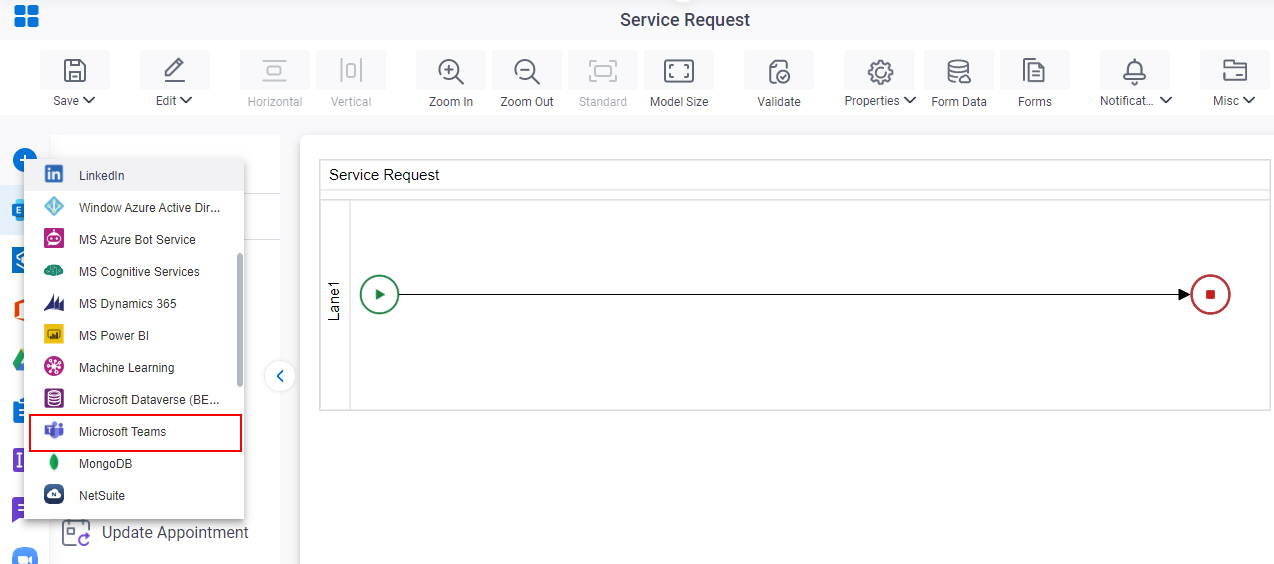
- On the Microsoft Teams
tab,
drag the Change Team Settings
activity onto your process.
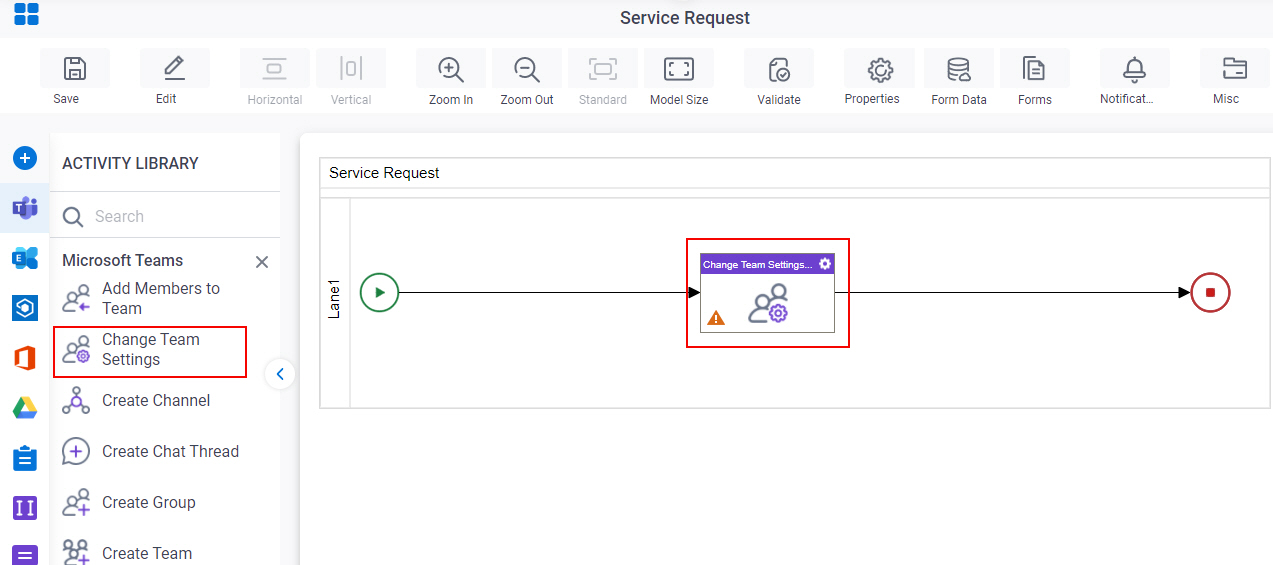
General Configuration
Specifies the basic settings for the Change Team Settings activity.
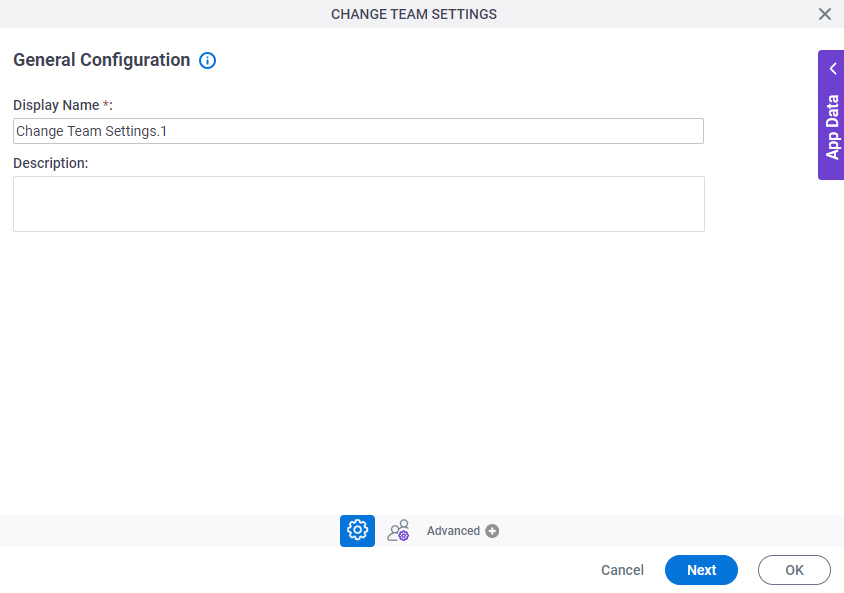
Good to Know
- Documentation for this screen is provided for completeness. The fields are mostly self-explanatory.
Fields
| Field Name | Definition |
|---|---|
|
Display Name |
|
|
Description |
|
Change Team Settings Configuration > Configuration tab
Specifies the information to change the team settings in Microsoft Teams.
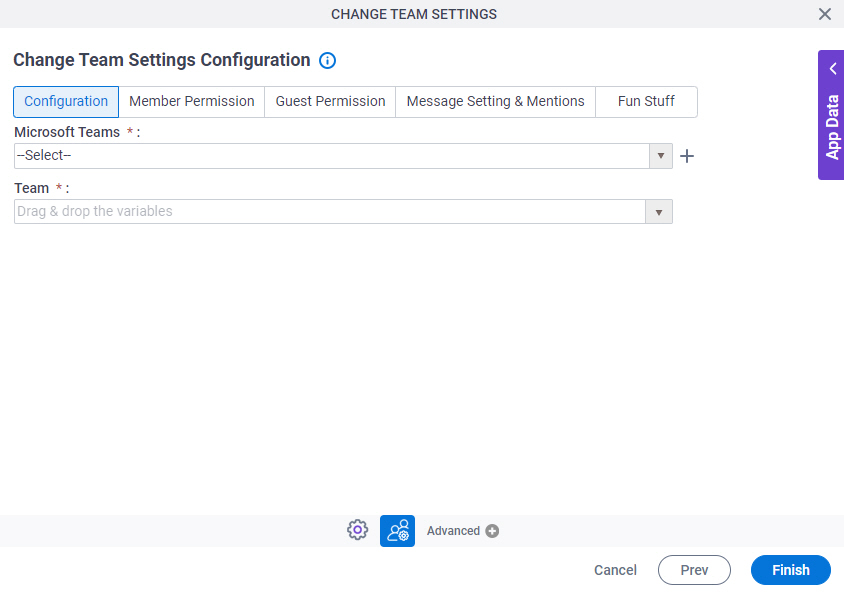
Fields
| Field Name | Definition |
|---|---|
|
Microsoft Teams |
|
|
Create |
|
|
Team |
|
Change Team Settings Configuration > Member Permission tab
Configures the settings for team members in Microsoft Teams.
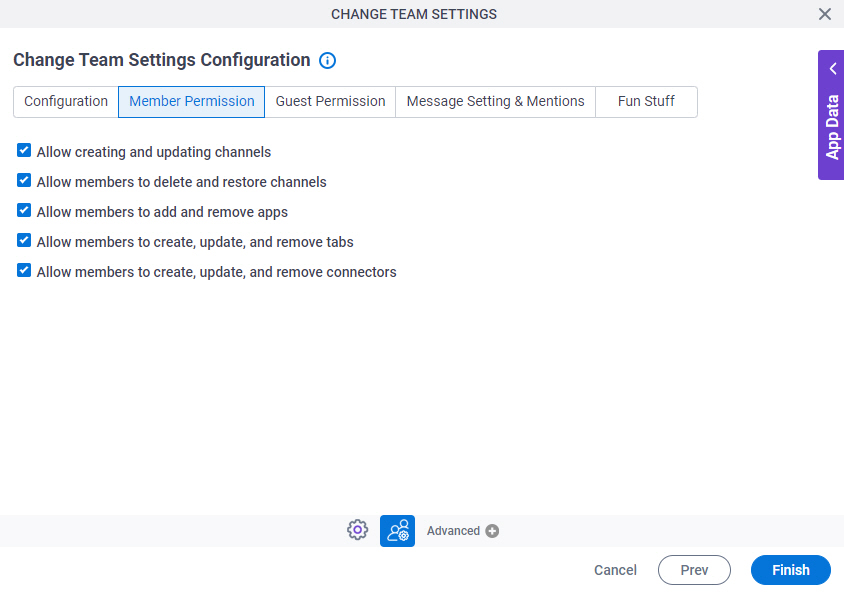
Fields
| Field Name | Definition |
|---|---|
Allow creating and updating channels |
|
Allow members to delete and restore channels |
|
Allow members to add and remove apps |
|
Allow members to create, update, and remove tabs |
|
Allow members to create, update, and remove connectors |
|
Change Team Settings Configuration > Guest Permission tab
Configures the settings for guest users in Microsoft Teams.
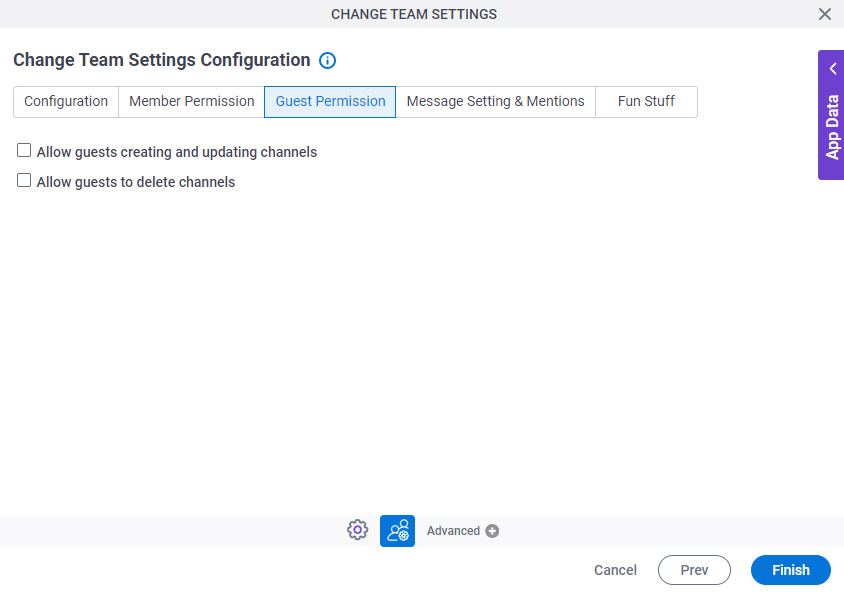
Fields
| Field Name | Definition |
|---|---|
Allow guests creating and updating channels |
|
Allow guests to delete channels |
|
Change Team Settings Configuration > Message Setting and Mentions tab
Configures the settings for message and notifications in Microsoft Teams.
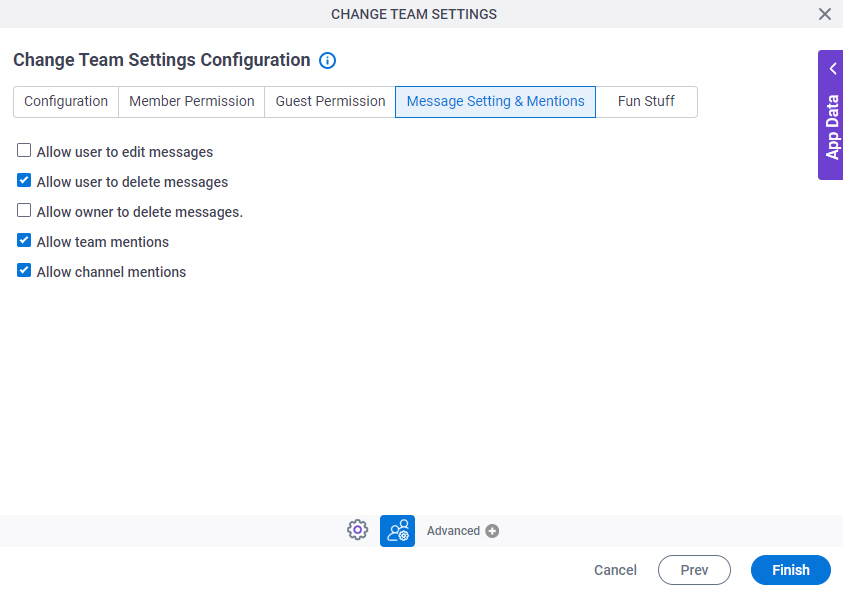
Fields
| Field Name | Definition |
|---|---|
Allow user to edit messages |
|
Allow user to delete messages |
|
Allow owner to delete messages |
|
Allow team mentions |
|
Allow channel mentions |
|
Change Team Settings Configuration > Fun Staff tab
Configure the fun staff settings in Microsoft Teams.
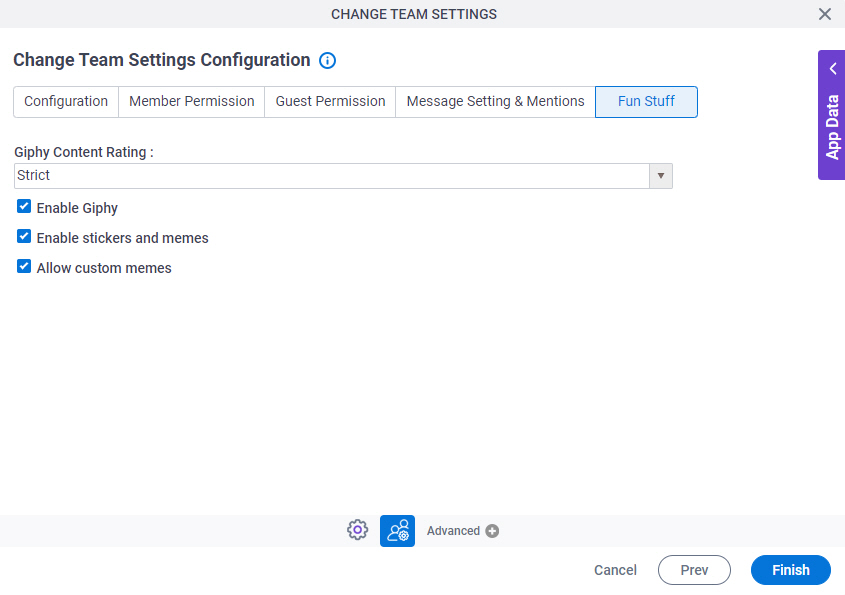
Fields
| Field Name | Definition |
|---|---|
Giphy Content Rating |
|
|
Enable Giphy |
|
|
Enable stickers and memes |
|
|
Allow custom memes |
|



