Run a Stored Procedure
To run a stored procedure, do the procedure in this topic.
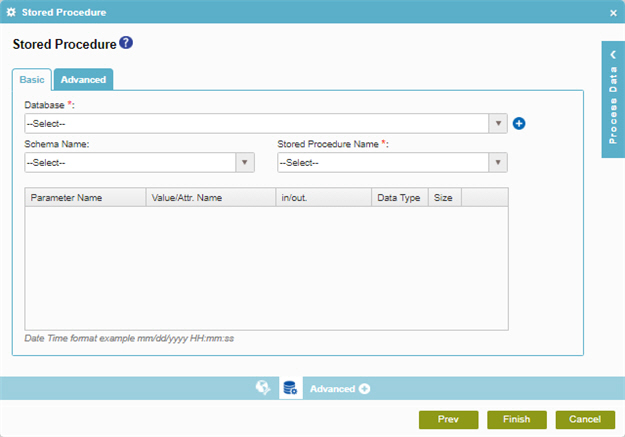
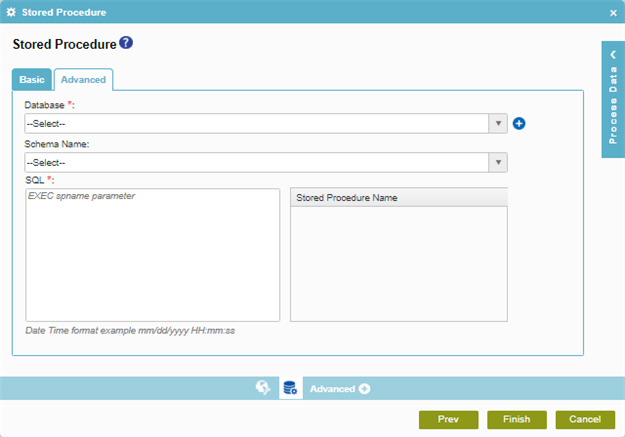
Examples
Good to Know
- In most text fields, you can use process data variables as an alternative to literal data values.
- You can configure whether this activity waits for other activities before it runs.
For more information, refer to How Do I Configure an Activity to Wait for Other Incoming Activities?
- Some information about third-party integrations is outside the scope of the AgilePoint NX Product Documentation, and it is the responsibility of the vendors who create and maintain these technologies to provide this information. This includes specific business uses cases and examples; explanations for third-party concepts; details about the data models and input and output data formats for third-party technologies; and various types of IDs, URL patterns, connection string formats, and other technical information that is specific to the third-party technologies. For more information, refer to Where Can I Find Information and Examples for Third-Party Integrations?
How to Start
- On the Application Explorer screen, do one of these:
- Do one of these:
- Add an activity:
- In the Process Builder, go to the Activity Library, and
open the Database
 tab.
tab. - On the Database
 tab,
drag the Stored Procedure
tab,
drag the Stored Procedure  activity onto your process.
activity onto your process.
- In the Process Builder, go to the Activity Library, and
open the Database
- Change an activity:
- In your process, double-click your activity.
- Click
Stored Procedure
 .
.
- Add an activity:
Procedure
- To run a stored procedure, do one of these.
- To run a basic stored procedure:
- On the Stored Procedure screen, in the Basic tab, in the Database list, select your database access token.
To create a new access token, click Add Token
 . For more information, refer to
Access Token for Database.
. For more information, refer to
Access Token for Database. - In the Stored Procedure Name list, select your stored procedure.
- In the Value/Attr. Name field, enter the value of the stored procedure parameter, or drag a process data variable from the Process Data screen.
- To specify the input and output options for the stored procedure, complete this field
as necessary.
Field Name Definition in/out.
- Function:
- Specifies the in/out parameters for the stored procedure.
- Accepted Values:
-
- Input - Specifies that the parameter is an input value for the stored procedure.
- Output - Specifies that the parameter is an output value for the stored procedure.
- InputOutput - Specifies that the parameter can be input/output value for the stored procedure.
- ReturnValue - Specifies that the parameter is a return value for the stored procedure.
- Default Value:
- None
- Accepts Process Data Variables:
- No
- In the Data Type list, select the data type of the stored procedure parameter.
- In the Size field, enter the size of the input parameter for the stored procedure.
- On the Stored Procedure screen, in the Basic tab, in the Database list, select your database access token.
- To run an advanced stored procedure with a SQL:
- On the Stored Procedure screen, click Advanced tab. .
- On the Advanced tab in the Database list, select your database access token.
- In the SQL field, enter a SQL statement to run on the database. You can drag the stored procedure name from Stored Procedure Name list to create a SQL query.
- To run a basic stored procedure:


