Get More Than One Record from a Database
To get more than one record from a database, do the procedure in this topic.
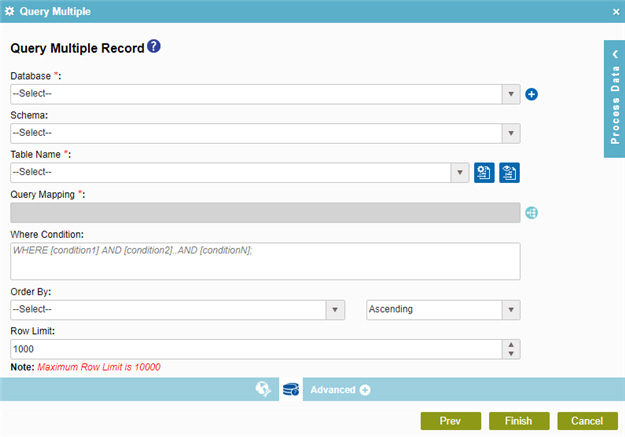
Examples
Good to Know
- In most text fields, you can use process data variables as an alternative to literal data values.
- You can configure whether this activity waits for other activities before it runs.
For more information, refer to How Do I Configure an Activity to Wait for Other Incoming Activities?
- Some information about third-party integrations is outside the scope of the AgilePoint NX Product Documentation, and it is the responsibility of the vendors who create and maintain these technologies to provide this information. This includes specific business uses cases and examples; explanations for third-party concepts; details about the data models and input and output data formats for third-party technologies; and various types of IDs, URL patterns, connection string formats, and other technical information that is specific to the third-party technologies. For more information, refer to Where Can I Find Information and Examples for Third-Party Integrations?
How to Start
- On the Application Explorer screen, do one of these:
- Do one of these:
- Add an activity:
- In the Process Builder, go to the Activity Library, and
open the Database
 tab.
tab. - On the Database
 tab,
drag the Query Multiple
tab,
drag the Query Multiple  activity onto your process.
activity onto your process.
- In the Process Builder, go to the Activity Library, and
open the Database
- Change an activity:
- In your process, double-click your activity.
- Add an activity:
- Click
Query Multiple
 .
.
Procedure
- On the Query Multiple Record screen, in the Database list, select your database access token.
To create a new access token, click Add Token
 . For more information, refer to
Access Token for Database.
. For more information, refer to
Access Token for Database. - (Optional) In the Schema list, select your database schema.
- (Optional) If you want to include the synonyms in the Table Name list that is created in the database,
select Include Synonyms in the list
 .
. - (Optional) If you want to include the views in the Table Name list that is created in the database,
select Include Views in the list
 .
. - In the Table Name list, select the name of your database table, synonyms, or view.
- Complete these fields
as necessary.
Field Name Definition Query Mapping
- Function:
- Connects the query to your schema.
- Accepted Values:
- Click the Schema Mapping
 button to open the
Schema Mapper.
button to open the
Schema Mapper. Use this screen to connect the query to your process schema.
- Default Value:
- None
- Accepts Process Data Variables:
- No
- Limitations:
-
Some information about third-party integrations is outside the scope of the AgilePoint NX Product Documentation, and it is the responsibility of the vendors who create and maintain these technologies to provide this information. This includes specific business uses cases and examples; explanations for third-party concepts; details about the data models and input and output data formats for third-party technologies; and various types of IDs, URL patterns, connection string formats, and other technical information that is specific to the third-party technologies. For more information, refer to Where Can I Find Information and Examples for Third-Party Integrations?
Where Condition
- Function:
- Shows the code snippet for the WHERE clause to search for the records in the database. The WHERE clause is specified using the conditions and logical operators.
- Accepted Values:
- A valid WHERE clause.
You can add more than one condition with AND operator.
- Default Value:
- None
- Accepts Process Data Variables:
- Yes
- Limitations:
-
Some information about third-party integrations is outside the scope of the AgilePoint NX Product Documentation, and it is the responsibility of the vendors who create and maintain these technologies to provide this information. This includes specific business uses cases and examples; explanations for third-party concepts; details about the data models and input and output data formats for third-party technologies; and various types of IDs, URL patterns, connection string formats, and other technical information that is specific to the third-party technologies. For more information, refer to Where Can I Find Information and Examples for Third-Party Integrations?
Order By
- Function:
- Specifies the name of the column to sequence the query results.
- Accepted Values:
- The name of your list column.
- Default Value:
- None
- Accepts Process Data Variables:
- No
Sort By - Sort Order
- Function:
- Specifies the sort order for the result set.
- Accepted Values:
- Ascending
- Descending
- Default Value:
- Ascending
Row Limit
- Function:
- Specifies the maximum number of rows to get with the WHERE clause.
- Accepted Values:
- Any integer up to 10,000.
- Default Value:
- Deselected
- Accepts Process Data Variables:
- No


