Put New Database Records into a Database
To insert new database records in a database table, do the procedure in this topic.
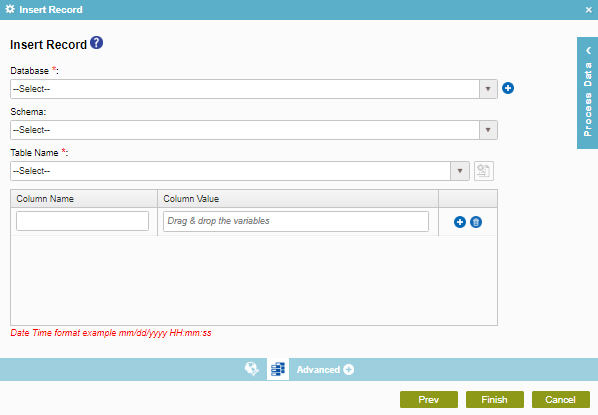
Examples
Good to Know
- In most text fields, you can use process data variables as an alternative to literal data values.
- You can configure whether this activity waits for other activities before it runs.
For more information, refer to How Do I Configure an Activity to Wait for Other Incoming Activities?
- Some information about third-party integrations is outside the scope of the AgilePoint NX Product Documentation, and it is the responsibility of the vendors who create and maintain these technologies to provide this information. This includes specific business uses cases and examples; explanations for third-party concepts; details about the data models and input and output data formats for third-party technologies; and various types of IDs, URL patterns, connection string formats, and other technical information that is specific to the third-party technologies. For more information, refer to Where Can I Find Information and Examples for Third-Party Integrations?
How to Start
- On the Application Explorer screen, do one of these:
- Do one of these:
- Add an activity:
- In the Process Builder, go to the Activity Library, and
open the Database
 tab.
tab. - On the Database
 tab, drag the Insert Record
tab, drag the Insert Record  activity onto your process.
activity onto your process.
- In the Process Builder, go to the Activity Library, and
open the Database
- Change an activity:
- In your process, double-click your activity.
- Add an activity:
- Click
Insert Record
 .
.
Procedure
- On the Insert Record screen, in the Database list, select your database access token.
To create a new access token, click Add Token
 . For more information, refer to
Access Token for Database.
. For more information, refer to
Access Token for Database. - (Optional) In the Schema list, select your database schema.
- In the Table Name list, select your database table.
- In the Column Name field, enter the name of the column.
- In the Column Value field, enter your column value or drag a process data variable from the Process Data screen.
- (Optional) Click Create
 to add a new row to add a variable or value.
to add a new row to add a variable or value.


