Run a Regular Expression from an Application
To run a regular expression from an application, do the procedure in this topic.
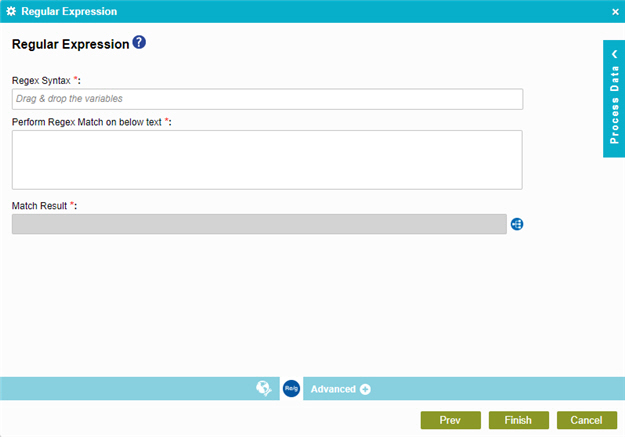
Good to Know
- In most text fields, you can use process data variables as an alternative to literal data values.
- You can configure whether this activity waits for other activities before it runs.
For more information, refer to How Do I Configure an Activity to Wait for Other Incoming Activities?
- Some information about third-party integrations is outside the scope of the AgilePoint NX Product Documentation, and it is the responsibility of the vendors who create and maintain these technologies to provide this information. This includes specific business uses cases and examples; explanations for third-party concepts; details about the data models and input and output data formats for third-party technologies; and various types of IDs, URL patterns, connection string formats, and other technical information that is specific to the third-party technologies. For more information, refer to Where Can I Find Information and Examples for Third-Party Integrations?
How to Start
- On the Application Explorer screen, do one of these:
- Do one of these:
- Add an activity:
- In the Process Builder, in the Activity Library,
open the Utilities
 tab.
tab. - On the Utilities
 tab,
drag the Regular Expression
tab,
drag the Regular Expression  activity onto your process.
activity onto your process.
- In the Process Builder, in the Activity Library,
open the Utilities
- Change an activity:
- In your process, double-click your activity.
- Add an activity:
- Click Regular Expression
 .
.
Procedure
- On the Regular Expression screen, in the Regular Expression field, enter a regular expression.
You can use one or more process data variables from the Process Data screen.
- In the Perform Regex Match on below text field, enter the text to evaluate with the regular expression.
You can enter one or more lines of text. This text can include one more process data variables from the Process Data screen.
- To verify if the regular expression that you specify in the Regex Syntax field is correct, click Validate Regex Syntax.
You can not use this button if you use process data variable in the Regex Syntax field.
- To connect the Match Result parameter to your schema, complete this field as necessary:
| Field Name | Definition |
|---|---|
|
Match Result |
|



