Configure General Options for the External Command Activity
To configure the options for the External Command, do the procedure in this topic.
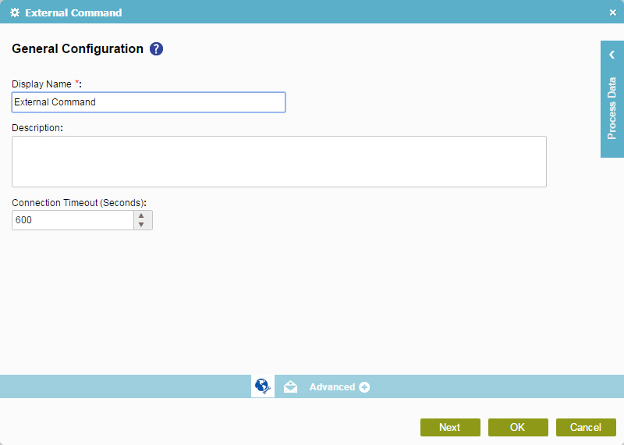
Good to Know
- In most text fields, you can use process data variables as an alternative to literal data values.
- You can configure whether this activity waits for other activities before it runs.
For more information, refer to How Do I Configure an Activity to Wait for Other Incoming Activities?
How to Start
- On the Application Explorer screen, do one of these:
- Do one of these:
- Add an activity:
- In the Process Builder, in the Activity Library,
open the Utilities
 tab.
tab. - On the Utilities
 tab,
drag the External Command
tab,
drag the External Command  activity onto your process.
activity onto your process.
- In the Process Builder, in the Activity Library,
open the Utilities
- Change an activity:
- In your process, double-click your activity.
- Add an activity:
Procedure
- On the General Configuration screen, in the Display Name field, enter the name you want to show in your process.
- (Optional) In the Description field, enter more than one line of text description for your activity.
- (Optional) In the Connection Timeout (Seconds) field, specify the time limit, in seconds, for the session to complete the activity.


