Configure a Function or Formula Inline in a Process
To change the data from your process or form control, do the procedure in this topic.
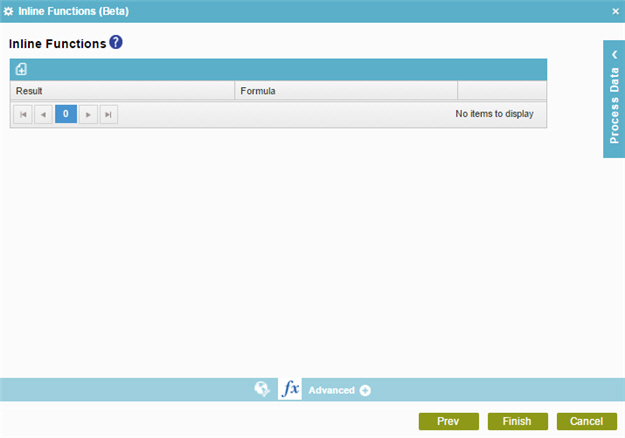
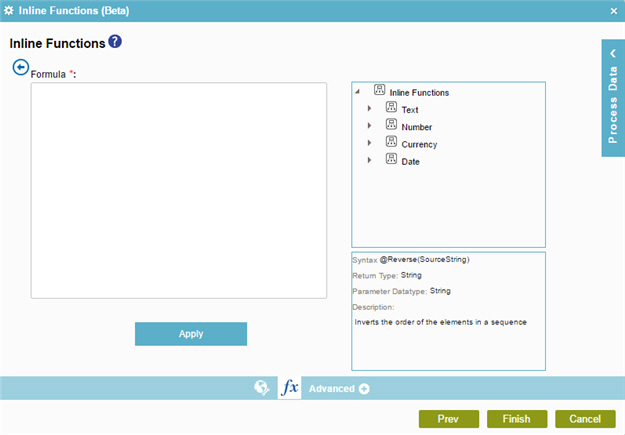
Good to Know
- In most text fields, you can use process data variables as an alternative to literal data values.
- You can configure whether this activity waits for other activities before it runs.
For more information, refer to How Do I Configure an Activity to Wait for Other Incoming Activities?
How to Start
- On the Application Explorer screen, do one of these:
- Do one of these:
- Add an activity:
- In the Process Builder, in the Activity Library,
open the Utilities
 tab.
tab. - On the Utilities
 tab,
drag the Inline Functions
tab,
drag the Inline Functions  activity onto your process.
activity onto your process.
- In the Process Builder, in the Activity Library,
open the Utilities
- Change an activity:
- In your process, double-click your activity.
- Click Inline Functions
 .
.
- Add an activity:
Procedure
- On the Inline Functions screen, click Add
 .
. - You can drag the process data variables on your function to complete the formula.
- Click Apply to add the created formula.
- On the Inline Functions screen, in the Result field, drag a process data variable that stores the result of your inline function.


