Run an External Command
To run an external command from a process, do the procedure in this topic.
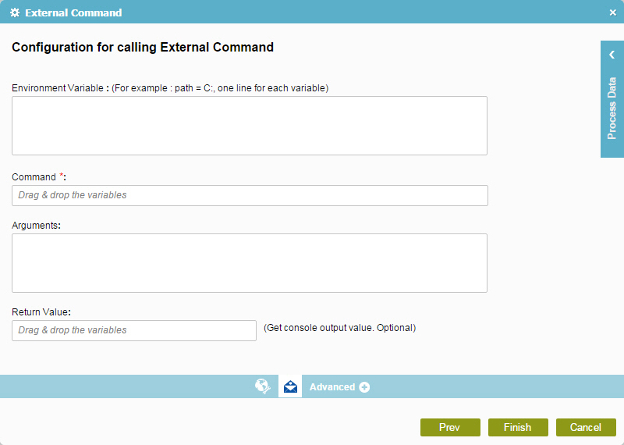
Good to Know
- In most text fields, you can use process data variables as an alternative to literal data values.
- You can configure whether this activity waits for other activities before it runs.
For more information, refer to How Do I Configure an Activity to Wait for Other Incoming Activities?
How to Start
- On the Application Explorer screen, do one of these:
- Do one of these:
- Add an activity:
- In the Process Builder, in the Activity Library,
open the Utilities
 tab.
tab. - On the Utilities
 tab,
drag the External Command
tab,
drag the External Command  activity onto your process.
activity onto your process.
- In the Process Builder, in the Activity Library,
open the Utilities
- Change an activity:
- In your process, double-click your activity.
- Add an activity:
- Click External Command
 .
.
Procedure
- On the Configuration for calling External Command screen, in the Environment Variable field, enter variables as necessaryfor your environment.
- In the Command field, enter the command or executable to run.
- Complete these fields
as necessary
Field Name Value Arguments
- Function:
- Specifies the parameters necessary to complete the command.
- Accepted Values:
- A valid argument for the specified command.
- Default Value:
- None
- Accepts Process Data Variables:
- Yes
- Example:
- DIR
Return Value (Get Console Output Value)
- Function:
- Stores output in specified process data variable.
- Accepted Values:
- A process data variable.
- Default Value:
- None
- Accepts Process Data Variables:
- Yes


