Create an XML Payload
To create an XML payload from a process, do the procedure in this topic.
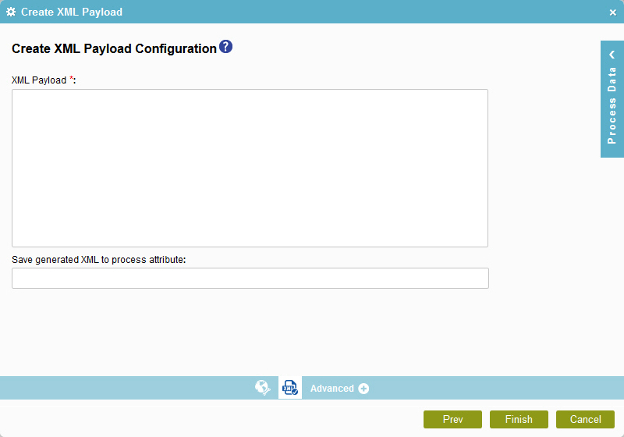
Good to Know
- In most text fields, you can use process data variables as an alternative to literal data values.
- You can configure whether this activity waits for other activities before it runs.
For more information, refer to How Do I Configure an Activity to Wait for Other Incoming Activities?
How to Start
- On the Application Explorer screen, do one of these:
- Do one of these:
- Add an activity:
- In the Process Builder, in the Activity Library,
open the Utilities
 tab.
tab. - Utilities
 ,
drag the Create XML Payload
,
drag the Create XML Payload  activity onto your process.
activity onto your process.
- In the Process Builder, in the Activity Library,
open the Utilities
- Change an activity:
- In your process, double-click your activity.
- Add an activity:
- Click
Create XML Payload
 .
.
Procedure
- On the Create XML Payload Configuration screen, in the XML Payload field, enter the payload to make the XML document.
- Complete this field
as necessary.
Field Name Definition Save Generated XML to
- Function:
- Specifies the download destination for the XML file.
- Accepted Values:
-
- A valid file path.
- A process data variable.
You can use Process Data screen to specify a process data variable.
- Default Value:
- None
- Accepts Process Data Variables:
- Yes


