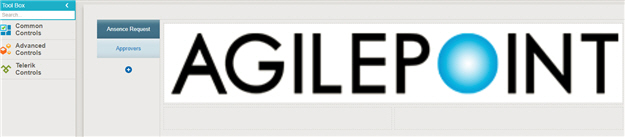(Example) Set Sections for the Sequential Approval eForm
To set the sections for the Approvers eForm for sequential approval, do the procedure in this topic.
Good to Know
- For a list of limitations for AgilePoint NX example documentation, refer to (Example) Create a Process-Based Application.
How to Start
- (Example) Create a Process-Based Application for an Absence Request.
- (Example) Start an Absence Request Process with an eForm.
- (Example) Create an eForm to Set Available Leave Hours.
- (Example) Configure a Condition Activity to Check the Leave Hours Available in the Absence Request Process.
- (Example) Create a Sequential Approval Task.
Procedure
- On the eForm Builder screen,
click Sections
 .
.
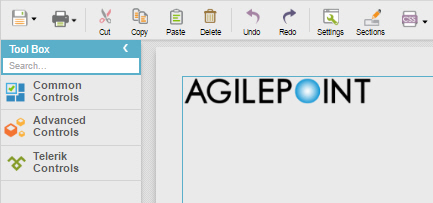
- On the Form Sections Settings screen, delete the Leave Hours Available section.
- In the Add New Section field, enter Approvers, and click Add.
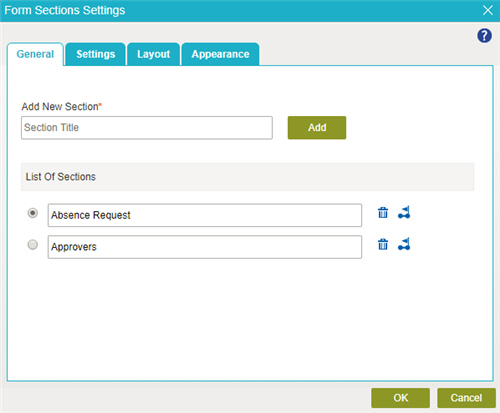
- Click OK.
- The eForm Builder shows the Approvers
eForm with 2 sections.