Configure Parallel Approvals for eForms
To configure the parallel approvals for an eForm, do the procedure in this topic.
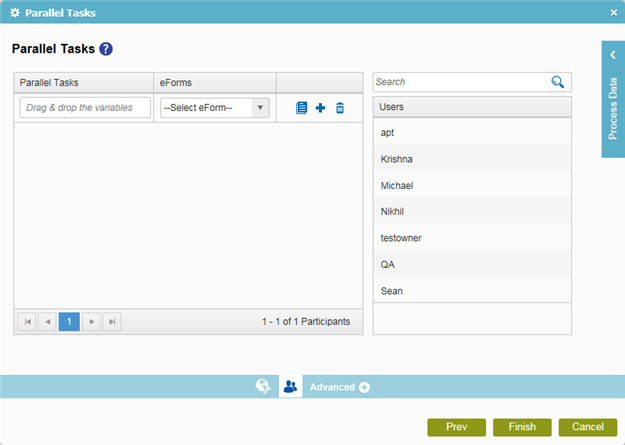
Examples
- (Example) Create a Parallel Approval Task
- (Example) Configure the Parallel Approval Logic
- Examples - Step-by-step use case examples, information about what types of examples are provided in the AgilePoint NX Product Documentation, and other resources where you can find more examples.
Good to Know
- In most text fields, you can use process data variables as an alternative to literal data values.
How to Start
- On the Application Explorer screen, do one of these:
- Do one of these:
- Add an activity:
- In the Process Builder, in the Activity Library,
open the eForms
 tab.
tab. - On the eForms
 tab,
drag the Parallel Tasks (eForms)
tab,
drag the Parallel Tasks (eForms)  activity onto your process.
activity onto your process.
- In the Process Builder, in the Activity Library,
open the eForms
- Change an activity:
- In your process, double-click your activity.
- Add an activity:
- On the Parallel Tasks screen, click Participants.
Procedure
- On the Parallel Tasks screen, in the Parallel Tasks field, enter the user to whom the task is Assigned. You can specify only one user name in the Parallel Tasks field. You cannot specify more than one participant, such as a group of users, or a user role for the task at a time. However, you can add more than one instance of the task, each with a different participant assigned.
- In the eForms field, enter the name of the eForm task that shows in a participant's task list.


