Start Task (External Forms) activity
An activity that that shows an external forms that lets a user start a process.
Use a Start Task activity only if this is the first activity in your process. If you have other activities before the form, use the Standard Task (eForms) activity or Standard Task (External Forms) activity.
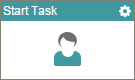
Configure the Start Task (External Forms) activity
To configure the Start Task (External Forms) activity, do the procedure in this topic.
Good to Know
- In most text fields, you can use process data variables as an alternative to literal data values.
- Some information about third-party integrations is outside the scope of the AgilePoint NX Product Documentation, and it is the responsibility of the vendors who create and maintain these technologies to provide this information. This includes specific business uses cases and examples; explanations for third-party concepts; details about the data models and input and output data formats for third-party technologies; and various types of IDs, URL patterns, connection string formats, and other technical information that is specific to the third-party technologies. For more information, refer to Where Can I Find Information and Examples for Third-Party Integrations?
How to Start
- On the Application Explorer screen, do one of these:
- Do one of these:
- Add an activity:
- In the Process Builder, in the Activity Library, open the External Forms
 tab.
tab. - On the External Forms
 tab,
drag the Start Task (External Forms)
tab,
drag the Start Task (External Forms)  activity onto your process.
activity onto your process.
- In the Process Builder, in the Activity Library, open the External Forms
- Change an activity:
- In your process, double-click your activity.
- Add an activity:
Procedure
- Complete the fields on the General Configuration screen.
- Click Participants

- Add or change participants for your task on the
Participants screen.
For more information, refer to Add Participants to a Human Task with External Forms.
- (Optional) When the task changes status, you can send notifications using e-mail, Yammer, Salesforce Chatter,
Skype for Business, or
SMS:
- To send an e-mail notification, click
Advanced
 >
E-mail Notifications
>
E-mail Notifications  .
. For more information, refer to Configure E-mail Notifications for Any Activity.
- To send a notification with Yammer, click Advanced
 > Yammer Notifications
> Yammer Notifications  .
. For more information, refer to Configure Yammer Notifications for Human Tasks.
- To send a notification with Salesforce Chatter, click Advanced
 > Chatter Notifications
> Chatter Notifications  .
. For more information, refer to Configure Salesforce Chatter Notifications for Human Tasks.
- To send a notification with Skype for Business, click Advanced
 >
Skype for Business
>
Skype for Business  .
.
For more information, refer to Configure Skype for Business Notifications for Human Tasks.
- To send a notification with SMS, click Advanced
 >
SMS Notifications
>
SMS Notifications  .
.
For more information, refer to Configure SMS Notifications for Human Tasks.
- To send an e-mail notification, click
Advanced
- (Optional) If you want to configure your task to show on a mobile device, click Advanced
 > Mobile View
> Mobile View  .
.
For more information, refer to Mobile View.
General Configuration
Specifies the basic settings for the Start Task activity.
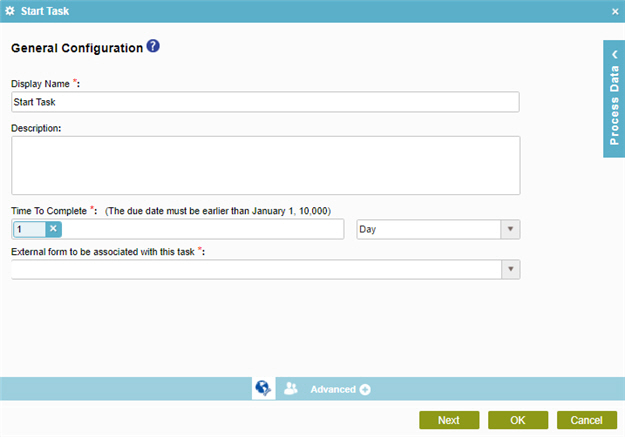
Fields
| Field Name | Definition |
|---|---|
|
Display Name |
|
|
Description |
|
|
Time to Complete |
|
|
External form to be associated with this task |
|
Participants
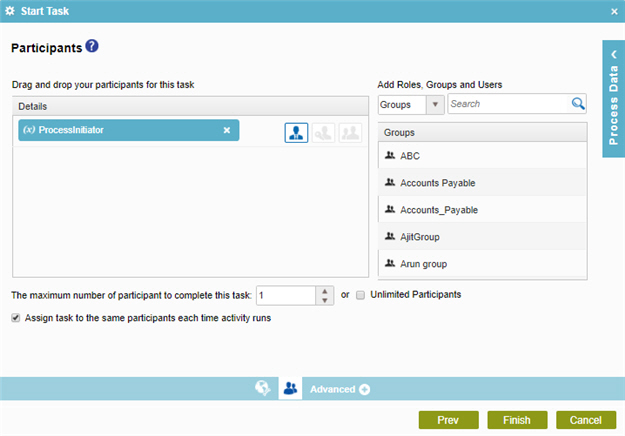
Fields
| Field Name | Definition |
|---|---|
|
Details |
|
|
Participant Type list |
|
|
Search |
|
|
The maximum number of participants to complete this task |
|
|
Assign task to the same participants each time activity runs |
|


