Add Participants to a Human Task with External Forms
Participants are the users, groups, or roles who complete a human task. To select participants for a task, do the procedure in this topic.
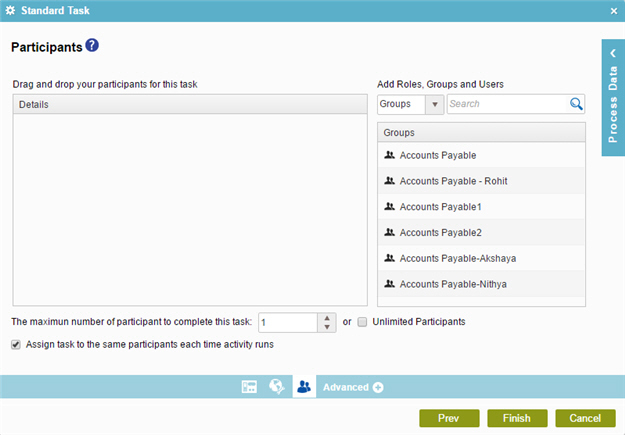
Video: Set Task Participants Dynamically
Video: Assign a Task to a Group or Role
Good to Know
- In most text fields, you can use process data variables as an alternative to literal data values.
- Some information about third-party integrations is outside the scope of the AgilePoint NX Product Documentation, and it is the responsibility of the vendors who create and maintain these technologies to provide this information. This includes specific business uses cases and examples; explanations for third-party concepts; details about the data models and input and output data formats for third-party technologies; and various types of IDs, URL patterns, connection string formats, and other technical information that is specific to the third-party technologies. For more information, refer to Where Can I Find Information and Examples for Third-Party Integrations?
How to Start
- On the Application Explorer screen, do one of these:
- Do one of these:
- Add a human task activity:
- In the Process Builder, in the Activity Library,
open the
External Forms
 tab.
tab. - On the External Forms
 tab, drag any human task activity onto your process.
tab, drag any human task activity onto your process.
- In the Process Builder, in the Activity Library,
open the
External Forms
- Change a human task activity:
- In your process, double-click a human task activity.
- Add a human task activity:
- On the configuration screen, click Participants

Procedure
- On the Participants screen, in the
Add Roles, Groups, and Users list, select the type of
participant you want: A user, a group or a role.
- To add a new user, refer to Add a New User.
- To create a group, refer to Create a Group.
- To create a role, refer to create a role.
- (Optional) Search the items in the list of users, groups, or roles to narrow your results.
- Select the list, drag the participant you want onto the Details list.
Repeat this procedure as necessary until you have added all the participants for your task.


