(Example) Set the Logo Image for the Manager Approval eForm
To set the logo image on the Manager Approval section in the Manager Approval eForm, do the procedure in this topic.
Good to Know
- For a list of limitations for AgilePoint NX example documentation, refer to (Example) Create a Process-Based Application.
- If you reuse the form control in the same form, the best approach is Copy/Paste. The Copy/Paste creates a copy of the form control with the same configuration. It helps you to reduce the steps to configure the form control.
How to Start
- (Example) Create a Process-Based Application for an Absence Request.
- (Example) Start an Absence Request Process with an eForm.
- (Example) Create an eForm to Set Available Leave Hours.
- (Example) Configure a Condition Activity to Check the Leave Hours Available in the Absence Request Process.
- (Example) Create a Manager Approval Task with a Standard Task Activity.
- (Example) Set Sections for the Manager Approval eForm.
Procedure
- On the Manager Approval eForm, click the Absence Request section.

- Click logo image.

- On the eForm Builder screen, click Copy
 .
.
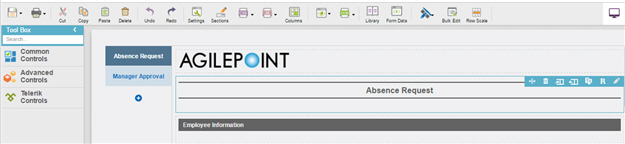
- Click Manager Approval section.
- On the eForm Builder screen, click
Paste
 .
.
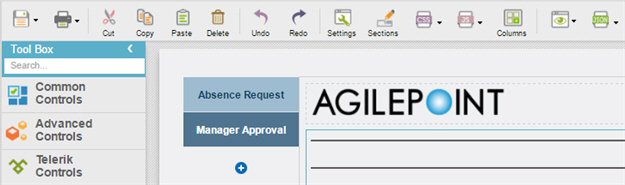
- On the eForm screen, drag the right edge of the form control to the right until the width of the form control is 2 columns.
- The eForm Builder shows the logo image for the Create Absence Request
eForm with 2 columns.



