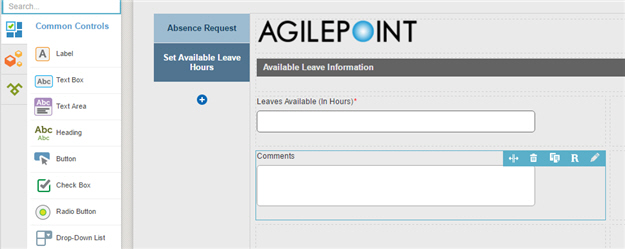(Example) Configure the Comments Text Area for the Set Available Leave Hours eForm
To configure the Comments text area form control to let the human resource enter comments on the Set Available Leave Hours eForm, do the procedure in this topic.
Good to Know
- For a list of limitations for AgilePoint NX example documentation, refer to (Example) Create a Process-Based Application.
How to Start
Procedure
- On the eForm Builder screen, in the Toolbox, open, the Common Controls
 tab.
tab. 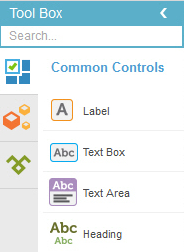
- On the Common Controls
 tab, drag a Text Area
tab, drag a Text Area  form control onto your eForm.
form control onto your eForm.
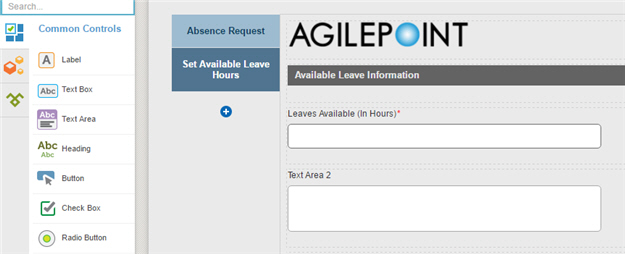
- On the Field Setting - Text Area screen, click the General tab.
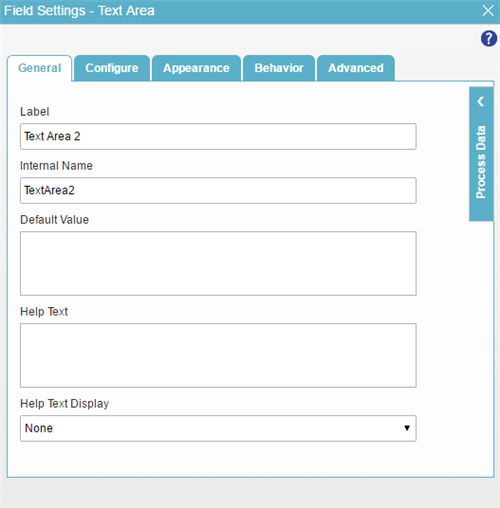
- In the Label field, enter Comments.
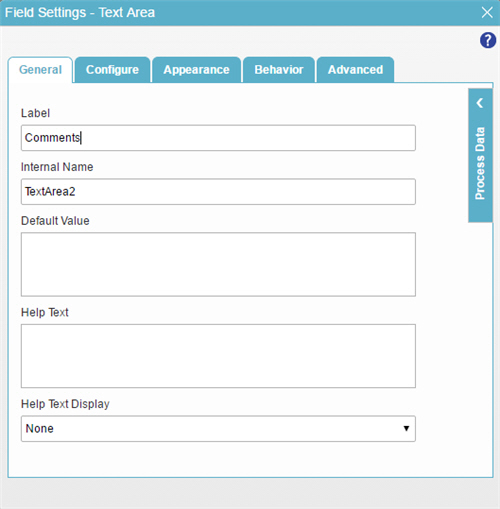
- In the Internal Name field, enter HRComments.
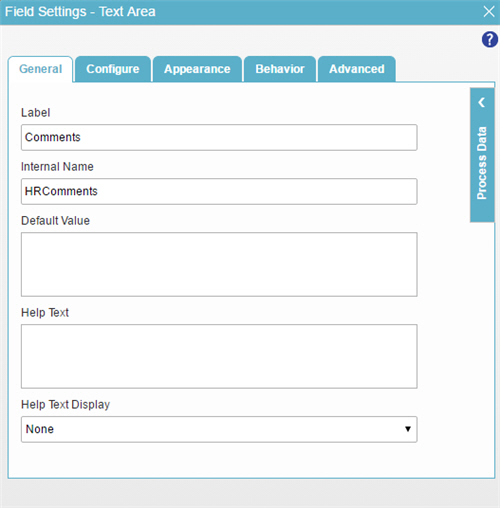
- To save the changes, click Close Screen
 .
. - The eForm Builder shows the Comments text area form control for the
Set Available Leave Hours
eForm.