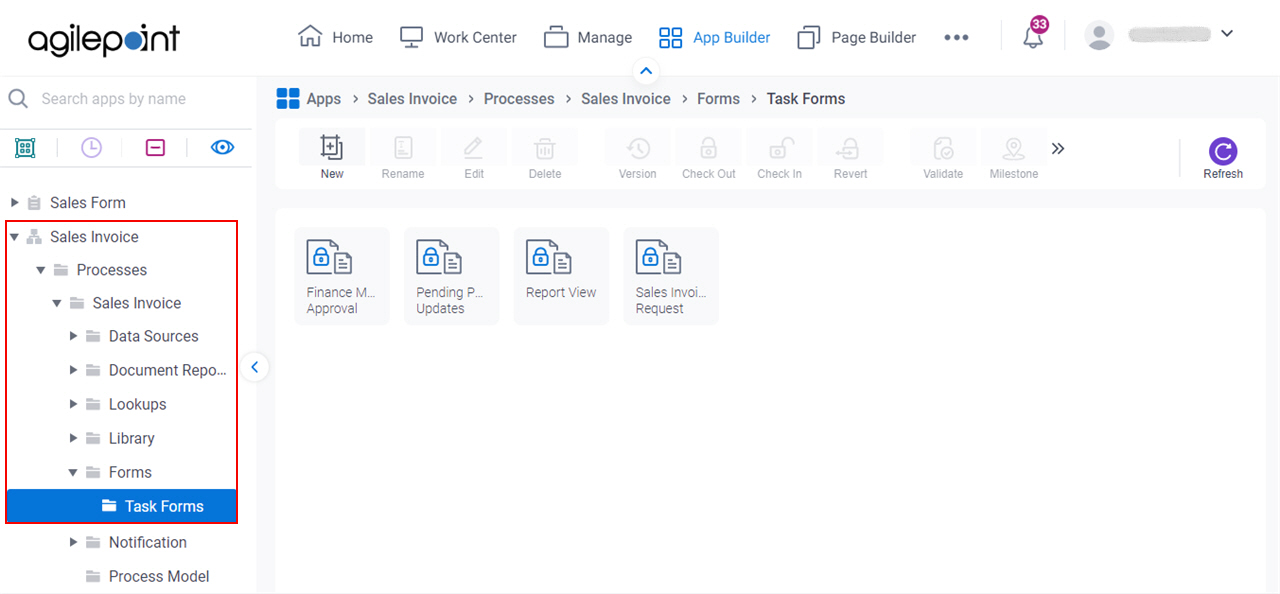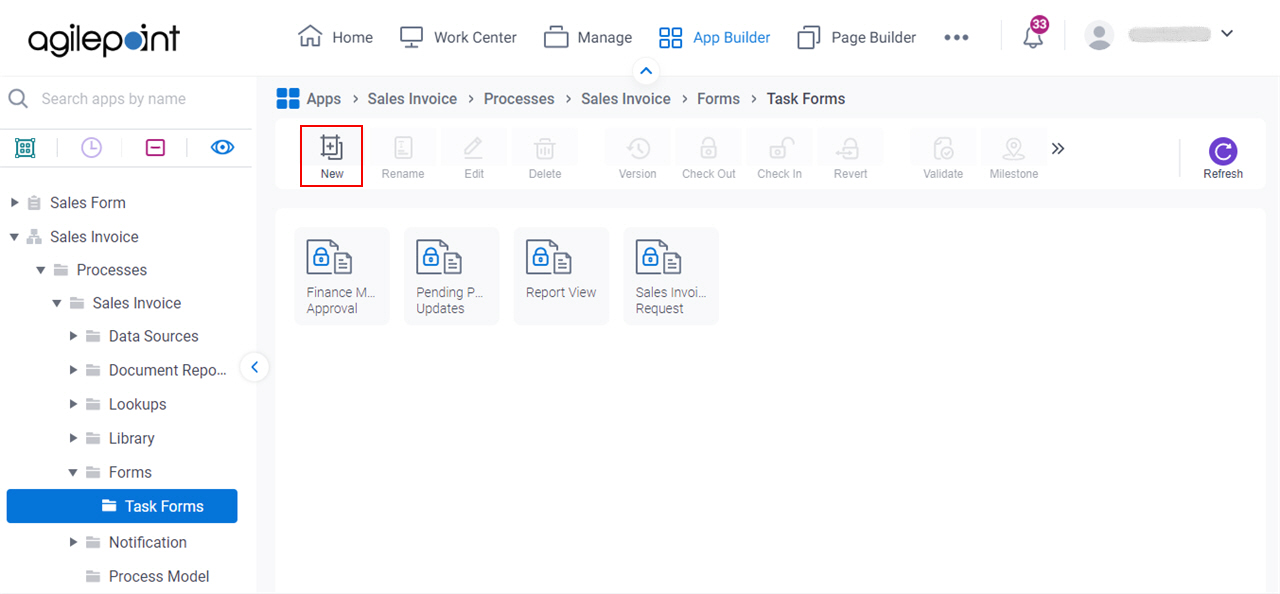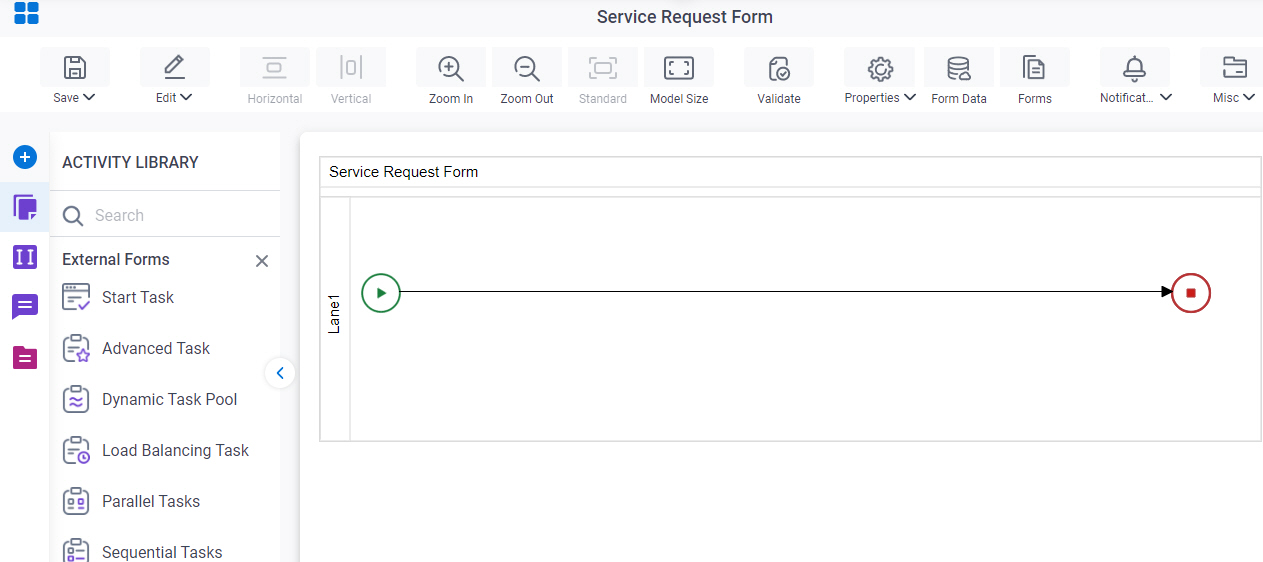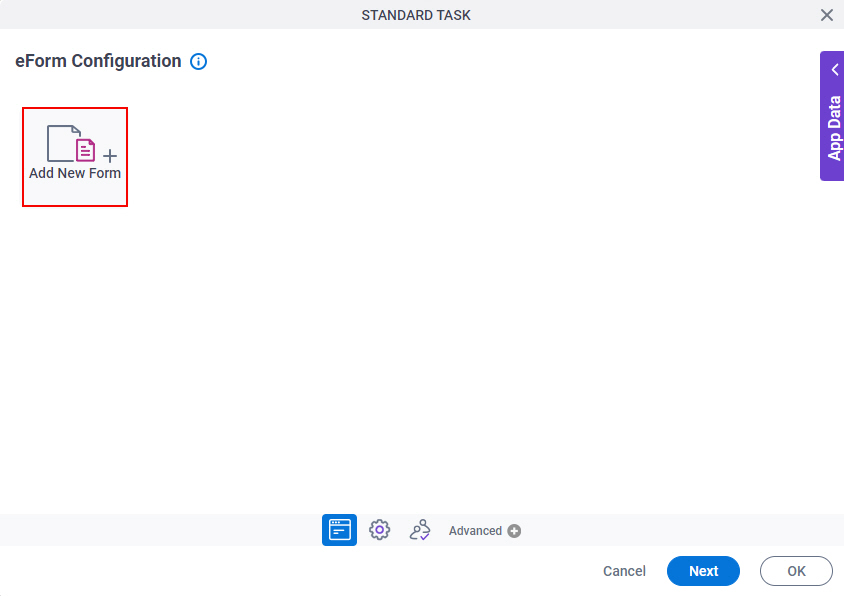Standard Task (eForms) activity
An activity that shows an eForm when the process runs.
Use a Standard Task activity only if you do not want the form to start the process. If you want your form to start the process, use the Start Task (eForms) activity or Start Task (External Forms) activity.
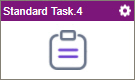
Configure the Standard Task (eForms) activity
To configure the Standard Task (eForms) activity, do the procedure in this topic.
Video: Add Standard Task Activities
Video: Process Designer Overview
Video: eForms with SharePoint - Part 3
Examples
- (Example) Create an eForm (Set Available Leave Hours)
- (Example) Create an eForm (Manager Approval)
- (Example) Configure the Set Available Leave Hours Task in the Human Resources Example Subprocess
- (Example) Use Anonymous Authentication in a Process-Based App
- Examples - Step-by-step use case examples, information about what types of examples are provided in the AgilePoint NX Product Documentation, and other resources where you can find more examples.
Good to Know
- In most text fields, you can use process data variables as an alternative to literal data values.
- Use a Standard Task activity only if you do not want the form to start the process. If you want your form to start the process, use the Start Task (eForms) activity or Start Task (External Forms) activity.
- In this activity these settings are configured by default:
- There is no default participant.
- The Auto Complete activity property is set to False. This means the first time a task is entered at runtime, it is not automatically marked as Completed.
- The Submit Step activity property is set to False. This means that the activity can not start the process.
- If you assign a task to a new participant, and then that participant releases the task back to the pool, and the participant to whom the task was originally assigned is removed from the pool.
This applies only to the current process instance.
- This section shows the configuration settings on the configuration screens for this activity. Other configuration settings apply to human task activities. For more information, refer to:
- If you have questions about the security impacts or best practices for anonymous forms, contact AgilePoint Professional Services.
How to Start
- Open Process Builder.
For information about how to open this screen, refer to Process Builder.

- In Process Builder, in the Activity Library,
open the eForms tab.
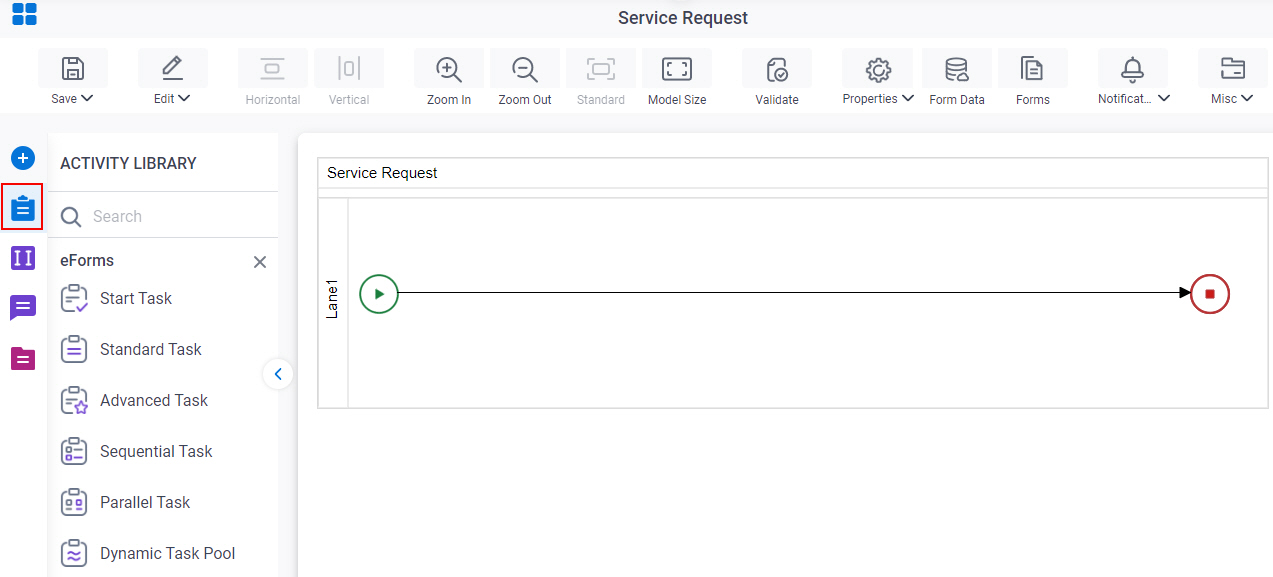
- On the eForms
tab, drag the Standard Task
activity onto your process.
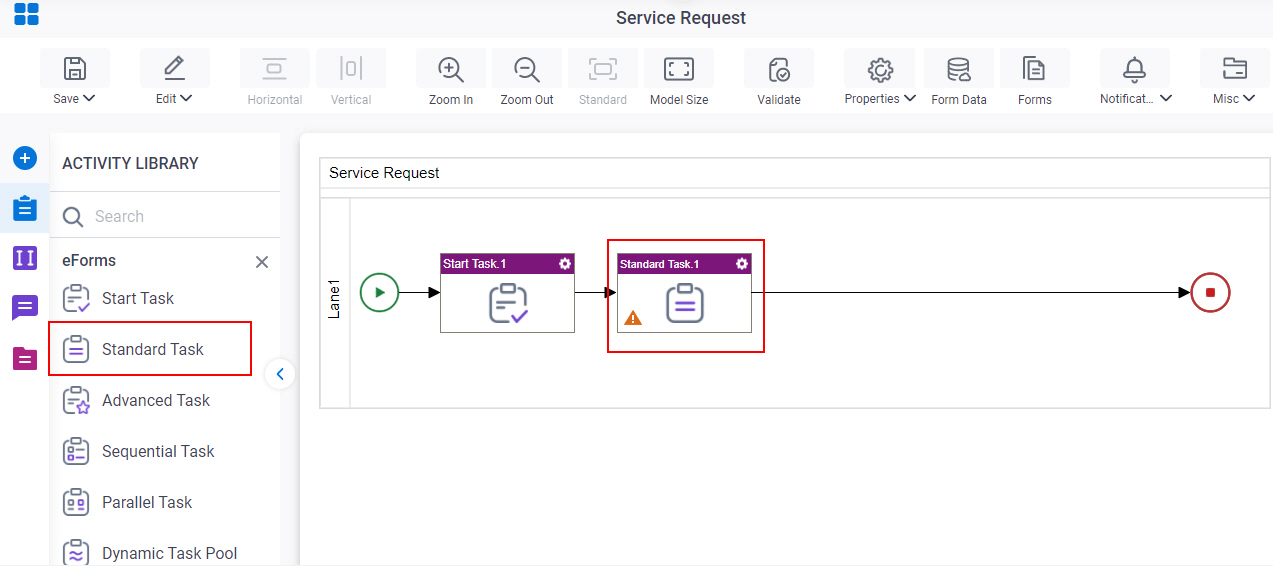
Procedure
- On the Standard Task Configuration screen,
do one of these:
- Select the form that exists.
- Create a new task form.
- Click Add New Form.
- Complete the fields on the
Form Details screen.
For more information, refer to Form Details screen.
- Click General Configuration
 .
. - Complete the fields on the General Configuration screen.
- Click Participants

- Add or change participants for your task on the Participants screen.
- (Optional) If you want to let a runtime app user submit the form with anonymous authentication, click Advanced
 > Anonymous Access
> Anonymous Access  .
. For more information, refer to (Example) Use Anonymous Authentication in a Process-Based App.
- (Optional) When the task changes status, you can send notifications using e-mail, Yammer, Salesforce Chatter, or
SMS:
- To send an email notification, click
Advanced
 >
Email Notifications
>
Email Notifications  .
. For more information, refer to Email Notifications screen (Process Activities).
- To send a notification with Yammer, click Advanced
 > Yammer Notifications
> Yammer Notifications  .
. For more information, refer to Yammer Notifications screen.
- To send a notification with Salesforce Chatter, click Advanced
 > Chatter Notifications
> Chatter Notifications  .
. For more information, refer to Chatter Notifications screen.
- To send a notification with SMS, click Advanced
 >
SMS Notifications
>
SMS Notifications  .
.
For more information, refer to SMS Notifications screen.
- To send an email notification, click
Advanced
Form Details screen
How to Start
Form Details screen
Configures a human task form.
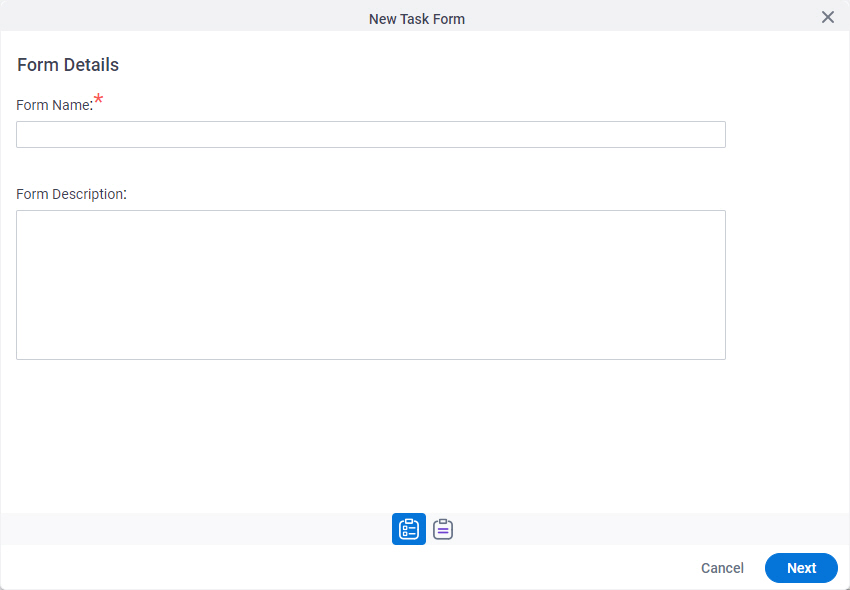
Fields
| Field Name | Definition |
|---|---|
|
Form Name |
|
|
Form Description |
|
|
Next |
|
Choose Form Layout screen
Lets you choose the layout for your form.
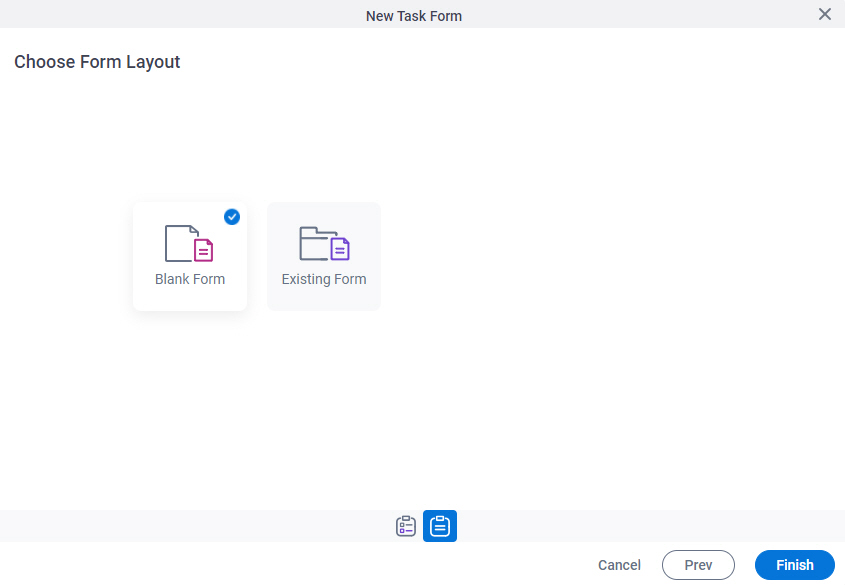
Fields
| Field Name | Definition |
|---|---|
|
Form Layouts |
|
General Configuration
Specifies the general information for the Standard Task activity.
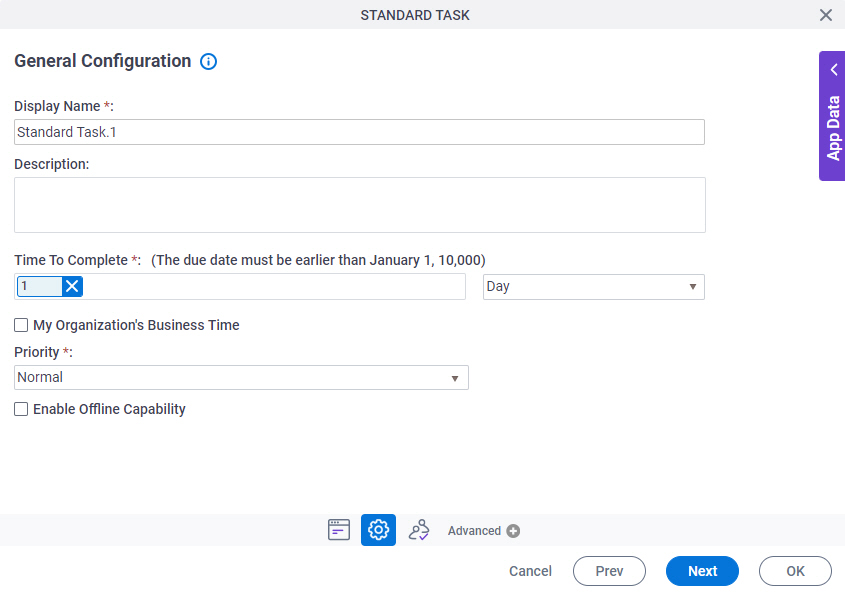
Examples
- (Example) Offline Mobile eForms in a Process-Based App
- Examples - Step-by-step use case examples, information about what types of examples are provided in the AgilePoint NX Product Documentation, and other resources where you can find more examples.
Fields
| Field Name | Definition |
|---|---|
|
Display Name |
|
|
Description |
|
|
Time To Complete |
|
|
Priority |
|
|
Enable Offline Capability |
Participants
Specifies the people, groups, or roles assigned to a human task.
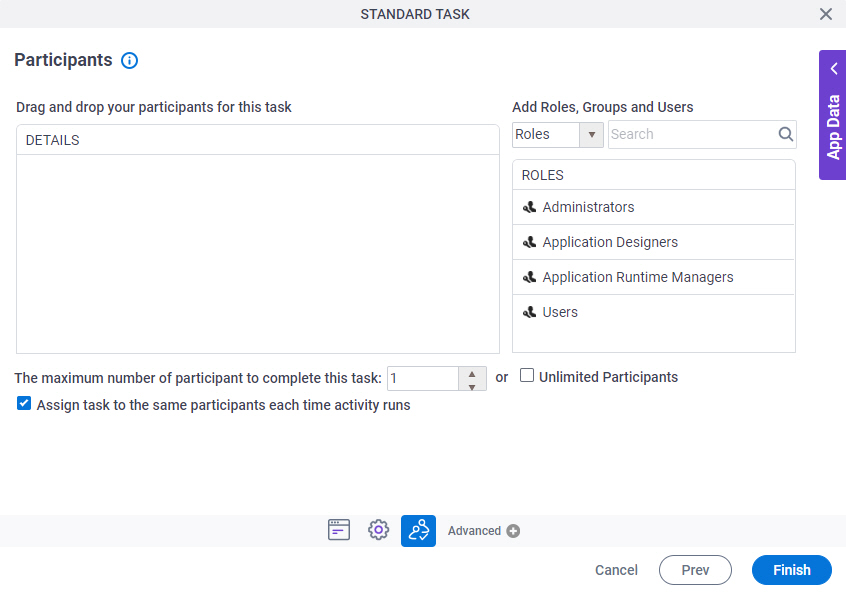
Fields
| Field Name | Definition |
|---|---|
|
Details |
|
|
Add Roles, Groups and Users |
|
|
Search |
|
|
The maximum number of participants to complete this task |
|
|
Assign task to the same participants each time activity runs |
|