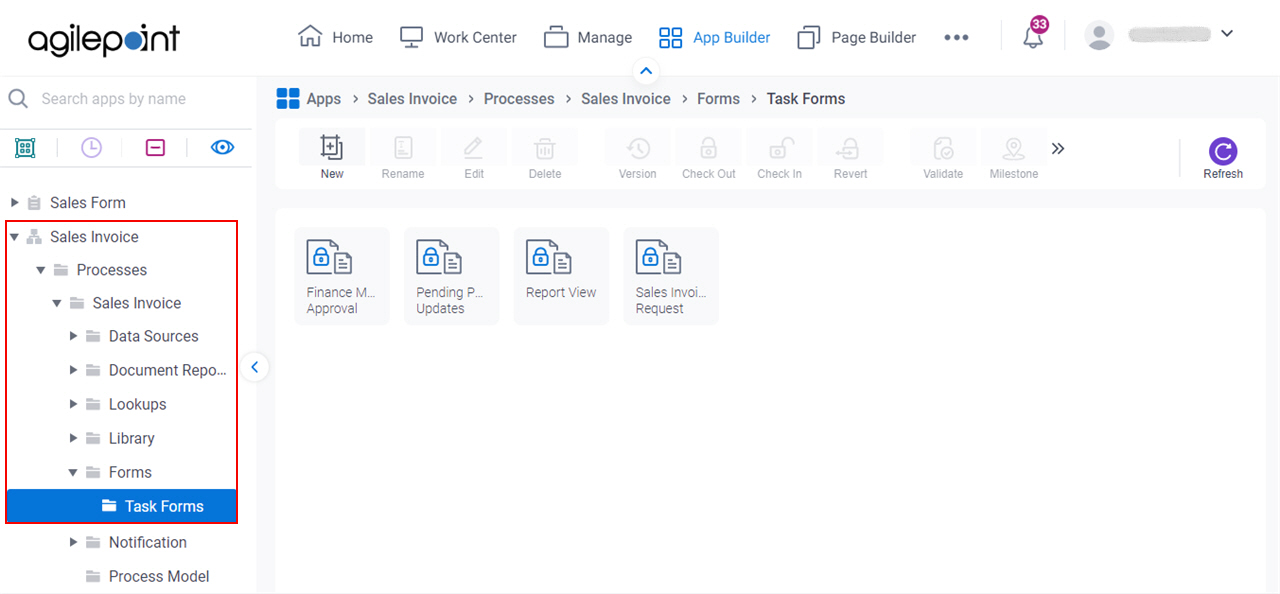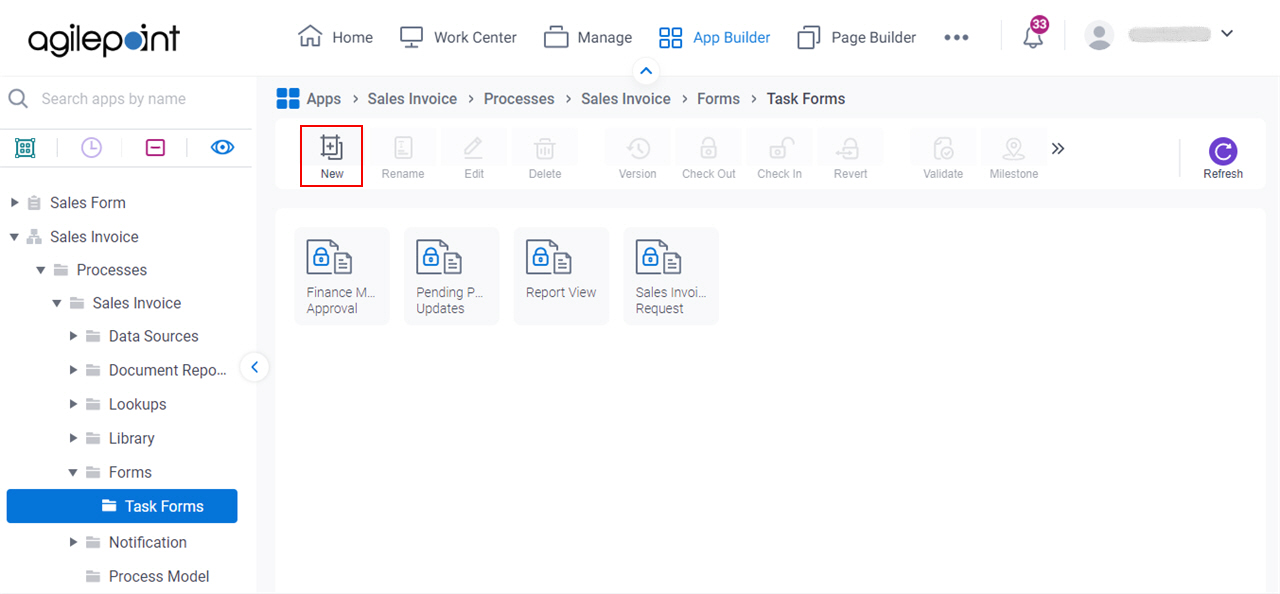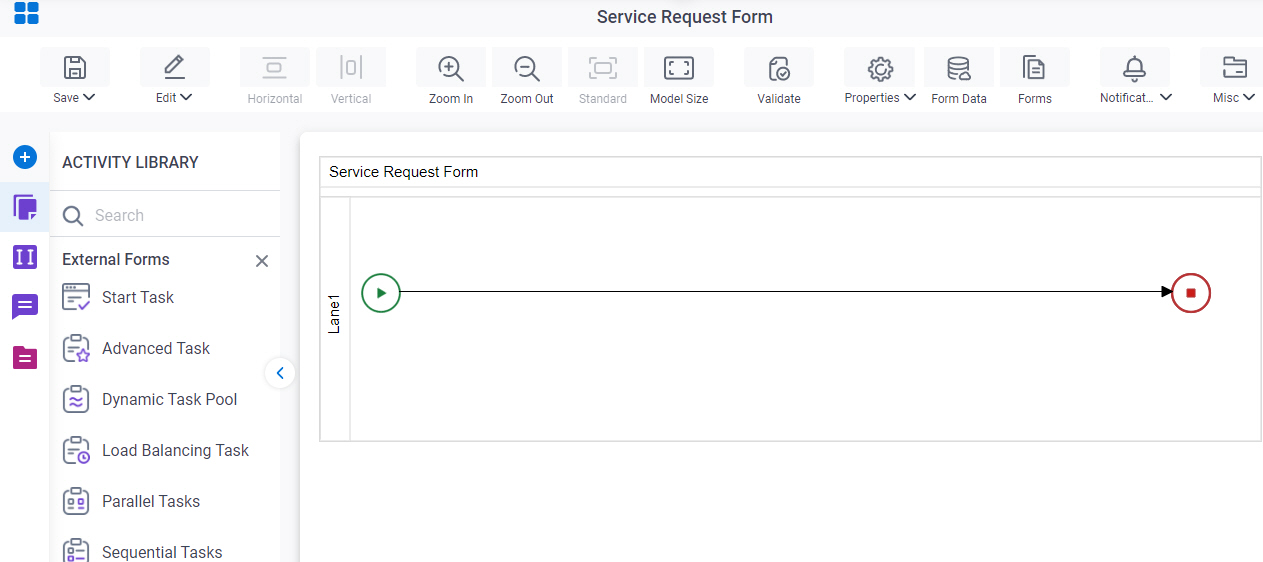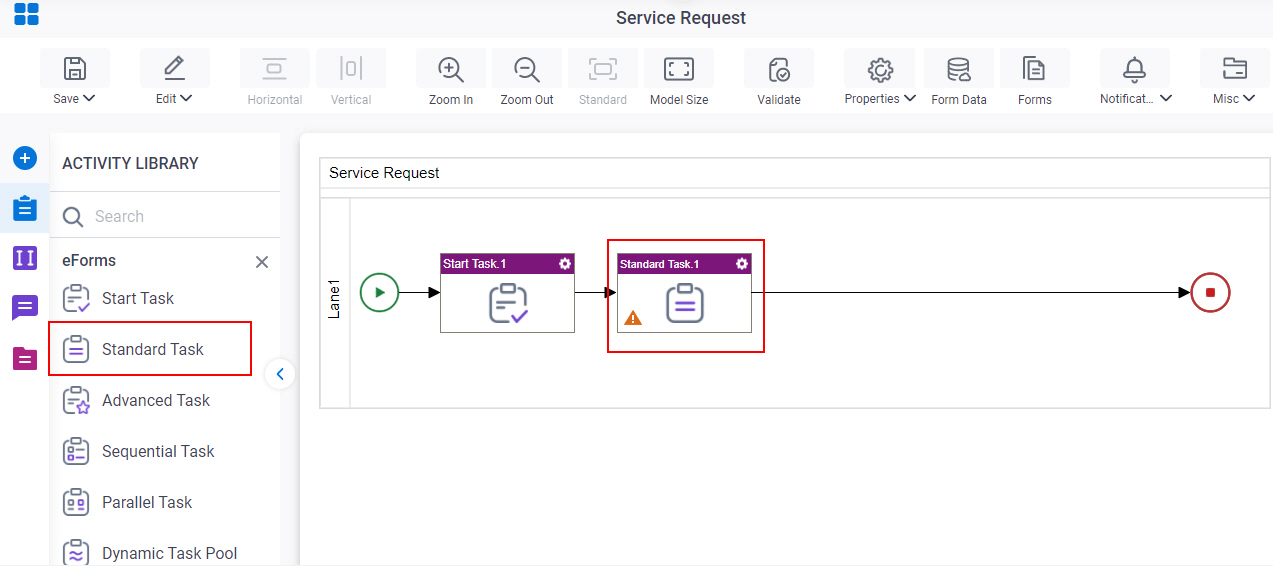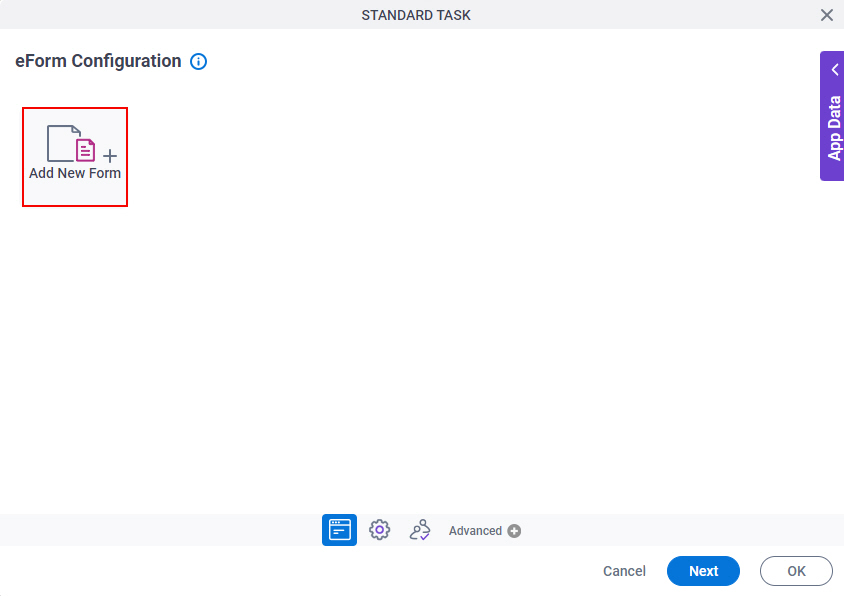Dynamic Task Pool (eForms) activity
An activity that specifies a group or role as the participant for a form made with eForms. When users are added to or deleted from the group or role while the process runs, the process operations include the changes.
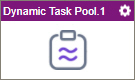
Configure the Dynamic Task Pool (eForms) activity
To configure the Dynamic Task Pool (eForms) activity, do the procedure in this topic.
Video: Create Your First eForm
Examples
- (Example) Configure Dynamic Task Pool Activity and Load Balancing Activity
- Examples - Step-by-step use case examples, information about what types of examples are provided in the AgilePoint NX Product Documentation, and other resources where you can find more examples.
Prerequisites
- The Dynamic Task Pool activity (for eForms and external forms) can cause task list features, such as Work Center, Dashboards, and similar apps, to run slowly because it can take a long time to resolve the dynamic list of participants. Because of this performance limitation, the Dynamic Task Pool activity is hidden in AgilePoint NX OnPremises and AgilePoint NX Private Cloud v8.0 and higher, and it has been removed from AgilePoint NX OnDemand (public cloud). If you are using AgilePoint NX OnPremises or PrivateCloud v8.0 or higher, and you want to use the Dynamic Task Pool activity, contact AgilePoint Customer Support for help enabling this feature.
Good to Know
- In most text fields, you can use process data variables as an alternative to literal data values.
- This section shows the configuration settings on the configuration screens for this activity. Other configuration settings apply to human task activities. For more information, refer to:
- Use a Standard Task activity only if you do not want the form to start the process. If you want your form to start the process, use the Start Task (eForms) activity or Start Task (External Forms) activity.
How to Start
- Open Process Builder.
For information about how to open this screen, refer to Process Builder.

- In Process Builder, in the Activity Library,
open the eForms tab.
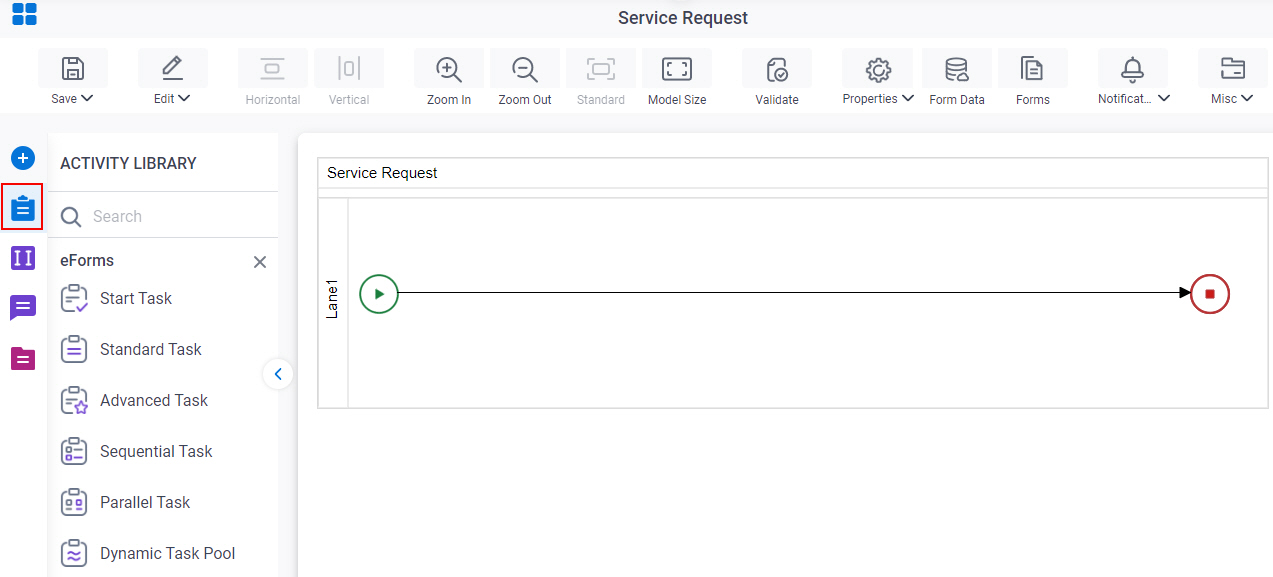
- On the eForms
tab,
drag the Dynamic Task Pool
activity onto your process.
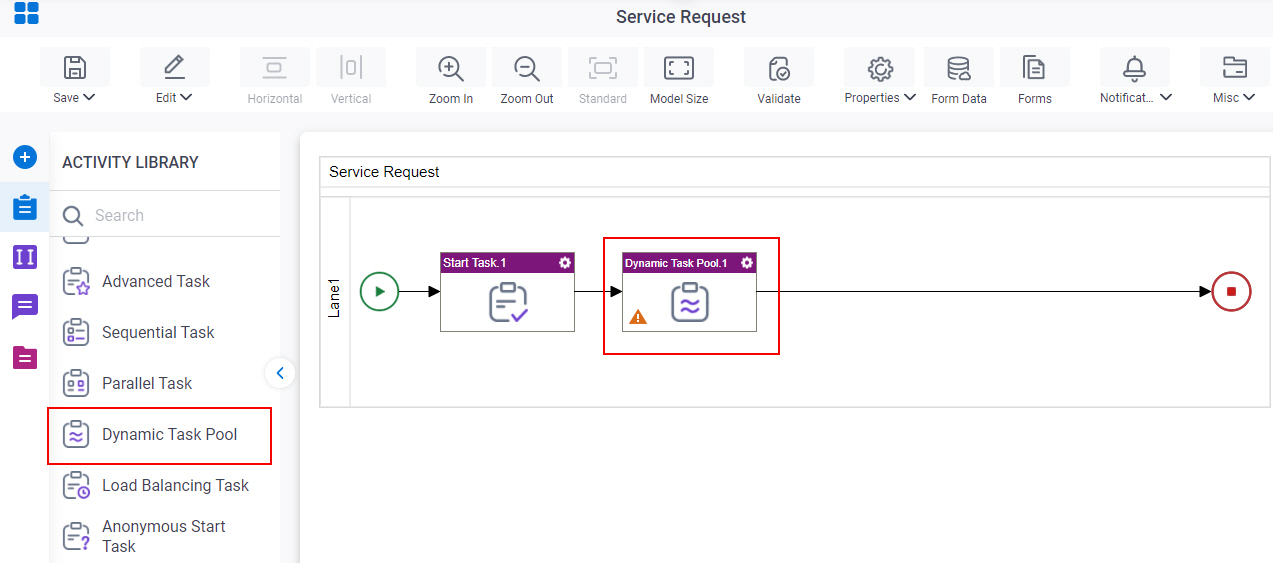
Procedure
- On the Dynamic Task Pool Configuration screen, do one of these
- Select the form that exists.
- Create a new task form.
- Click Add New Form.
- Complete the fields on the
Form Details screen.
For more information, refer to Form Details screen.
- Click General Configuration
 .
. - Complete the fields on the General Configuration screen.
- Click Participants

- Add or change participants for your task on the Participants screen.
- (Optional) If you want to let a runtime app user submit the form with anonymous authentication, click Advanced
 > Anonymous Access
> Anonymous Access  .
. For more information, refer to (Example) Use Anonymous Authentication in a Process-Based App.
- (Optional) When the task changes status, you can send notifications using e-mail, Yammer, Salesforce Chatter, or
SMS:
- To send an email notification, click
Advanced
 >
Email Notifications
>
Email Notifications  .
. For more information, refer to Email Notifications screen (Process Activities).
- To send a notification with Yammer, click Advanced
 > Yammer Notifications
> Yammer Notifications  .
. For more information, refer to Yammer Notifications screen.
- To send a notification with Salesforce Chatter, click Advanced
 > Chatter Notifications
> Chatter Notifications  .
. For more information, refer to Chatter Notifications screen.
- To send a notification with SMS, click Advanced
 >
SMS Notifications
>
SMS Notifications  .
.
For more information, refer to SMS Notifications screen.
- To send an email notification, click
Advanced
Form Details screen
How to Start
Form Details screen
Configures a human task form.
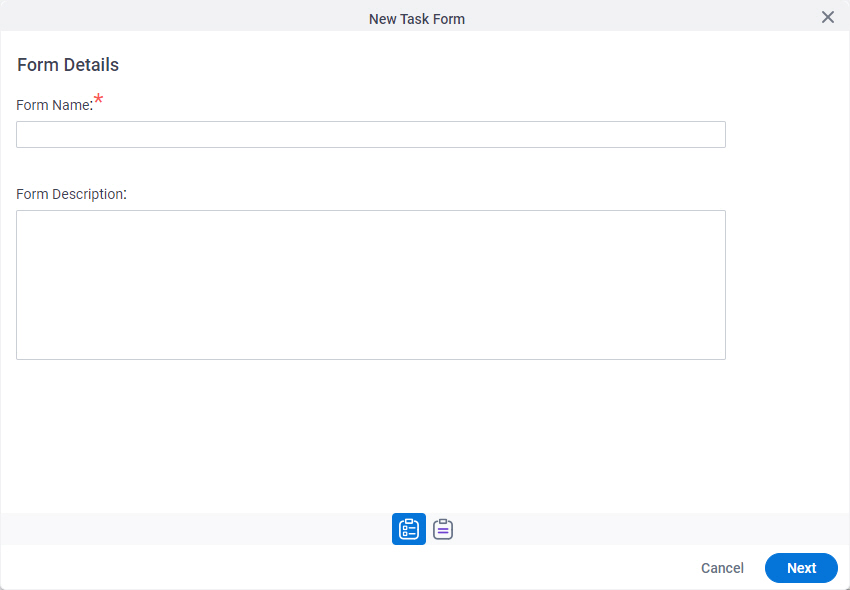
Fields
| Field Name | Definition |
|---|---|
|
Form Name |
|
|
Form Description |
|
|
Next |
|
Choose Form Layout screen
Lets you choose the layout for your form.
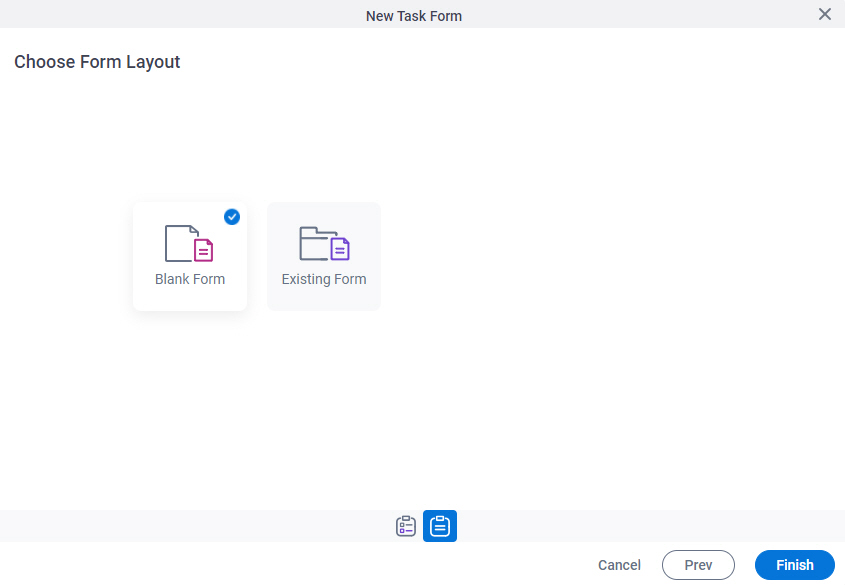
Fields
| Field Name | Definition |
|---|---|
|
Form Layouts |
|
General Configuration
Specifies the general information for the Dynamic Task Pool activity.
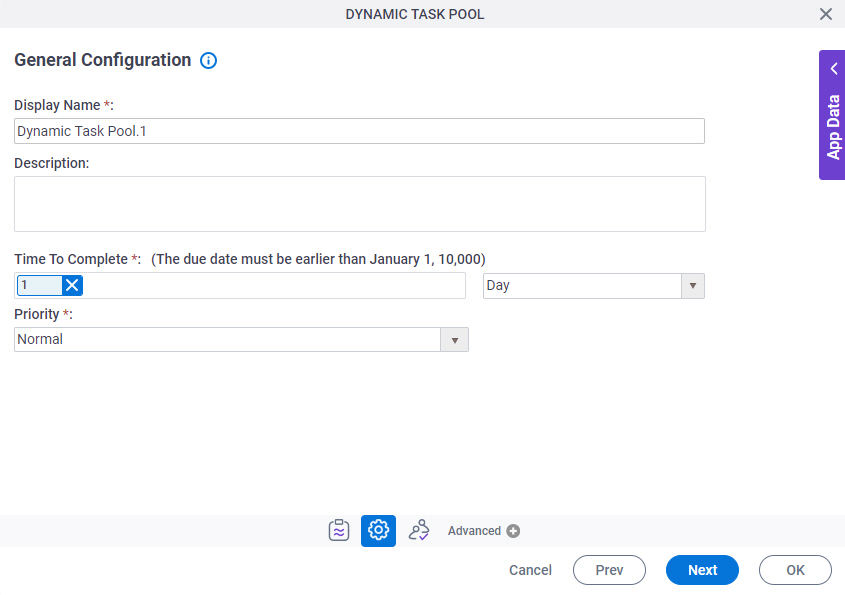
Fields
| Field Name | Definition |
|---|---|
|
Display Name |
|
|
Description |
|
|
Time To Complete |
|
|
Priority |
|
Participants
Specifies the people, groups, or roles assigned to a human task.
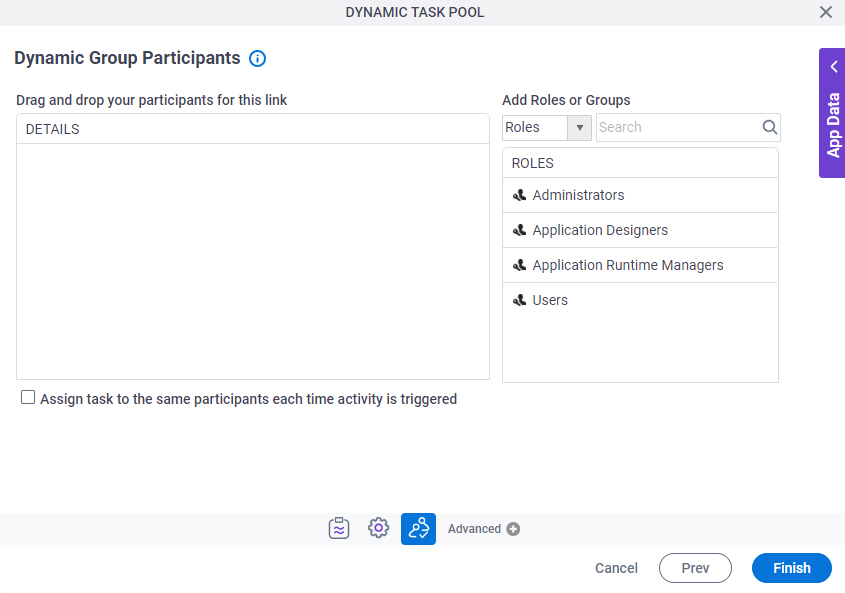
Fields
| Field Name | Definition |
|---|---|
|
Details |
|
|
Add Roles, Groups and Users |
|
|
Search |
|
|
Assign task to the same participants each time activity runs |
|