Chatter Notifications screen
Sends a Salesforce Chatter notification from a human task activity when an event occurs in a process.
Background and Setup
How to Start
- Open Process Builder.
For information about how to open this screen, refer to Process Builder.

- In Process Builder, in the Activity Library, drag any human task activity onto your process.
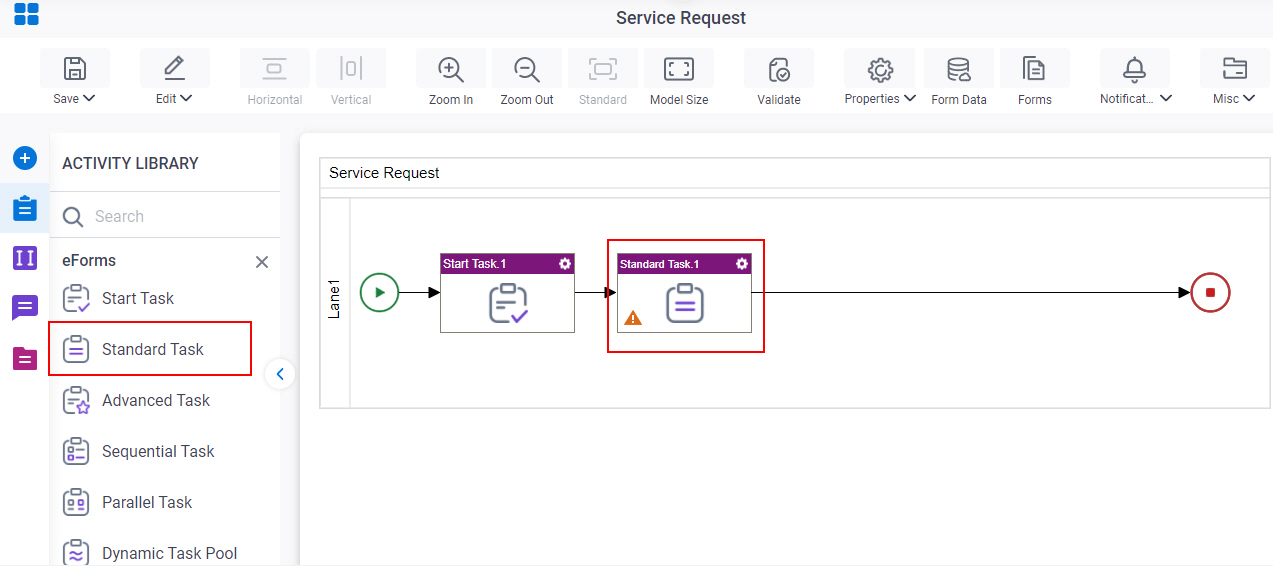
- Configure the human task activity.
For more information, refer to:
- On the configuration screen,
click Advanced > Chatter Notifications.
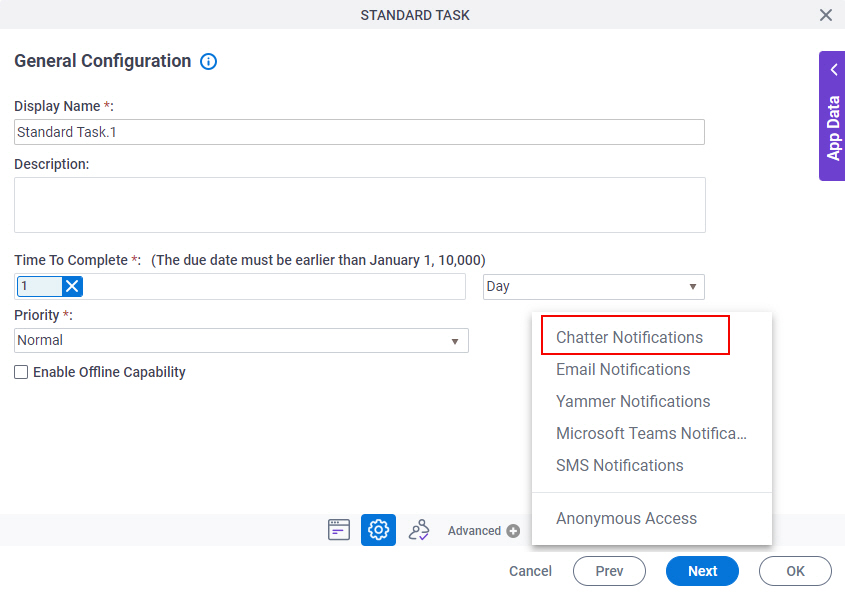
Chatter Configuration screen
Specifies the content and configuration for a Chatter template.
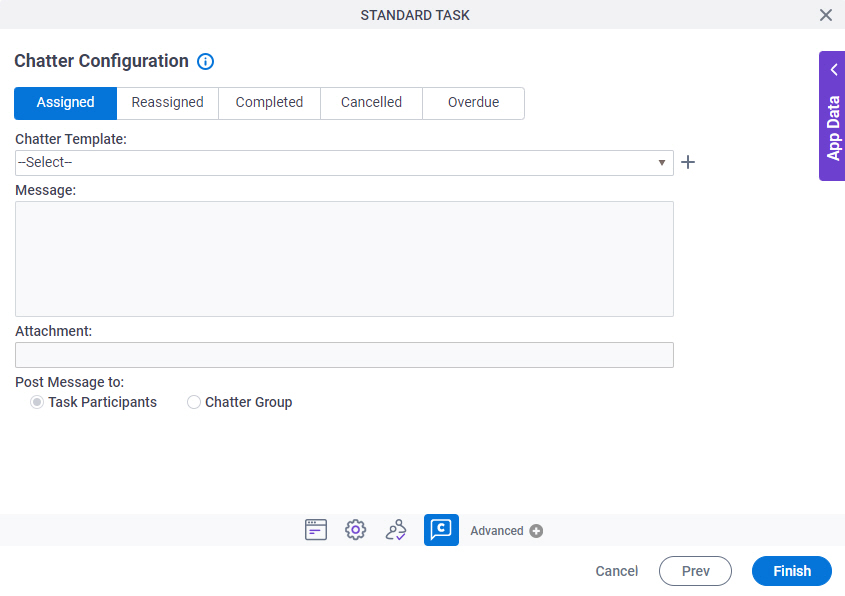
Prerequisites
- Before you can select a Chatter template, you must create one.
For more information, refer to Chatter Template Configuration screen.
Fields
| Field Name | Definition |
|---|---|
|
Assigned |
|
|
Reassigned |
|
|
Completed |
|
|
Cancelled |
|
|
Overdue |
|
|
Chatter Template |
|
|
Create |
|
Edit |
|
|
Message |
|
|
Attachment |
|
|
Post Message to |
|
Chatter Template Configuration screen
Specifies the content of a Chatter template.
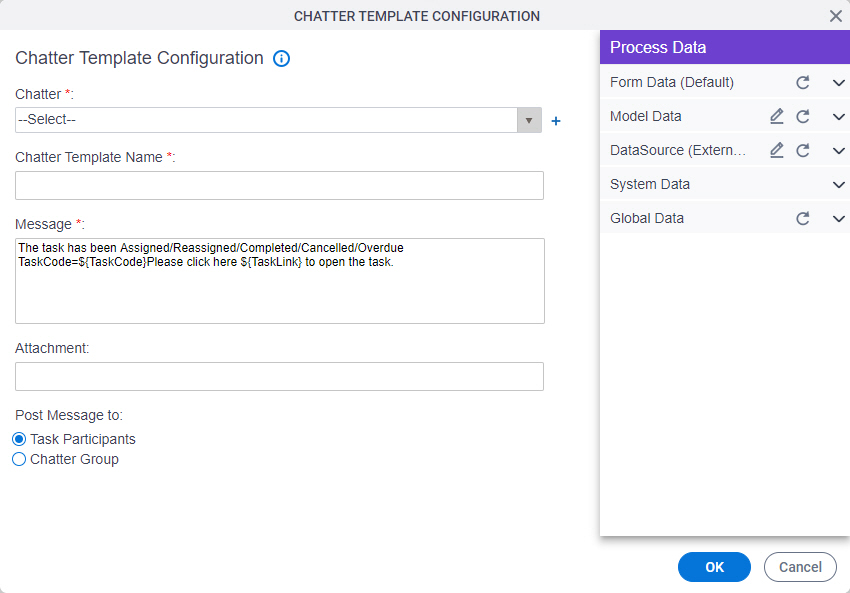
Fields
| Field Name | Definition |
|---|---|
|
Chatter |
|
|
Create |
|
|
Chatter Template Name |
|
|
Message |
|
|
Attachment |
|
|
Post Message to |
|



