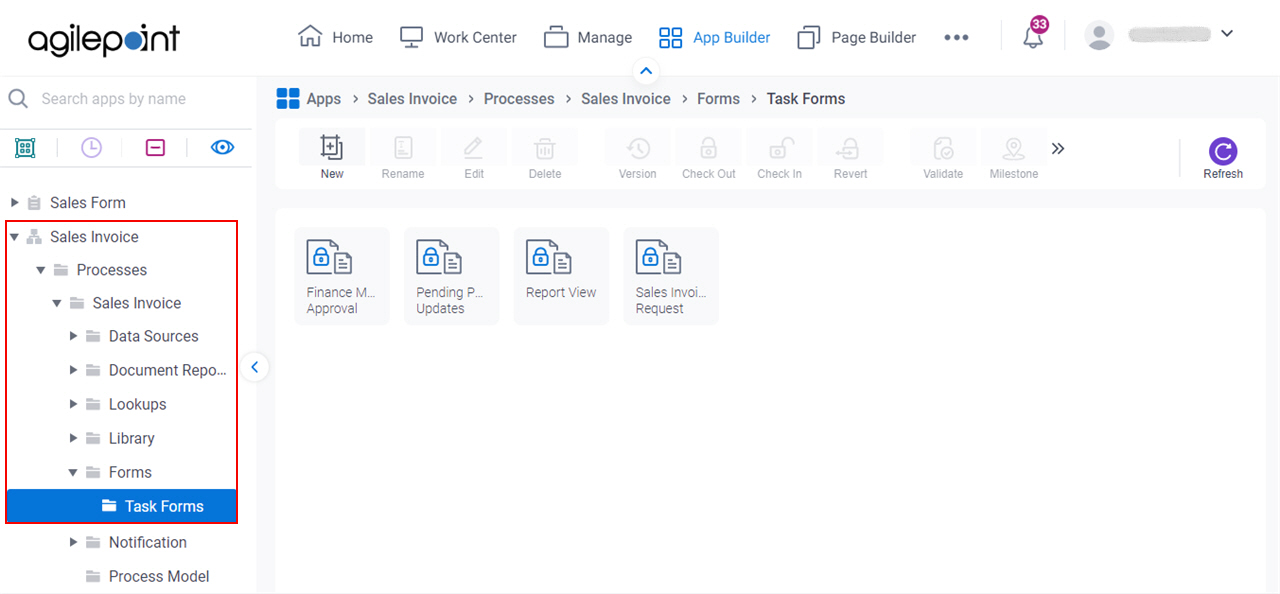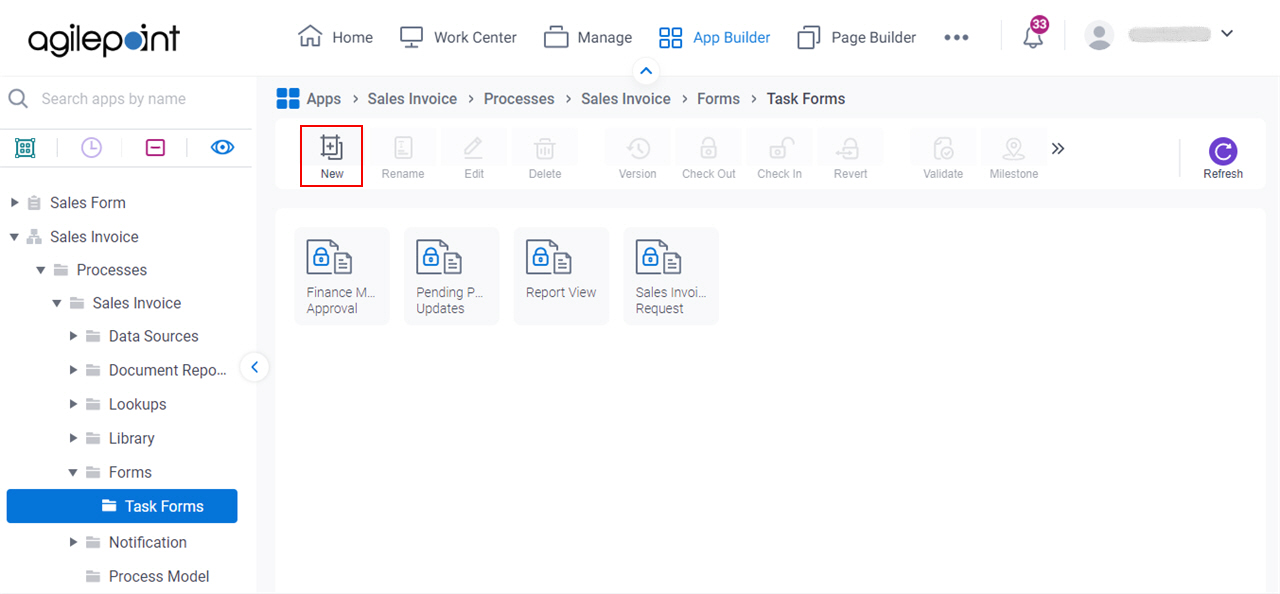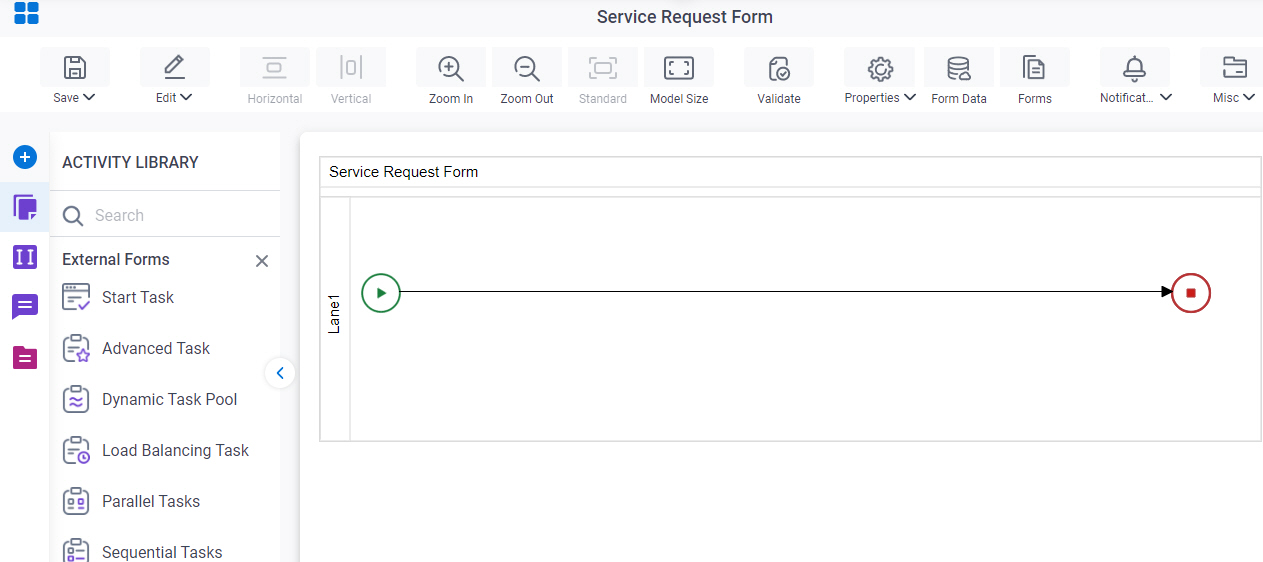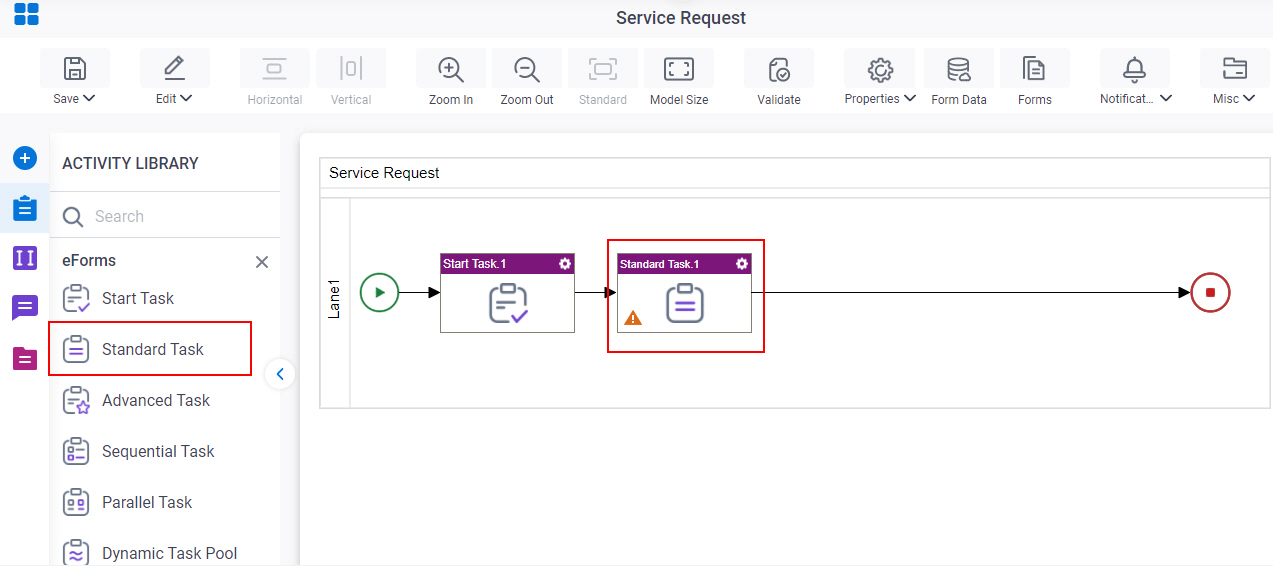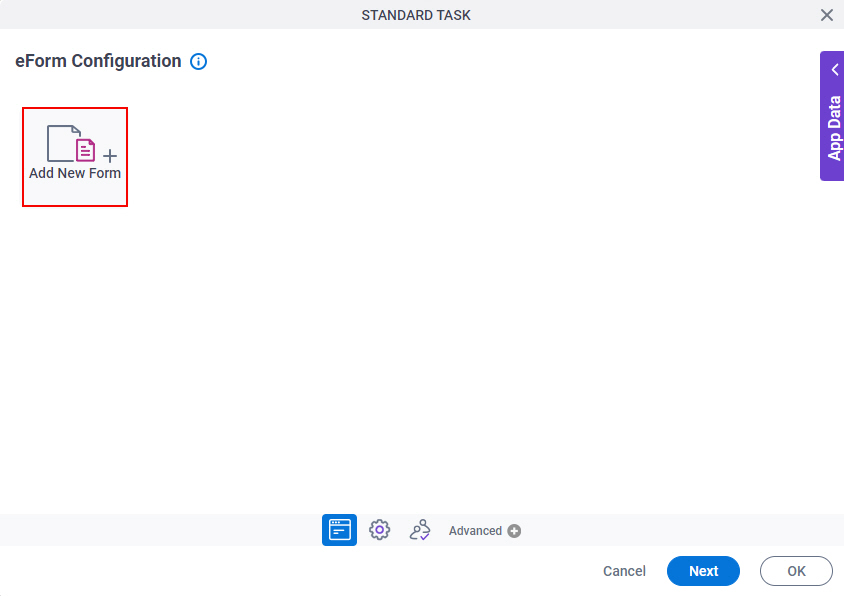Advanced Task (eForms) activity
An activity that combines the operations of the Dynamic Parallel, Dynamic Sequential, and Voting activities that use eForms. This activity lets participants in a running process adapt to new requirements. They can add new participants to complete a human task in parallel, in sequence, or as voters. When the activity runs, process participants can add users through the task list or Manager app.

Configure the Advanced Task (eForms) activity
To configure the Advanced Task (eForms) activity, do the procedure in this topic.
Video: Create Your First eForm
Prerequisites
- A user must have Create a Task and Cancel a Task access rights in AgilePoint Manage Center in order to see the Process Adaptation functionality in AgilePoint Manage Center.
- A modification to the Process Viewer web.config file is required in order to see the Process Adaptation functionality in the Process Viewer.
Good to Know
- In most text fields, you can use process data variables as an alternative to literal data values.
- Use a Standard Task activity only if you do not want the form to start the process. If you want your form to start the process, use the Start Task (eForms) activity or Start Task (External Forms) activity.
- This section shows the configuration settings on the configuration screens for this activity. Other configuration settings apply to human task activities. For more information, refer to:
- If you assign a task to a new participant, and then that participant releases the task back to the pool, and the participant to whom the task was originally assigned is removed from the pool.
This applies only to the current process instance.
How to Start
- Open Process Builder.
For information about how to open this screen, refer to Process Builder.

- In Process Builder, in the Activity Library,
open the eForms tab.
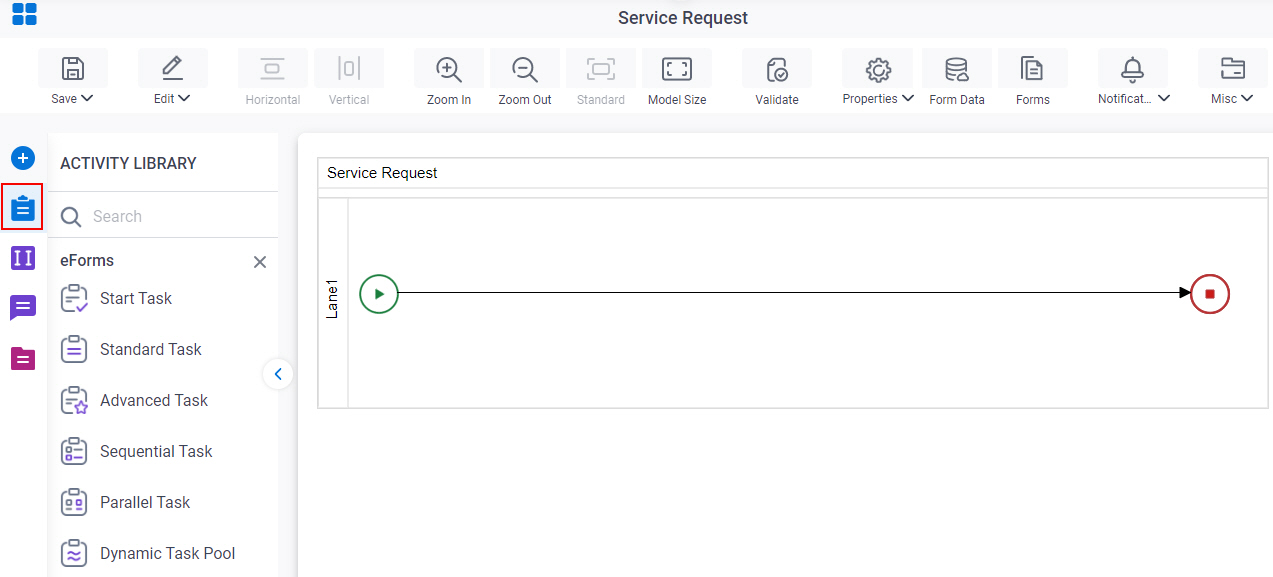
- On the eForms
tab,
drag the Advanced Task
activity onto your process.
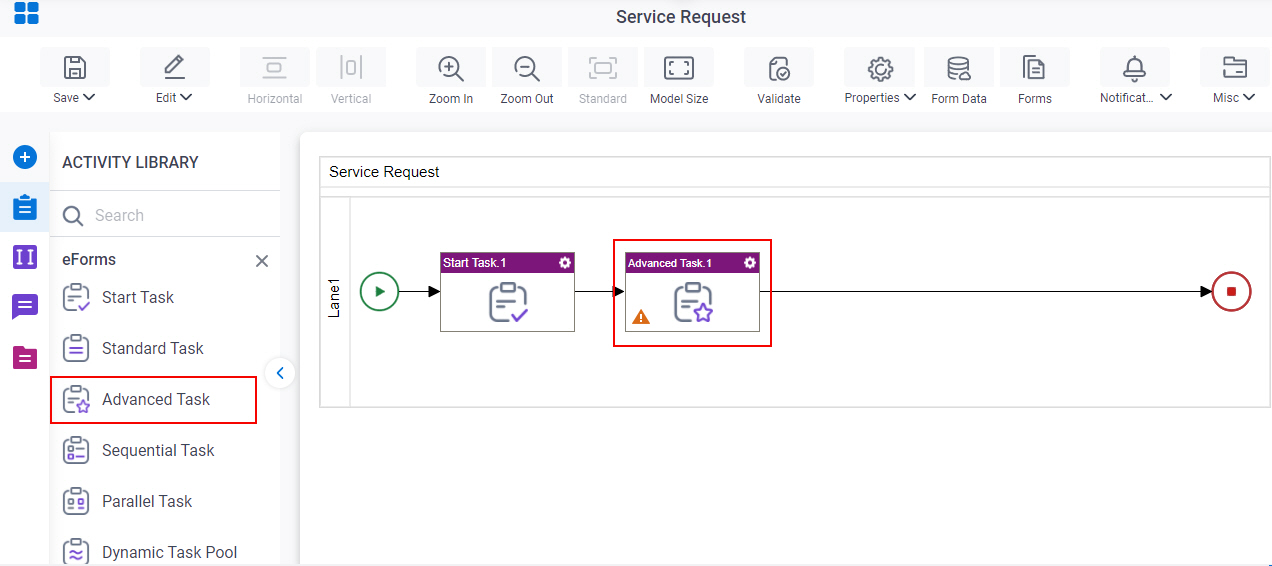
Procedure
- On the Advanced Task Configuration screen, do one of these:
- Select the form that exists.
- Create a new task form.
- Click Add New Form.
- Complete the fields on the
Form Details screen.
For more information, refer to Form Details screen.
- Click General Configuration
 .
. - Complete the fields on the General Configuration screen.
- Click Participants

- Add or change participants for your task on the Participants screen.
- Click Voting Task Configuration

- Binds data to an XML schema to manage approvals as votes on the Voting Task Configuration screen.
- (Optional) If you want to let a runtime app user submit the form with anonymous authentication, click Advanced
 > Anonymous Access
> Anonymous Access  .
. For more information, refer to (Example) Use Anonymous Authentication in a Process-Based App.
- (Optional) When the task changes status, you can send notifications using e-mail, Yammer, Salesforce Chatter, or
SMS:
- To send an email notification, click
Advanced
 >
Email Notifications
>
Email Notifications  .
. For more information, refer to Email Notifications screen (Process Activities).
- To send a notification with Yammer, click Advanced
 > Yammer Notifications
> Yammer Notifications  .
. For more information, refer to Yammer Notifications screen.
- To send a notification with Salesforce Chatter, click Advanced
 > Chatter Notifications
> Chatter Notifications  .
. For more information, refer to Chatter Notifications screen.
- To send a notification with SMS, click Advanced
 >
SMS Notifications
>
SMS Notifications  .
.
For more information, refer to SMS Notifications screen.
- To send an email notification, click
Advanced
Form Details screen
How to Start
Form Details screen
Configures a human task form.
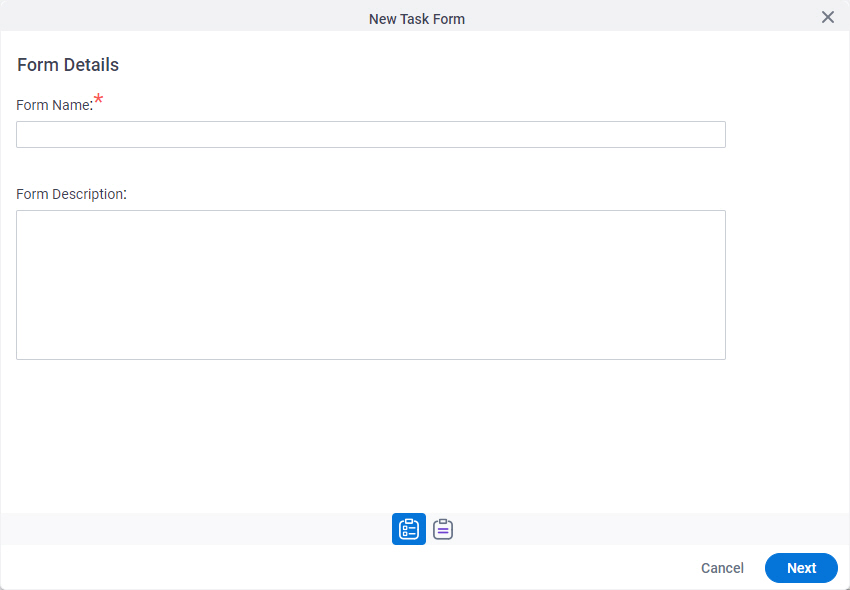
Fields
| Field Name | Definition |
|---|---|
|
Form Name |
|
|
Form Description |
|
|
Next |
|
Choose Form Layout screen
Lets you choose the layout for your form.
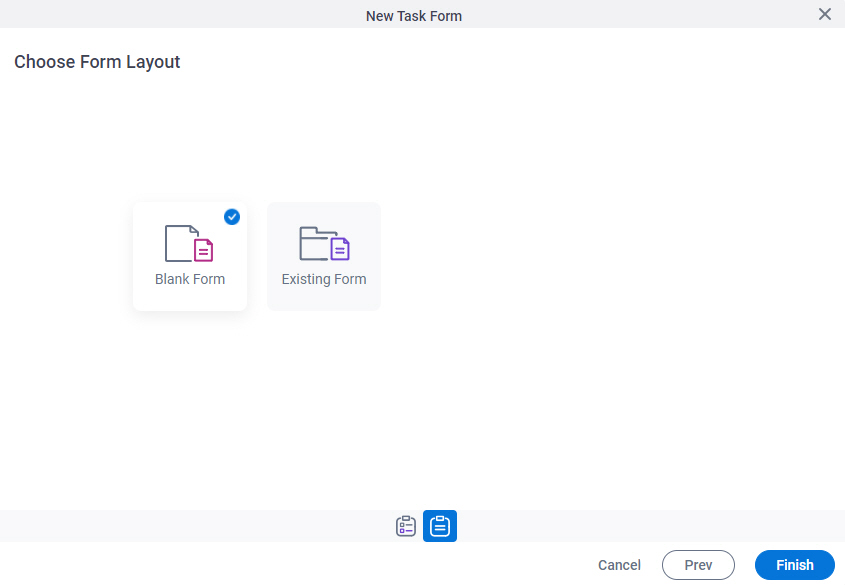
Fields
| Field Name | Definition |
|---|---|
|
Form Layouts |
|
General Configuration
Specifies the general information for the Advanced Task activity.
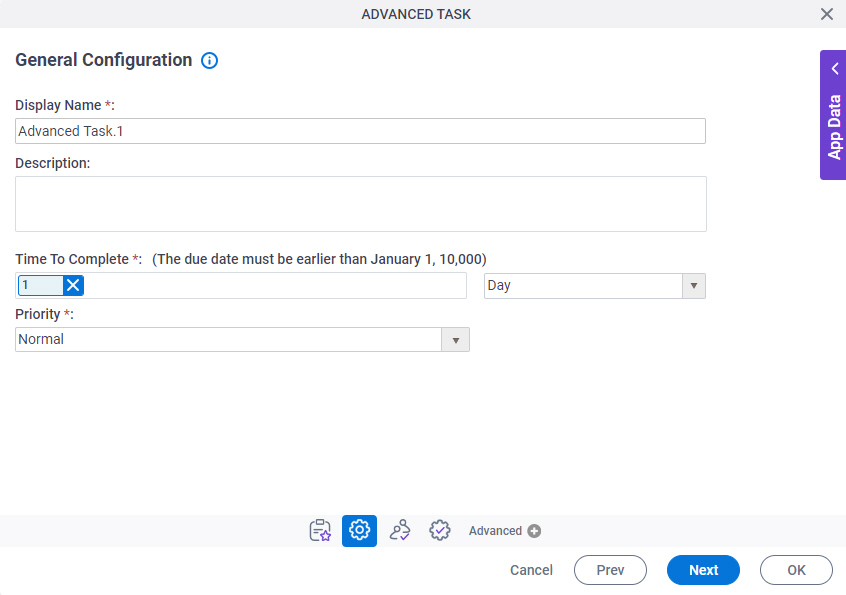
Fields
| Field Name | Definition |
|---|---|
|
Display Name |
|
|
Description |
|
|
Time To Complete |
|
|
Priority |
|
Participants
Specifies the people, groups, or roles assigned to a human task..
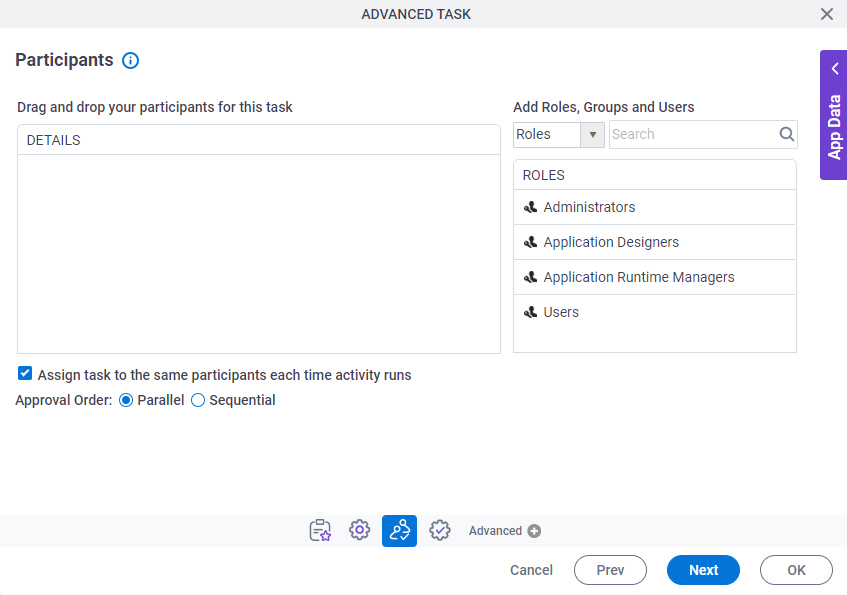
Fields
| Field Name | Definition |
|---|---|
|
Details |
|
|
Add Roles, Groups and Users |
|
|
Search |
|
|
Assign task to the same participants each time activity runs |
|
|
Approval Order |
|
Voting Task Configuration
Binds data to an XML schema to manage approvals as votes To configure voting, you must map the approvals to the schema for your input form.
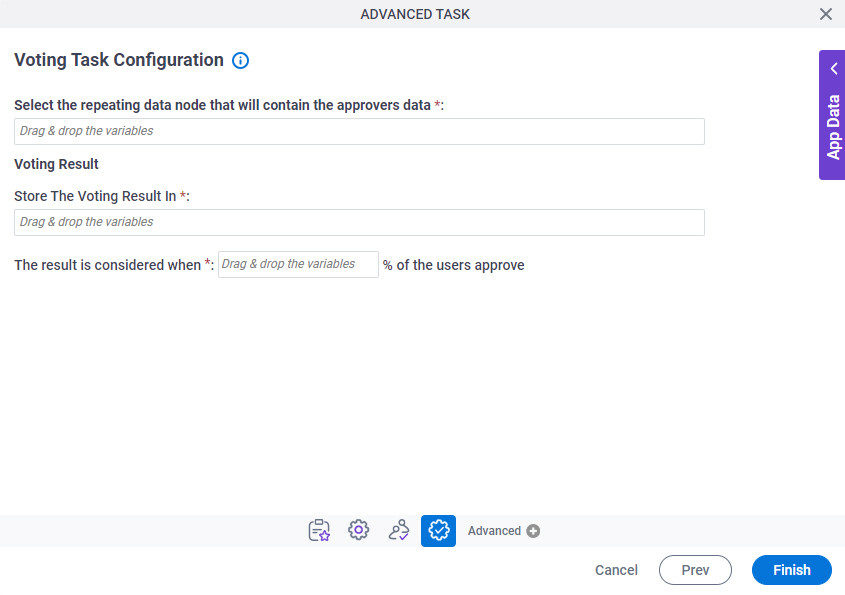
Fields
| Field Name | Definition |
|---|---|
|
Select the repeating data node that will contain the approvers data | |
|
Store The Voting Result In |
|
|
The result is considered when % of the users approve |
|