SMS Notifications screen
Sends an SMS notification from a human task activity when an event occurs in a process.
Background and Setup
Prerequisites
- AgilePoint NX Private Cloud or AgilePoint NX OnPremises v6.0 SP1 or higher.
- Configure the SMS Service and Approval AgileConnector.
For more information, refer to SMS AgileConnector.
How to Start
- Open Process Builder.
For information about how to open this screen, refer to Process Builder.

- In Process Builder, in the Activity Library, drag any human task activity onto your process.
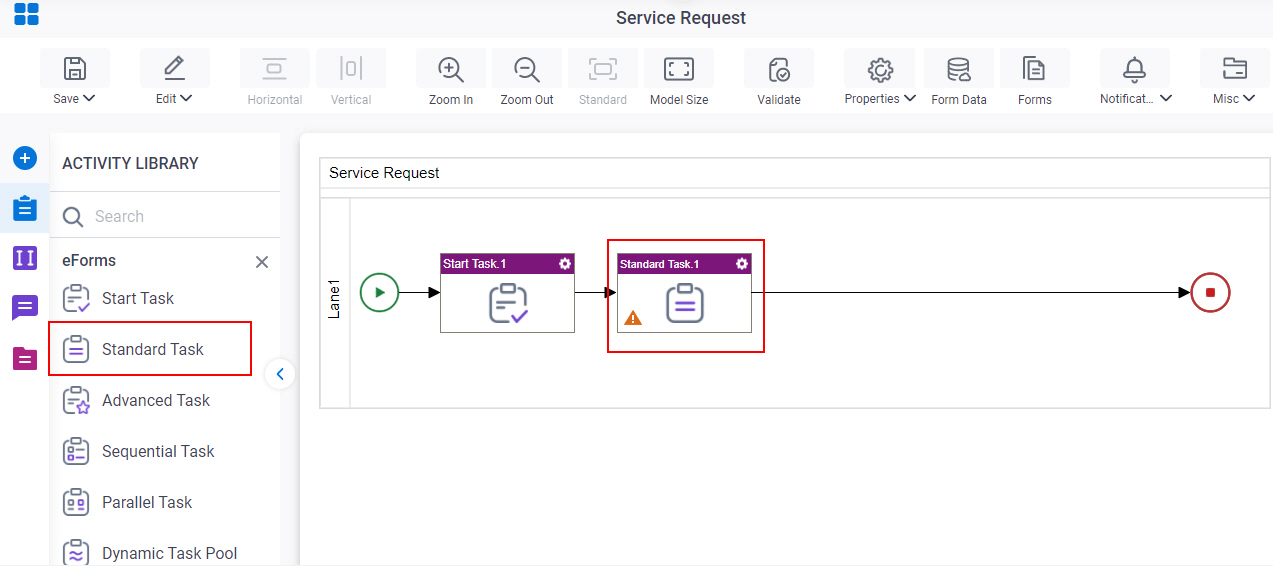
- Configure the human task activity.
For more information, refer to:
- On the configuration screen, click Advanced > SMS Notifications.
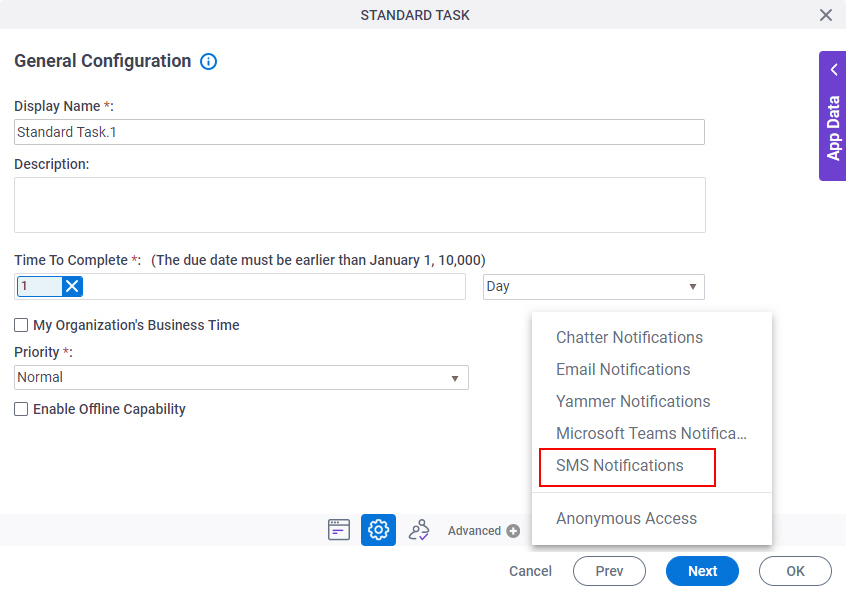
SMS Configuration screen
Specifies the content of a message template for a message sent with SMS.
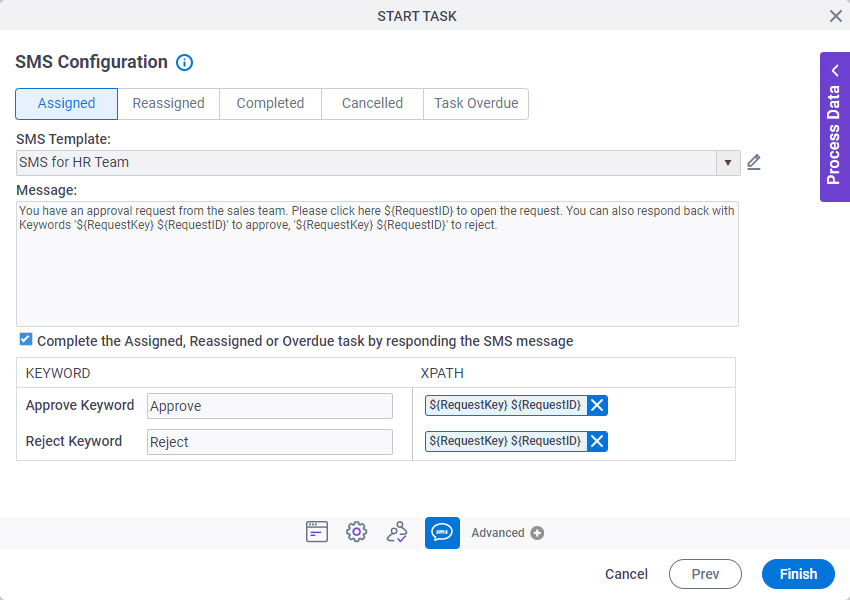
Prerequisites
- Before you can select an SMS template, you must create one.
For more information, refer to SMS Template Configuration screen.
Fields
| Field Name | Definition |
|---|---|
|
Assigned |
|
|
Reassigned |
|
|
Completed |
|
|
Cancelled |
|
|
Overdue |
|
|
SMS Template |
|
|
Create |
|
Edit |
|
|
Message |
|
|
Complete the Assigned, Reassigned or Overdue task by responding the SMS message | |
|
Keyword |
|
|
Xpath |
|
SMS Template Configuration screen
Specifies the content of SMS template. An SMS template determines template name, message, and other aspects of an automated SMS template sent from AgilePoint NX.
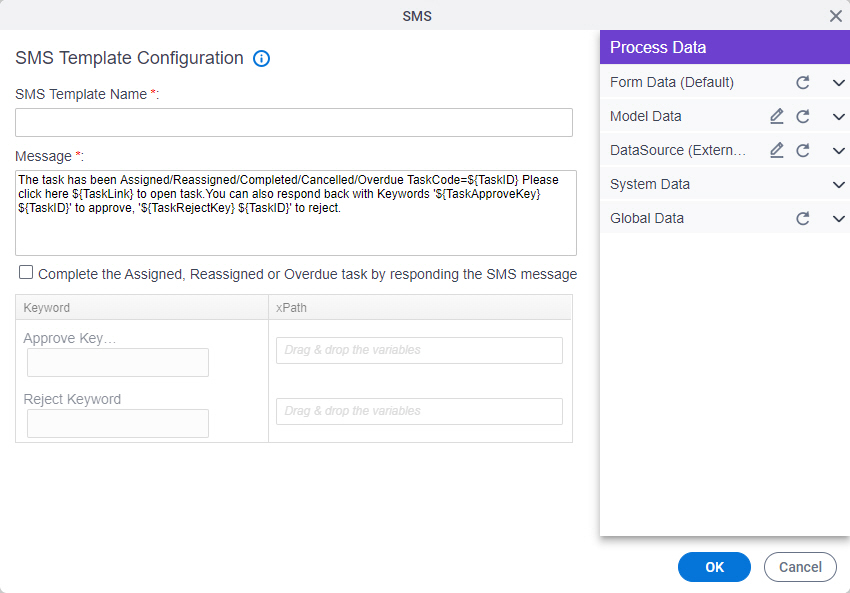
Good to Know
- In most text fields, you can use process data variables as an alternative to literal data values.
Fields
| Field Name | Definition |
|---|---|
|
SMS Template Name |
|
|
Message |
|
|
Complete the Assigned, Reassigned or Overdue task by responding the SMS message | |
|
Keyword |
|
|
Xpath |
|



