Create User (AgilePoint NX) activity
An activity that creates a user in AgilePoint NX.
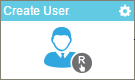
Configure the Create User activity
To configure the Create User activity, do the procedure in this topic.
Prerequisites
Good to Know
- To send an email notification, click
Advanced
 >
Email Notifications
>
Email Notifications  .
. For more information, refer to Email Notifications screen (Process Activities).
- In most text fields, you can use process data variables as an alternative to literal data values.
- This activity does the same action as Create New User screen in Manage Center.
- This section shows the configuration settings on the configuration screens for this activity. Other configuration settings apply to system activities. For more information, refer to:
- You can configure whether this activity waits for other activities before it runs.
For more information, refer to How Do I Configure an Activity to Wait for Other Incoming Activities?
How to Start
- Open Process Builder.
For information about how to open this screen, refer to Process Builder.

- In Process Builder, in the Activity Library,
open the AgilePoint NX tab.
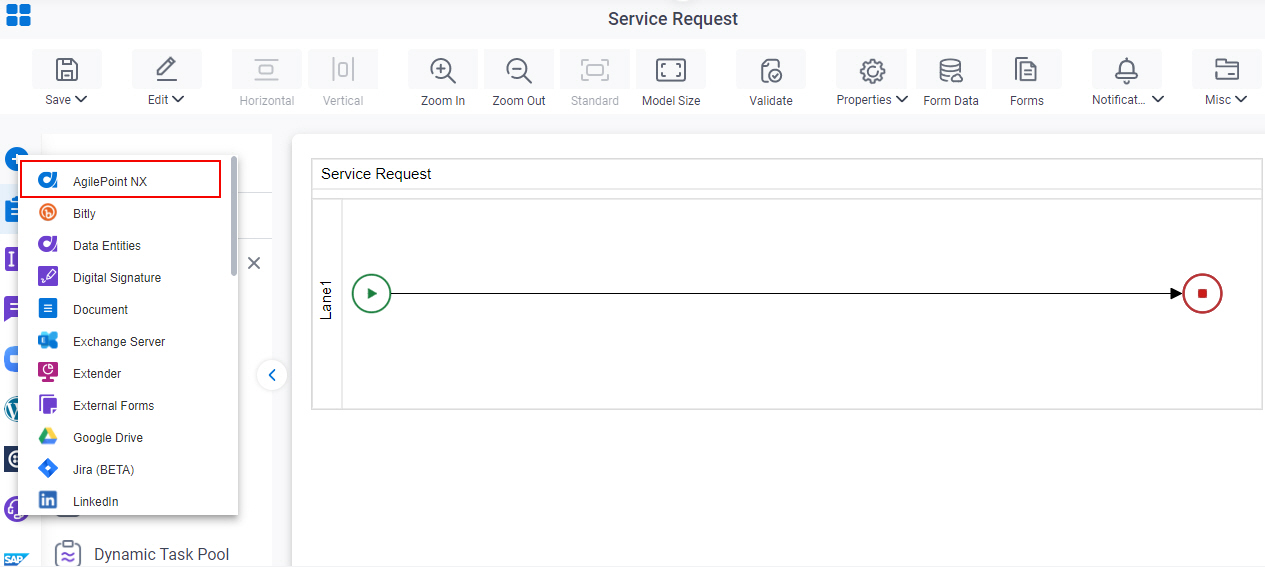
- On the AgilePoint NX
tab,
drag the Create User
activity onto your process.
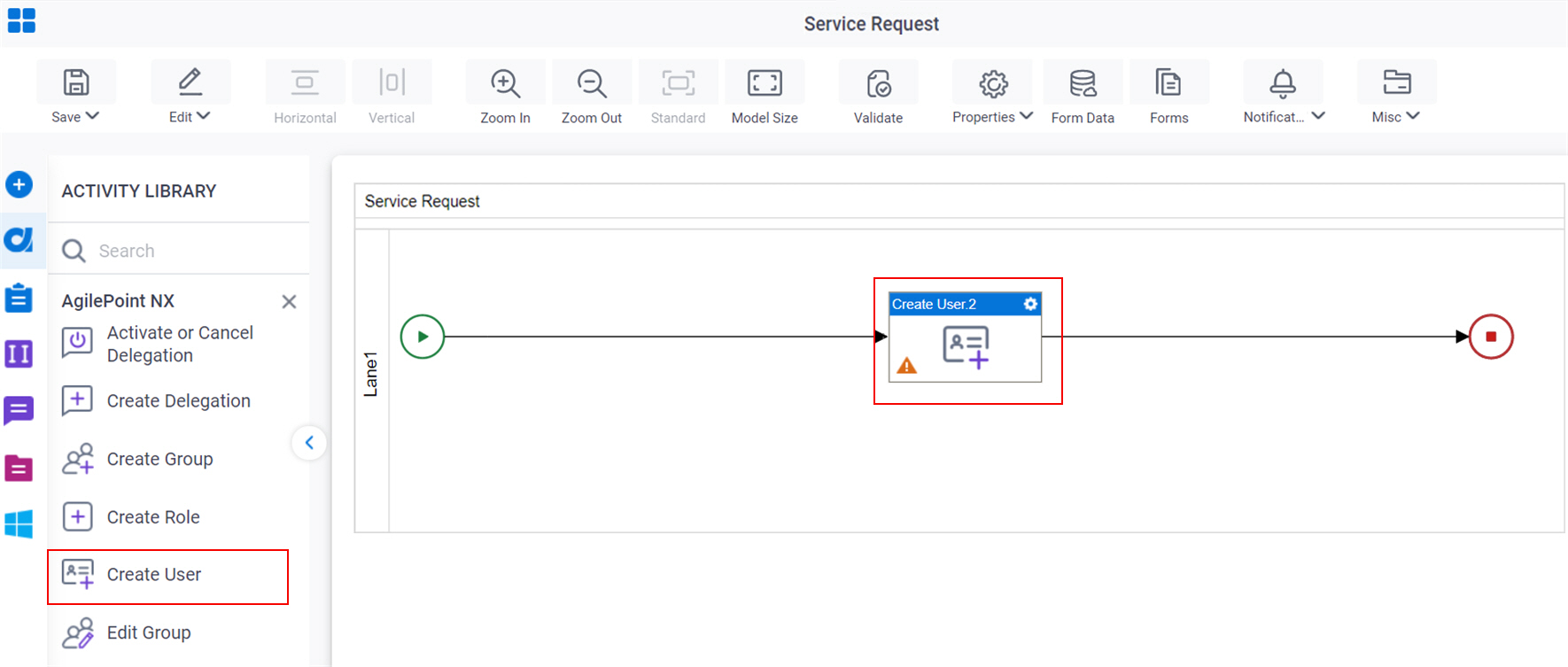
General Configuration
Specifies the basic settings for the Create User activity.
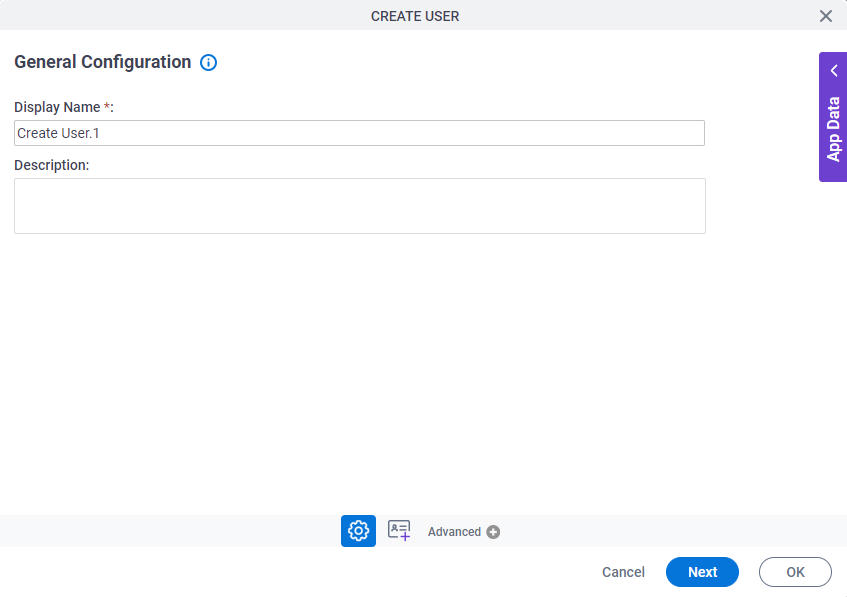
Good to Know
- Documentation for this screen is provided for completeness. The fields are mostly self-explanatory.
Fields
| Field Name | Definition |
|---|---|
|
Display Name |
|
|
Description |
|
Create User Configuration > User Information
Specifies the configuration to create a user in AgilePoint NX.
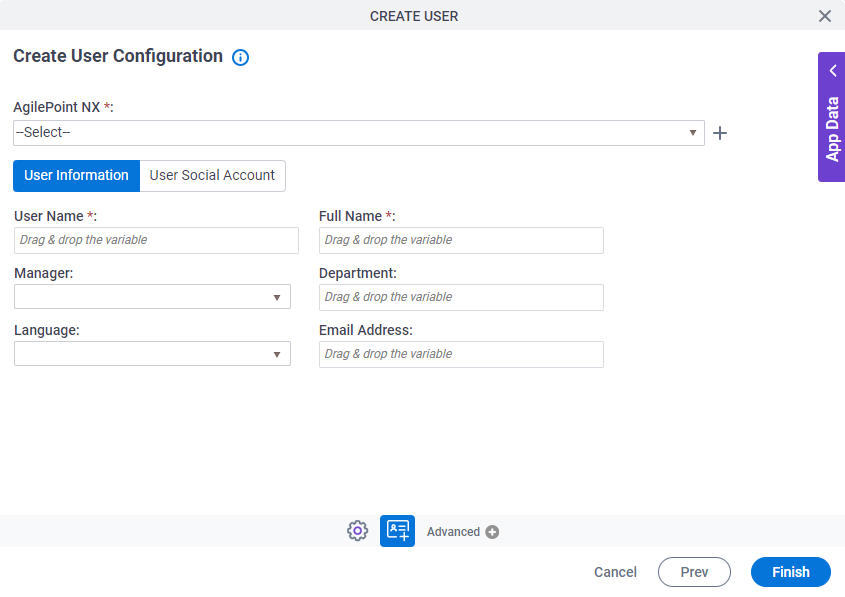
Fields
| Field Name | Definition |
|---|---|
|
AgilePoint NX |
|
|
Create |
|
|
User Name |
|
|
Full Name |
|
|
Manager |
|
|
Department |
|
|
Language |
|
|
Email Address |
|
Create User Configuration > User Social Account
Specifies the configuration to add the users third-party social account information in AgilePoint NX.
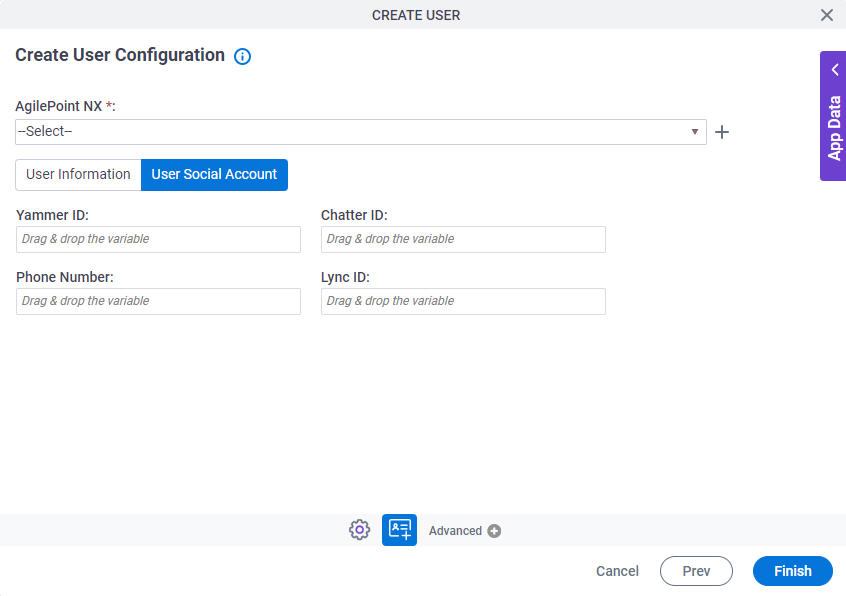
Fields
| Field Name | Definition |
|---|---|
|
AgilePoint NX |
|
|
Create |
|
|
Yammer ID |
|
|
Chatter ID |
|
|
Phone Number |
|



