Get Entity Sets from OData
To get entity sets from an OData service, do the procedure in this topic.
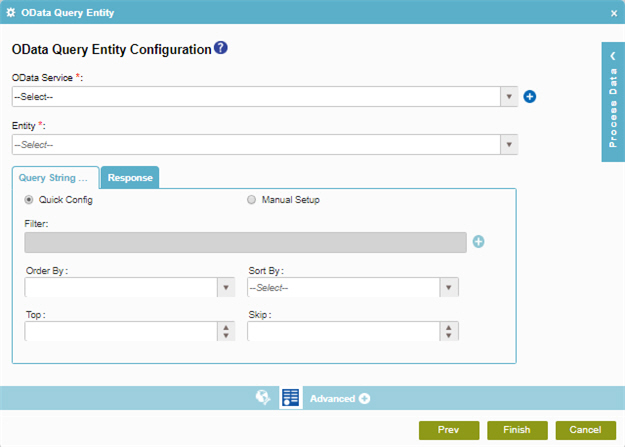
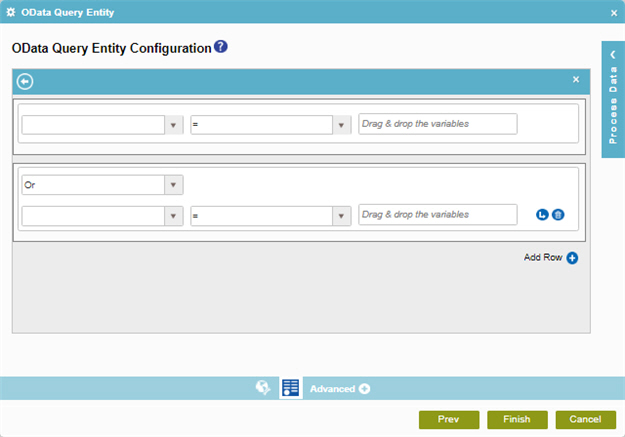
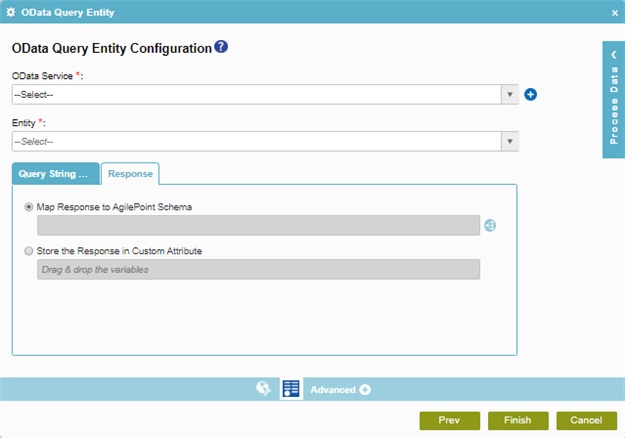
Prerequisites
- AgilePoint NX OnDemand (public cloud), or AgilePoint NX PrivateCloud or AgilePoint NX OnPremises v7.0 or higher.
Good to Know
- In most text fields, you can use process data variables as an alternative to literal data values.
- You can configure whether this activity waits for other activities before it runs.
For more information, refer to How Do I Configure an Activity to Wait for Other Incoming Activities?
- Some information about third-party integrations is outside the scope of the AgilePoint NX Product Documentation, and it is the responsibility of the vendors who create and maintain these technologies to provide this information. This includes specific business uses cases and examples; explanations for third-party concepts; details about the data models and input and output data formats for third-party technologies; and various types of IDs, URL patterns, connection string formats, and other technical information that is specific to the third-party technologies. For more information, refer to Where Can I Find Information and Examples for Third-Party Integrations?
How to Start
- On the Application Explorer screen, do one of these:
- Do one of these:
- Add an activity:
- In the Process Builder, in the Activity Library,
open the Web Services
 tab.
tab. - On the Web Services
 tab,
drag the OData Query Entity
tab,
drag the OData Query Entity  activity onto your process
activity onto your process
- In the Process Builder, in the Activity Library,
open the Web Services
- Change an activity:
- In your process, double-click your activity.
- Add an activity:
- Click OData Query Entity Configuration
 .
.
Procedure
- On the OData Query Entity screen, in the OData Service field, select your OData access token.
To create a new access token, click Add Token
 . For more information, refer to
Access Token for OData.
. For more information, refer to
Access Token for OData. - In the Entity field, select the entity from which you want to retrieve an entity set.
- To filter the records with a condition,
do this procedure.
- On the Query String Options tab, Click Filter
 .
. - On the OData Entity Sets Configuration > Create Conditions screen, in the Column field, select the entity field to use in your query.
- In the Comparer field, select the operator to compare the values in your
logical and arithmetic expression.
Field Name Definition Comparer
- Function:
- Specifies the operator to use in your query.
- Accepted Values:
-
- =
- !=
- >=
- >
- <
- <=
- Default Value:
- =
- In the Value field, enter the value to compare or drag a process data variable from the Process Data screen.
- (Optional) Click Add Row
 to add a condition
that can be connected to the previous expression with a logical AND or OR operator.
to add a condition
that can be connected to the previous expression with a logical AND or OR operator. - (Optional) To add a statement
that adds a subordinate condition to a query, click Subcondition
 .
. - To save your condition, click Back
 .
.
- On the Query String Options tab, Click Filter
- (Optional) complete these fields
as necessary:
Field Name Definition Configuration
- Function:
- Specifies the type of configuration.
- Accepted Values:
-
- Quick Config - Uses the activity configuration UI to create the query to retrieve your entity sets.
- Manual Setup - Lets you specify an OData query string.
- Default Value:
- Quick Config
- Accepts Process Data Variables:
- No
Order By
- Function:
- Specifies the name of the entity property to make a sequence for the query results.
- To Open this Field:
-
- Click Quick Config.
- Accepted Values:
- An entity property from the list.
- Default Value:
- None
- Accepts Process Data Variables:
- Yes
Sort Order
- Function:
- Specifies the sort order for the result set.
- To Open this Field:
-
- Click Quick Config.
- Accepted Values:
- Ascending
- Descending
- Default Value:
- None
Top
Skip
Query String Parameter
- Function:
- Specifies the query string to retrieve entity sets from OData.
- To Open this Field:
-
- Click Manual Setup.
- Accepted Values:
- A text string that can have special charaters with no spaces.
- Default Value:
- None
- Accepts Process Data Variables:
- Yes
- Limitations:
-
Some information about third-party integrations is outside the scope of the AgilePoint NX Product Documentation, and it is the responsibility of the vendors who create and maintain these technologies to provide this information. This includes specific business uses cases and examples; explanations for third-party concepts; details about the data models and input and output data formats for third-party technologies; and various types of IDs, URL patterns, connection string formats, and other technical information that is specific to the third-party technologies. For more information, refer to Where Can I Find Information and Examples for Third-Party Integrations?
- Click the Response tab.
- To connect response data from OData to your process, do one of these.
- To connect the response to your process schema, complete this field
as necessary:
Field Name Definition Map Response to AgilePoint Schema
- Function:
- Maps information about entity sets from the OData data model to your schema.
- Accepted Values:
- Click the Schema Mapping
 button to open the
Schema Mapper.
button to open the
Schema Mapper.
Use this screen to connect the response to the data model for your process.
- Default Value:
- None
- Limitations:
-
Some information about third-party integrations is outside the scope of the AgilePoint NX Product Documentation, and it is the responsibility of the vendors who create and maintain these technologies to provide this information. This includes specific business uses cases and examples; explanations for third-party concepts; details about the data models and input and output data formats for third-party technologies; and various types of IDs, URL patterns, connection string formats, and other technical information that is specific to the third-party technologies. For more information, refer to Where Can I Find Information and Examples for Third-Party Integrations?
- To connect the response to a process data variable, complete this field
as necessary:
Field Name Definition Store the Response in this Variable
- Function:
- Specifies the process data variable that stores information about an entity set from the OData service.
- Accepted Values:
- A process data variable that accepts an alphanumeric string in JSON format.
- Default Value:
- None
- Accepts Process Data Variables:
- Yes
- Limitations:
-
Some information about third-party integrations is outside the scope of the AgilePoint NX Product Documentation, and it is the responsibility of the vendors who create and maintain these technologies to provide this information. This includes specific business uses cases and examples; explanations for third-party concepts; details about the data models and input and output data formats for third-party technologies; and various types of IDs, URL patterns, connection string formats, and other technical information that is specific to the third-party technologies. For more information, refer to Where Can I Find Information and Examples for Third-Party Integrations?
- To connect the response to your process schema, complete this field
as necessary:


