Configure General Options for Web Service
All Web Services activities have the same basic options. To configure these options, do the procedure in this topic.
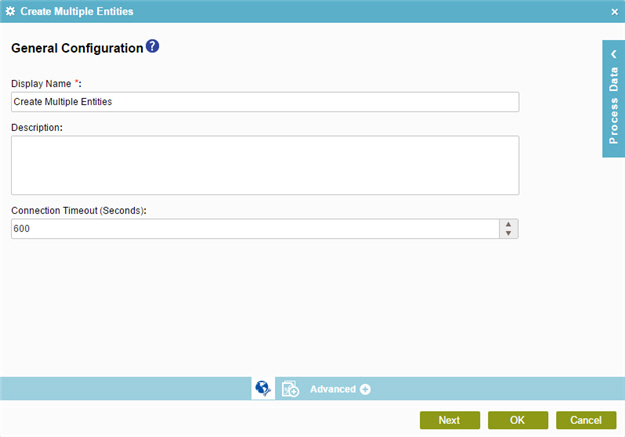
Good to Know
- In most text fields, you can use process data variables as an alternative to literal data values.
- You can configure whether this activity waits for other activities before it runs.
For more information, refer to How Do I Configure an Activity to Wait for Other Incoming Activities?
- Some information about third-party integrations is outside the scope of the AgilePoint NX Product Documentation, and it is the responsibility of the vendors who create and maintain these technologies to provide this information. This includes specific business uses cases and examples; explanations for third-party concepts; details about the data models and input and output data formats for third-party technologies; and various types of IDs, URL patterns, connection string formats, and other technical information that is specific to the third-party technologies. For more information, refer to Where Can I Find Information and Examples for Third-Party Integrations?
How to Start
- On the Application Explorer screen, do one of these:
- Do one of these:
- Add an activity:
- In the Process Builder, in the Activity Library,
open the Web Services
 tab.
tab. - On the Web Services
 tab,
drag any activity onto your process.
tab,
drag any activity onto your process.
- In the Process Builder, in the Activity Library,
open the Web Services
- Change an activity:
- In your process, double-click your activity.
- Add an activity:
Procedure
- On the General Configuration screen, in the Display Name field, enter the name you want to show in your process.
- (Optional) In the Description field, enter more than one line of text description for your activity.
- (Optional) In the Connection Timeout (Seconds) field, specify the time limit, in seconds, for the session to complete the activity.


