Create a Receipt Card Attachment
To create a receipt card attachment that enables a bot attachment to give a receipt to the user with Microsoft Azure Bot Service, do the procedure in this topic.
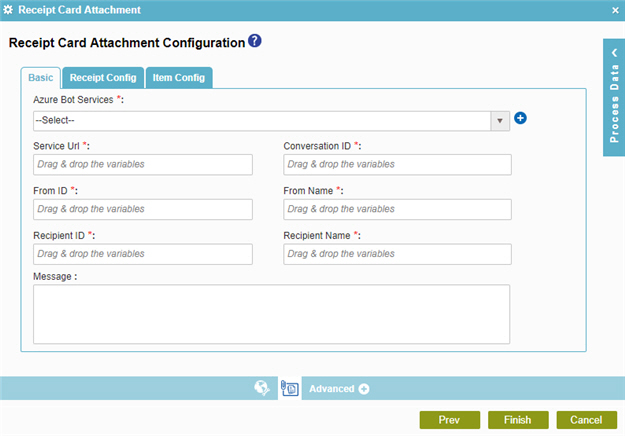
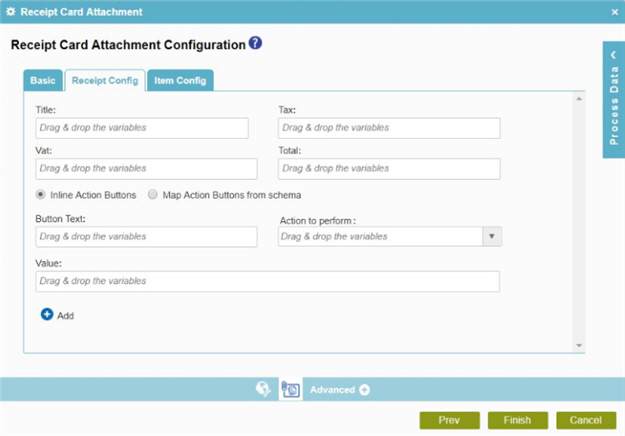
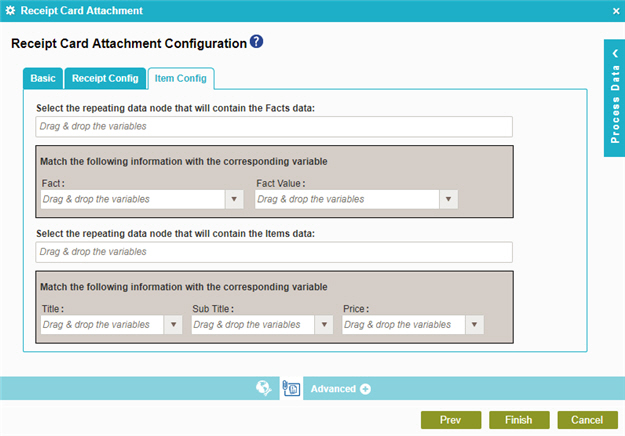
Examples
Prerequisites
Good to Know
- How Can I Create a Receipt Card from an eForm?
- In most text fields, you can use process data variables as an alternative to literal data values.
- You can configure whether this activity waits for other activities before it runs.
For more information, refer to How Do I Configure an Activity to Wait for Other Incoming Activities?
- Some information about third-party integrations is outside the scope of the AgilePoint NX Product Documentation, and it is the responsibility of the vendors who create and maintain these technologies to provide this information. This includes specific business uses cases and examples; explanations for third-party concepts; details about the data models and input and output data formats for third-party technologies; and various types of IDs, URL patterns, connection string formats, and other technical information that is specific to the third-party technologies. For more information, refer to Where Can I Find Information and Examples for Third-Party Integrations?
How to Start
- On the Application Explorer screen, do one of these:
- Do one of these:
- Add an activity:
- In the Process Builder, in the Activity Library
open the Bot Integration
 tab.
tab. - On the
Bot Integration
 tab,
drag the Receipt Card Attachment
tab,
drag the Receipt Card Attachment  activity onto your process.
activity onto your process.
- In the Process Builder, in the Activity Library
open the Bot Integration
- Change an activity:
- In your process, double-click your activity.
- Add an activity:
- Click Receipt Card Attachment Configuration
 .
.
Procedure
- On the Receipt Card Attachment Configuration screen > Basic tab tab,
in the Azure Bot Services field, select your Microsoft Azure Bot Service
access token.
To create a new access token, click Add Token
 .
For more information, refer to
Access Token for Azure Bot Service.
.
For more information, refer to
Access Token for Azure Bot Service. - Complete these fields.
Field Name Definition Service URL
- Function:
- Specifies the URL for your bot.
- Accepted Values:
- A valid bot URL.
- Default Value:
- None
- Accepts Process Data Variables:
- Yes
- Limitations:
-
Some information about third-party integrations is outside the scope of the AgilePoint NX Product Documentation, and it is the responsibility of the vendors who create and maintain these technologies to provide this information. This includes specific business uses cases and examples; explanations for third-party concepts; details about the data models and input and output data formats for third-party technologies; and various types of IDs, URL patterns, connection string formats, and other technical information that is specific to the third-party technologies. For more information, refer to Where Can I Find Information and Examples for Third-Party Integrations?
Conversation ID
- Function:
- Specifies the conversation ID for which to send the message.
- Accepted Values:
- A valid conversation ID.
When you create a conversation in your bot, you get the conversation ID for each conversation.
- Default Value:
- None
- Accepts Process Data Variables:
- Yes
- Limitations:
-
Some information about third-party integrations is outside the scope of the AgilePoint NX Product Documentation, and it is the responsibility of the vendors who create and maintain these technologies to provide this information. This includes specific business uses cases and examples; explanations for third-party concepts; details about the data models and input and output data formats for third-party technologies; and various types of IDs, URL patterns, connection string formats, and other technical information that is specific to the third-party technologies. For more information, refer to Where Can I Find Information and Examples for Third-Party Integrations?
From ID
- Function:
- Specifies the ID for your bot.
- Accepted Values:
- A valid bot ID.
- Default Value:
- None
- Accepts Process Data Variables:
- Yes
- Limitations:
-
Some information about third-party integrations is outside the scope of the AgilePoint NX Product Documentation, and it is the responsibility of the vendors who create and maintain these technologies to provide this information. This includes specific business uses cases and examples; explanations for third-party concepts; details about the data models and input and output data formats for third-party technologies; and various types of IDs, URL patterns, connection string formats, and other technical information that is specific to the third-party technologies. For more information, refer to Where Can I Find Information and Examples for Third-Party Integrations?
From Name
- Function:
- Specifies the name for your bot.
- Accepted Values:
- A valid bot name.
- Default Value:
- None
- Accepts Process Data Variables:
- Yes
Recipient ID
- Function:
- Specifies the user ID of the channel to associate with the action.
- Accepted Values:
- A valid user ID of the channel.
- Default Value:
- None
- Accepts Process Data Variables:
- Yes
- Limitations:
-
Some information about third-party integrations is outside the scope of the AgilePoint NX Product Documentation, and it is the responsibility of the vendors who create and maintain these technologies to provide this information. This includes specific business uses cases and examples; explanations for third-party concepts; details about the data models and input and output data formats for third-party technologies; and various types of IDs, URL patterns, connection string formats, and other technical information that is specific to the third-party technologies. For more information, refer to Where Can I Find Information and Examples for Third-Party Integrations?
Recipient Name
- Function:
- Specifies the user name to associate with the action..
- Accepted Values:
- A valid user name.
- Default Value:
- None
- Accepts Process Data Variables:
- Yes
Message
- Function:
- Specifies the content of the message.
- Accepted Values:
- More than one line of text.
- Default Value:
- None
- Accepts Process Data Variables:
- Yes
- Click the Receipt Config tab.
- Complete these fields.
Field Name Definition Title
- Function:
- Specifies the title for your card.
- Accepted Values:
- One line of text that can have spaces.
- Default Value:
- None
- Accepts Process Data Variables:
- Yes
Tax
- Function:
- Specifies the amount of tax applied to the purchase.
- Accepted Values:
- A currency-formatted string.
- Default Value:
- None
- Accepts Process Data Variables:
- Yes
Vat
- Function:
- Specifies the amount of value added tax (VAT) applied to the purchase price.
- Accepted Values:
- A currency-formatted string.
- Default Value:
- None
- Accepts Process Data Variables:
- Yes
Total
- Function:
- Specifies the total purchase price that includes all applicable taxes.
- Accepted Values:
- A currency-formatted string.
- Default Value:
- None
- Accepts Process Data Variables:
- Yes
- Do one of these:
- To use action buttons inline,
do this procedure.
- Click Inline Action Buttons.
- Complete these fields.
Field Name Definition Button Text
- Function:
- Specifies a name for the button.
- To Open this Field:
-
- On the Receipt Config tab, click Inline Action Buttons.
- Accepted Values:
- One line of text that can have spaces
- Default Value:
- None
Action to Perform
- Function:
- Specifies what the button does.
- To Open this Field:
-
- Open URL - Opens a specified URL in a web browser.
- Download File - Opens a file at a specified URL.
- IM Back - Sends specified text to send to the bot.
- Message Back - Sends a specified message to the bot.
- Post Back - Sends a specified post to the bot.
- Show Image - Shows an image from a specified URL.
- Sign In - Specifies the URL for an OAuth 2.0 sign-in procedure.
- Play Audio - Plays an audio file from a specified URL.
- Play Video - Plays a video file from a specified URL.
- Accepted Values:
-
- On the Receipt Config tab, click Inline Action Buttons.
- Default Value:
- None
Value
- Function:
- Specifies the value for your action.
- To Open this Field:
-
- On the Receipt Config tab, click Inline Action Buttons.
- Accepted Values:
- The value of this field depends on the action type you select in the Action to Perform list.
- Default Value:
- None
- Limitations:
-
Some information about third-party integrations is outside the scope of the AgilePoint NX Product Documentation, and it is the responsibility of the vendors who create and maintain these technologies to provide this information. This includes specific business uses cases and examples; explanations for third-party concepts; details about the data models and input and output data formats for third-party technologies; and various types of IDs, URL patterns, connection string formats, and other technical information that is specific to the third-party technologies. For more information, refer to Where Can I Find Information and Examples for Third-Party Integrations?
- To connect the repeating schema element
to your process schema,
complete this field
as necessary:
- Click Map Action Buttons from Schema.
- Complete this field.
Field Name Definition Select the repeating data node that will contain the Buttons data
- Function:
- Specifies a repeating schema element that stores the data for your buttons.
- To Open this Field:
-
- On the Receipt Config tab, click Map Action Buttons from schema.
- Accepted Values:
- A valid repeating schema element.
- Default Value:
- None
- Accepts Process Data Variables:
- Yes
- To use action buttons inline,
do this procedure.
- Click the Item Config tab.
- Complete these fields:
Field Name Definition Select the repeating data node that will contain the Facts data
- Function:
- Specifies a repeating schema element
that stores the data for your fact.
Facts are used to specify the information about the purchase such as order number and payment method.
- Accepted Values:
- A valid repeating schema element.
- Default Value:
- None
- Accepts Process Data Variables:
- Yes
Fact
- Function:
- Specifies a fact from the list to show on the receipt.
When you specify a repeating schema element in Select the repeating data node that will contain the Facts data field, this field shows the child elements of the repeating schema element.
- Accepted Values:
- A child element of the repeating schema element.
- Default Value:
- None
- Accepts Process Data Variables:
- No
Select the repeating data node that will contain the Items data
- Function:
- Specifies a repeating schema element that stores the list of items you purchased.
- Accepted Values:
- A valid repeating schema element.
- Default Value:
- None
- Accepts Process Data Variables:
- Yes
Title
- Function:
- Specifies a title from the list for purchased item to show on the receipt.
When you specify a repeating schema element in Select the repeating data node that will contain the Items data field, this field shows the child values of the repeating schema element.
- Accepted Values:
- A child element of the repeating schema element.
- Default Value:
- None
- Accepts Process Data Variables:
- Yes
Subtitle
- Function:
- Specifies a subtitle from the list for purchased item to show on the receipt.
When you specify a repeating schema element in Select the repeating data node that will contain the Items data field, this field shows the child values of the repeating schema element.
- Accepted Values:
- A child element of the repeating schema element.
- Default Value:
- None
- Accepts Process Data Variables:
- No
Price
- Function:
- Specifies the price from the list for a purchased item to show on the receipt.
When you specify a repeating schema element in Select the repeating data node that will contain the Items data field, this field shows the child values of the repeating schema element.
- Accepted Values:
- A child element of the repeating schema element.
- Default Value:
- None
- Accepts Process Data Variables:
- No


