Receipt Card Attachment
An activity that creates a receipt card attachment that enables a bot attachment to give a receipt to the user with Microsoft Azure Bot Service.
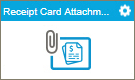
Configure the Sign In Card Attachment activity
To configure the Receipt Card Attachment activity, do the procedure in this topic.
Examples
Prerequisites
- AgilePoint NX OnDemand (public cloud), or AgilePoint NX PrivateCloud or AgilePoint NX OnPremises v7.0 or higher.
Good to Know
- How Can I Create a Receipt Card from an eForm?
- To send an e-mail notification, click
Advanced
 >
E-mail Notifications
>
E-mail Notifications  .
. For more information, refer to Configure E-mail Notifications for Any Activity.
- In most text fields, you can use process data variables as an alternative to literal data values.
- You can configure whether this activity waits for other activities before it runs.
For more information, refer to How Do I Configure an Activity to Wait for Other Incoming Activities?
- Some information about third-party integrations is outside the scope of the AgilePoint NX Product Documentation, and it is the responsibility of the vendors who create and maintain these technologies to provide this information. This includes specific business uses cases and examples; explanations for third-party concepts; details about the data models and input and output data formats for third-party technologies; and various types of IDs, URL patterns, connection string formats, and other technical information that is specific to the third-party technologies. For more information, refer to Where Can I Find Information and Examples for Third-Party Integrations?
How to Start
- On the Application Explorer screen, do one of these:
- Do one of these:
- Add an activity:
- In the Process Builder, in the Activity Library
open the Bot Integration
 tab.
tab. - On the
Bot Integration
 tab,
drag the Receipt Card Attachment
tab,
drag the Receipt Card Attachment  activity onto your process.
activity onto your process.
- In the Process Builder, in the Activity Library
open the Bot Integration
- Change an activity:
- In your process, double-click your activity.
- Add an activity:
General Configuration
Specifies the basic settings for the Receipt Card Attachment activity.
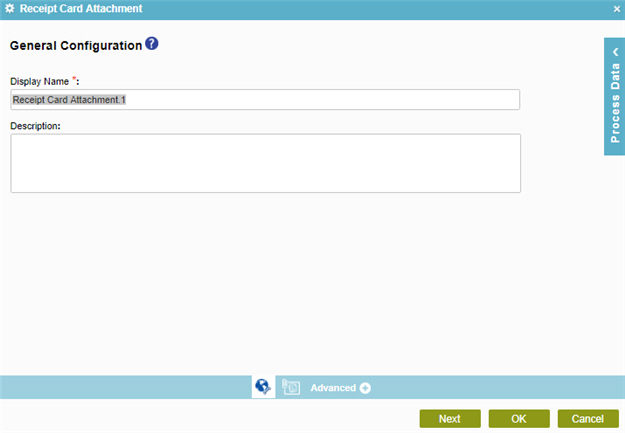
Fields
| Field Name | Definition |
|---|---|
|
Display Name |
|
|
Description |
|
Receipt Card Attachment Configuration screen > Basic tab
Configures the basic information for a receipt card.
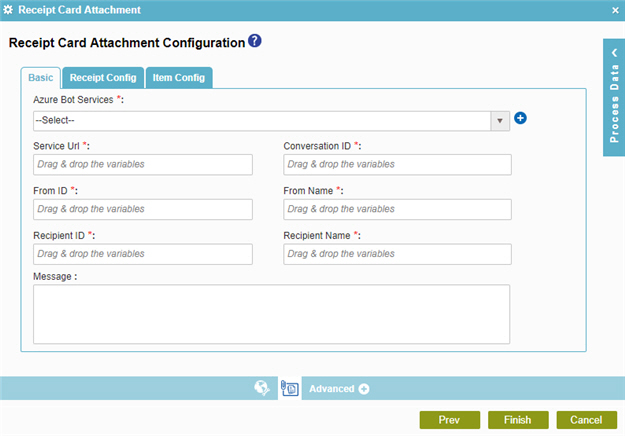
Fields
| Field Name | Definition |
|---|---|
Azure Bot Services |
|
|
Add Token |
|
Service URL |
|
Conversation ID |
|
From ID |
|
From Name |
|
|
Recipient ID |
|
|
Recipient Name |
|
|
Message |
|
Receipt Card Attachment Configuration screen > Card Config tab
Configures the receipt.
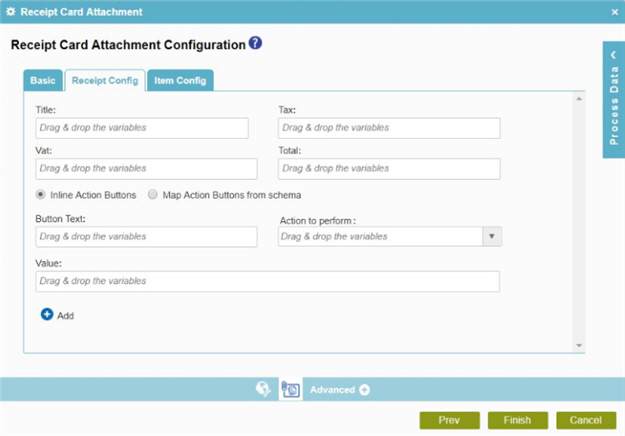
Fields
| Field Name | Definition |
|---|---|
Title |
|
Tax |
|
Vat |
|
Total |
|
Inline Action Buttons |
|
Button Text |
|
Action to Perform |
|
Value |
|
|
Add |
|
|
Select the repeating data node that will contain the Buttons data |
|
Receipt Card Attachment Configuration screen > Card Config tab
Configures items that are used for the purchase.
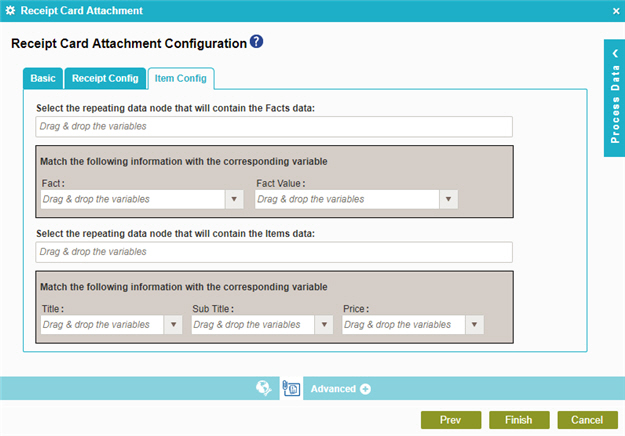
Good to Know
Fields
| Field Name | Definition |
|---|---|
|
Select the repeating data node that will contain the Facts data |
|
|
Fact |
|
|
Fact Value |
|
|
Select the repeating data node that will contain the Items data |
|
|
Title |
|
Subtitle |
|
Price |
|


