Send a Message to the Specified Conversation
To send a message to the specified conversation, do the procedure in this topic.
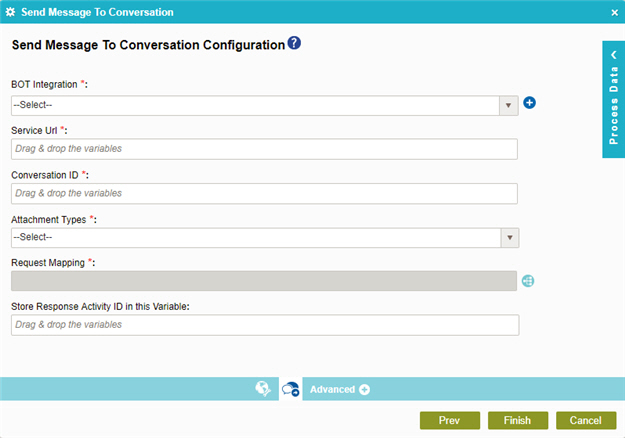
Examples
Prerequisites
Good to Know
- In most text fields, you can use process data variables as an alternative to literal data values.
- You can configure whether this activity waits for other activities before it runs.
For more information, refer to How Do I Configure an Activity to Wait for Other Incoming Activities?
- Some information about third-party integrations is outside the scope of the AgilePoint NX Product Documentation, and it is the responsibility of the vendors who create and maintain these technologies to provide this information. This includes specific business uses cases and examples; explanations for third-party concepts; details about the data models and input and output data formats for third-party technologies; and various types of IDs, URL patterns, connection string formats, and other technical information that is specific to the third-party technologies. For more information, refer to Where Can I Find Information and Examples for Third-Party Integrations?
How to Start
- On the Application Explorer screen, do one of these:
- Do one of these:
- Add an activity:
- In the Process Builder, in the Activity Library
open the Bot Integration
 tab.
tab. - On the
Bot Integration
 tab,
drag the Send Message To Conversation
tab,
drag the Send Message To Conversation  activity onto your process.
activity onto your process.
- In the Process Builder, in the Activity Library
open the Bot Integration
- Change an activity:
- In your process, double-click your activity.
- Add an activity:
- Click Send Message To Conversation Configuration
 .
.
Procedure
- On the Send Message To Conversation Configuration screen,
in the Azure Bot Services field, select your Microsoft Azure Bot Service
access token.
To create a new access token, click Add Token
 .
For more information, refer to
Access Token for Azure Bot Service.
.
For more information, refer to
Access Token for Azure Bot Service. - Complete these fields.
Field Name Definition Conversation ID
- Function:
- Specifies the conversation ID for which to send the message.
- Accepted Values:
- A valid conversation ID.
When you create a conversation in your bot, you get the conversation ID for each conversation.
- Default Value:
- None
- Accepts Process Data Variables:
- Yes
- Limitations:
-
Some information about third-party integrations is outside the scope of the AgilePoint NX Product Documentation, and it is the responsibility of the vendors who create and maintain these technologies to provide this information. This includes specific business uses cases and examples; explanations for third-party concepts; details about the data models and input and output data formats for third-party technologies; and various types of IDs, URL patterns, connection string formats, and other technical information that is specific to the third-party technologies. For more information, refer to Where Can I Find Information and Examples for Third-Party Integrations?
Attachment Types
- Function:
- Specifies the type of attachment to include in your message.
- Accepted Values:
-
- Add media attachments to messages - Adds media files to your message.
- Add rich card attachments to messages - Adds rich cards to your message.
- Add suggested actions to messages - Adds suggested actions to apply to your message.
- Default Value:
- None
- Accepts Process Data Variables:
- No
- To connect the request data from your schema to the source system, complete this field
as necessary:
Field Name Definition Request Mapping
- Function:
- Connects the bot API request parameter to your schema. This is mandatory only if the request passes data from the process schema to parameters in the bot API.
- Accepted Values:
- Click the Schema Mapping
 button to open the
Schema Mapper.
button to open the
Schema Mapper.
Use this screen to connect the request to the data model for your process.
- Default Value:
- None
- Limitations:
-
Some information about third-party integrations is outside the scope of the AgilePoint NX Product Documentation, and it is the responsibility of the vendors who create and maintain these technologies to provide this information. This includes specific business uses cases and examples; explanations for third-party concepts; details about the data models and input and output data formats for third-party technologies; and various types of IDs, URL patterns, connection string formats, and other technical information that is specific to the third-party technologies. For more information, refer to Where Can I Find Information and Examples for Third-Party Integrations?
- To store the message ID as a
process data variable, add the variable from the Process Data screen
to the field Store Response Activity ID in this Variable.
Field Name Definition Store Response Activity ID in this Variable
- Function:
- Specifies the process data variable that stores your message ID from Microsoft Azure Bot Service.
- Accepted Values:
- A process data variable that accepts an alphanumeric string with no spaces or special characters.
- Default Value:
- None
- Accepts Process Data Variables:
- Yes
- Limitations:
-
Some information about third-party integrations is outside the scope of the AgilePoint NX Product Documentation, and it is the responsibility of the vendors who create and maintain these technologies to provide this information. This includes specific business uses cases and examples; explanations for third-party concepts; details about the data models and input and output data formats for third-party technologies; and various types of IDs, URL patterns, connection string formats, and other technical information that is specific to the third-party technologies. For more information, refer to Where Can I Find Information and Examples for Third-Party Integrations?


