Create a Sign In Card Attachment
To create a sign in card attachment in Microsoft Azure Bot Service, do the procedure in this topic.
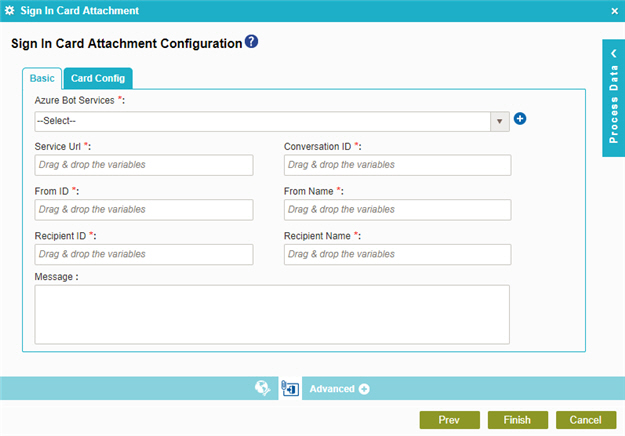
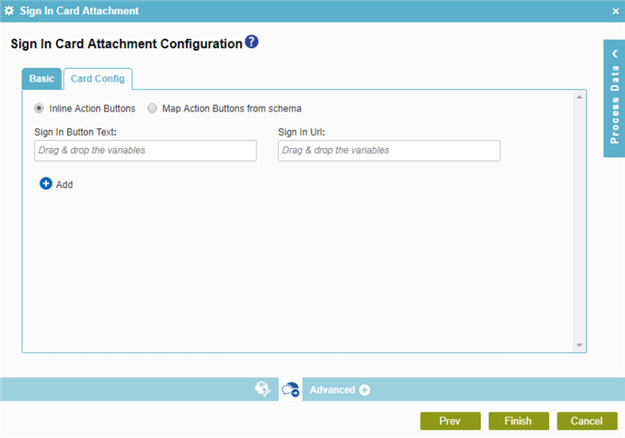
Examples
Prerequisites
Good to Know
- In most text fields, you can use process data variables as an alternative to literal data values.
- You can configure whether this activity waits for other activities before it runs.
For more information, refer to How Do I Configure an Activity to Wait for Other Incoming Activities?
- Some information about third-party integrations is outside the scope of the AgilePoint NX Product Documentation, and it is the responsibility of the vendors who create and maintain these technologies to provide this information. This includes specific business uses cases and examples; explanations for third-party concepts; details about the data models and input and output data formats for third-party technologies; and various types of IDs, URL patterns, connection string formats, and other technical information that is specific to the third-party technologies. For more information, refer to Where Can I Find Information and Examples for Third-Party Integrations?
How to Start
- On the Application Explorer screen, do one of these:
- Do one of these:
- Add an activity:
- In the Process Builder, in the Activity Library
open the Bot Integration
 tab.
tab. - On the
Bot Integration
 tab,
drag the Sign In Card Attachment
tab,
drag the Sign In Card Attachment  activity onto your process.
activity onto your process.
- In the Process Builder, in the Activity Library
open the Bot Integration
- Change an activity:
- In your process, double-click your activity.
- Add an activity:
- Click Sign In Card Attachment Configuration
 .
.
Procedure
- On the Sign In Card Attachment Configuration > Basic tab,
in the Azure Bot Services field, select your Microsoft Azure Bot Service
access token.
To create a new access token, click Add Token
 .
For more information, refer to
Access Token for Azure Bot Service.
.
For more information, refer to
Access Token for Azure Bot Service. - Complete these fields.
Field Name Definition Service URL
- Function:
- Specifies the URL for your bot.
- Accepted Values:
- A valid bot URL.
- Default Value:
- None
- Accepts Process Data Variables:
- Yes
- Limitations:
-
Some information about third-party integrations is outside the scope of the AgilePoint NX Product Documentation, and it is the responsibility of the vendors who create and maintain these technologies to provide this information. This includes specific business uses cases and examples; explanations for third-party concepts; details about the data models and input and output data formats for third-party technologies; and various types of IDs, URL patterns, connection string formats, and other technical information that is specific to the third-party technologies. For more information, refer to Where Can I Find Information and Examples for Third-Party Integrations?
Conversation ID
- Function:
- Specifies the conversation ID for which to send the message.
- Accepted Values:
- A valid conversation ID.
When you create a conversation in your bot, you get the conversation ID for each conversation.
- Default Value:
- None
- Accepts Process Data Variables:
- Yes
- Limitations:
-
Some information about third-party integrations is outside the scope of the AgilePoint NX Product Documentation, and it is the responsibility of the vendors who create and maintain these technologies to provide this information. This includes specific business uses cases and examples; explanations for third-party concepts; details about the data models and input and output data formats for third-party technologies; and various types of IDs, URL patterns, connection string formats, and other technical information that is specific to the third-party technologies. For more information, refer to Where Can I Find Information and Examples for Third-Party Integrations?
From ID
- Function:
- Specifies the ID for your bot.
- Accepted Values:
- A valid bot ID.
- Default Value:
- None
- Accepts Process Data Variables:
- Yes
- Limitations:
-
Some information about third-party integrations is outside the scope of the AgilePoint NX Product Documentation, and it is the responsibility of the vendors who create and maintain these technologies to provide this information. This includes specific business uses cases and examples; explanations for third-party concepts; details about the data models and input and output data formats for third-party technologies; and various types of IDs, URL patterns, connection string formats, and other technical information that is specific to the third-party technologies. For more information, refer to Where Can I Find Information and Examples for Third-Party Integrations?
From Name
- Function:
- Specifies the name for your bot.
- Accepted Values:
- A valid bot name.
- Default Value:
- None
- Accepts Process Data Variables:
- Yes
Recipient ID
- Function:
- Specifies the user ID of the channel to associate with the action.
- Accepted Values:
- A valid user ID of the channel.
- Default Value:
- None
- Accepts Process Data Variables:
- Yes
- Limitations:
-
Some information about third-party integrations is outside the scope of the AgilePoint NX Product Documentation, and it is the responsibility of the vendors who create and maintain these technologies to provide this information. This includes specific business uses cases and examples; explanations for third-party concepts; details about the data models and input and output data formats for third-party technologies; and various types of IDs, URL patterns, connection string formats, and other technical information that is specific to the third-party technologies. For more information, refer to Where Can I Find Information and Examples for Third-Party Integrations?
Recipient Name
- Function:
- Specifies the user name to associate with the action..
- Accepted Values:
- A valid user name.
- Default Value:
- None
- Accepts Process Data Variables:
- Yes
Message
- Function:
- Specifies the content of the message.
- Accepted Values:
- More than one line of text.
- Default Value:
- None
- Accepts Process Data Variables:
- Yes
- Click the Card Config tab.
- Do one of these:
- To use sign in buttons inline, do this procedure.
- Click Inline Action Buttons.
- Complete these fields.
Field Name Definition Sign In Button Text
- Function:
- Specifies the text to show on the sign in button.
- To Open this Field:
-
- On the Card Config tab, click Inline Action Buttons.
- Accepted Values:
- One line of text that can have spaces
- Default Value:
- None
Sign In URL
- Function:
- Specifies the URL where the user signs in.
- To Open this Field:
-
- On the Card Config tab, click Inline Action Buttons.
- Accepted Values:
- A valid sign in URL.
- Default Value:
- None
- Limitations:
-
Some information about third-party integrations is outside the scope of the AgilePoint NX Product Documentation, and it is the responsibility of the vendors who create and maintain these technologies to provide this information. This includes specific business uses cases and examples; explanations for third-party concepts; details about the data models and input and output data formats for third-party technologies; and various types of IDs, URL patterns, connection string formats, and other technical information that is specific to the third-party technologies. For more information, refer to Where Can I Find Information and Examples for Third-Party Integrations?
- To connect the repeating schema element
to your process schema, complete this field
as necessary.
- Click Map Action Buttons from Schema.
- Complete this field.
Field Name Definition Select the repeating data node that will contain the Buttons data
- Function:
- Specifies a repeating schema element that stores the data for your buttons.
- To Open this Field:
-
- On the Card Config tab, click Map Action Buttons from schema.
- Accepted Values:
- A valid repeating schema element.
- Default Value:
- None
- Accepts Process Data Variables:
- Yes
- To use sign in buttons inline, do this procedure.


