Update User (AgilePoint NX) activity
An activity that changes the specified user information in AgilePoint NX.
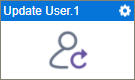
Configure the Update User activity
To configure the Update User activity, do the procedure in this topic.
Prerequisites
- Add a user.
For more information, refer to:
- AgilePoint NX OnDemand (public cloud), or AgilePoint NX PrivateCloud or AgilePoint NX OnPremises v8.0 or higher.
Good to Know
- This activity does the same action as
Update User in Manage Center.
For more information, refer to Users screen.
- To send an email notification, click
Advanced
 >
Email Notifications
>
Email Notifications  .
. For more information, refer to Email Notifications screen (Process Activities).
- In most text fields, you can use process data variables as an alternative to literal data values.
- This section shows the configuration settings on the configuration screens for this activity. Other configuration settings apply to system activities. For more information, refer to:
- You can configure whether this activity waits for other activities before it runs.
For more information, refer to How Do I Configure an Activity to Wait for Other Incoming Activities?
How to Start
- Open Process Builder.
For information about how to open this screen, refer to Process Builder.

- In Process Builder, in the Activity Library,
open the AgilePoint NX tab.

- On the AgilePoint NX
tab,
drag the Update User
activity onto your process.
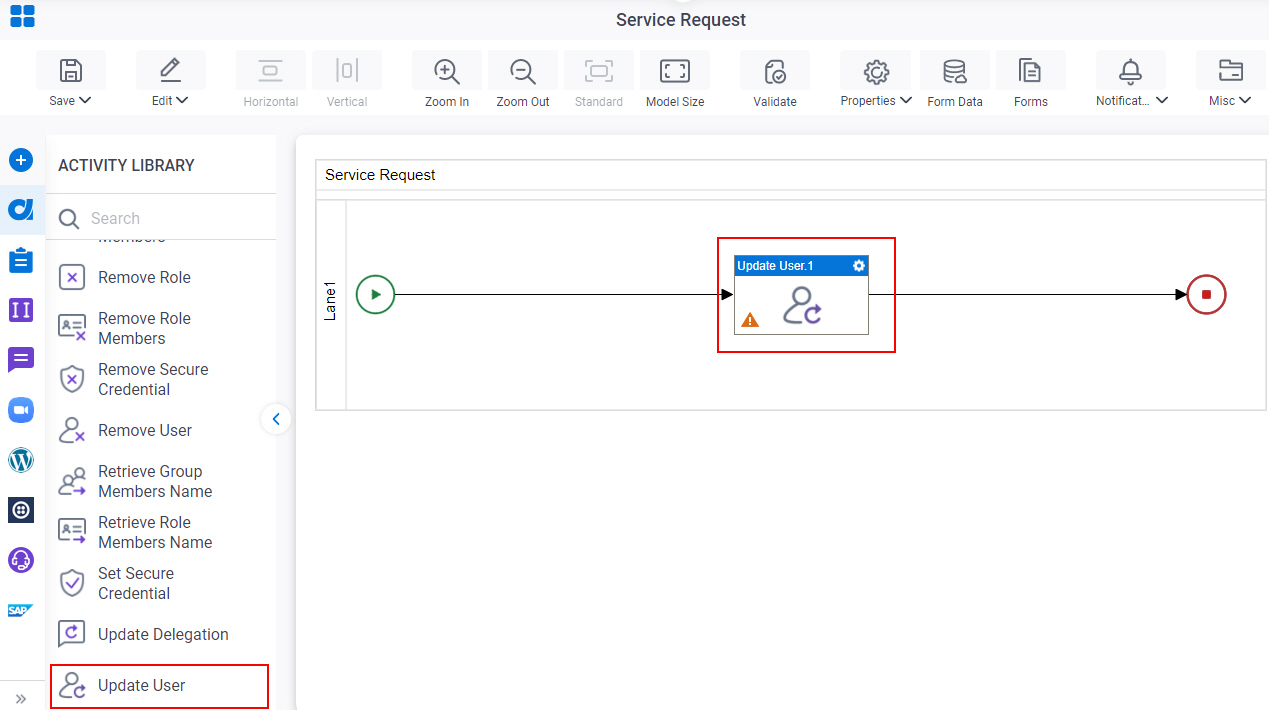
General Configuration
Specifies the basic settings for the Update User activity.
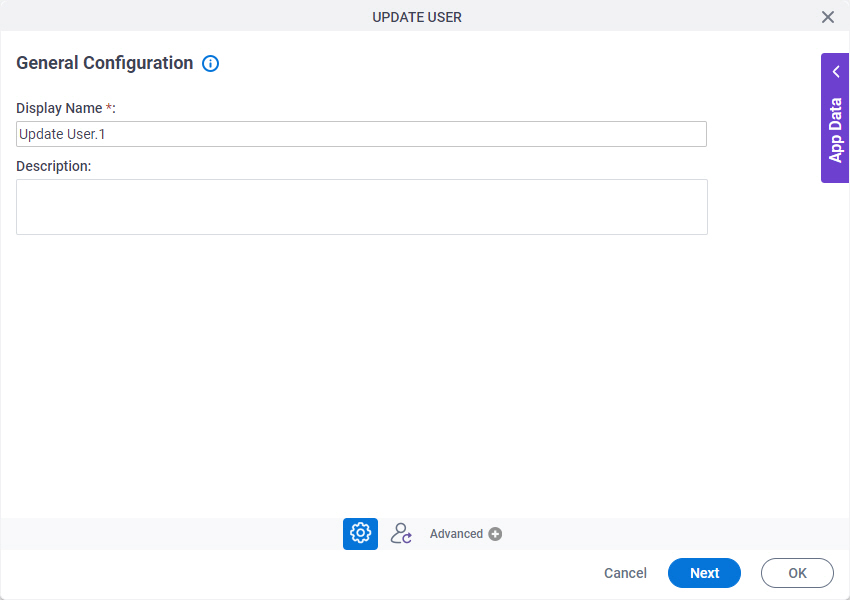
Good to Know
- Documentation for this screen is provided for completeness. The fields are mostly self-explanatory.
Fields
| Field Name | Definition |
|---|---|
|
Display Name |
|
|
Description |
|
Update User Configuration > User Information tab
Specifies information about the user to change in AgilePoint NX.

Fields
| Field Name | Definition |
|---|---|
|
AgilePoint NX |
|
|
Create |
|
|
User Name |
|
|
Full Name |
|
|
Department |
|
|
Manager |
|
|
Language |
|
|
Email Address |
|
|
Title |
|
Disable User |
|
Update User Configuration > User Social Account tab
Specifies the configuration to change the third-party social account information for a user in AgilePoint NX.
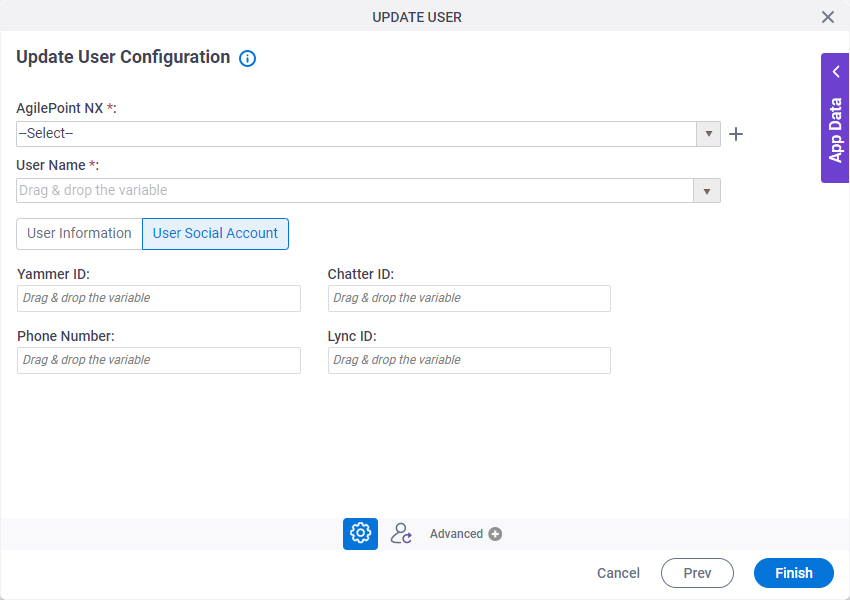
Fields
| Field Name | Definition |
|---|---|
|
AgilePoint NX |
|
|
Create |
|
|
User Name |
|
|
Viva Engage ID |
|
|
Chatter ID |
|
|
Phone Number |
|
|
Lync ID |
|



