Create Role activity
An activity that creates a role in AgilePoint NX.
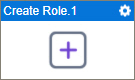
Configure the Create Role activity
To configure the Create Role activity, do the procedure in this topic.
Good to Know
- To send an email notification, click
Advanced
 >
Email Notifications
>
Email Notifications  .
. For more information, refer to Email Notifications screen (Process Activities).
- In most text fields, you can use process data variables as an alternative to literal data values.
- This activity does the same action as Roles in Manage Center.
- This section shows the configuration settings on the configuration screens for this activity. Other configuration settings apply to system activities. For more information, refer to:
- You can configure whether this activity waits for other activities before it runs.
For more information, refer to How Do I Configure an Activity to Wait for Other Incoming Activities?
How to Start
- Open Process Builder.
For information about how to open this screen, refer to Process Builder.

- In Process Builder, in the Activity Library,
open the AgilePoint NX tab.

- On the AgilePoint NX
tab,
drag the Create Role
activity onto your process.
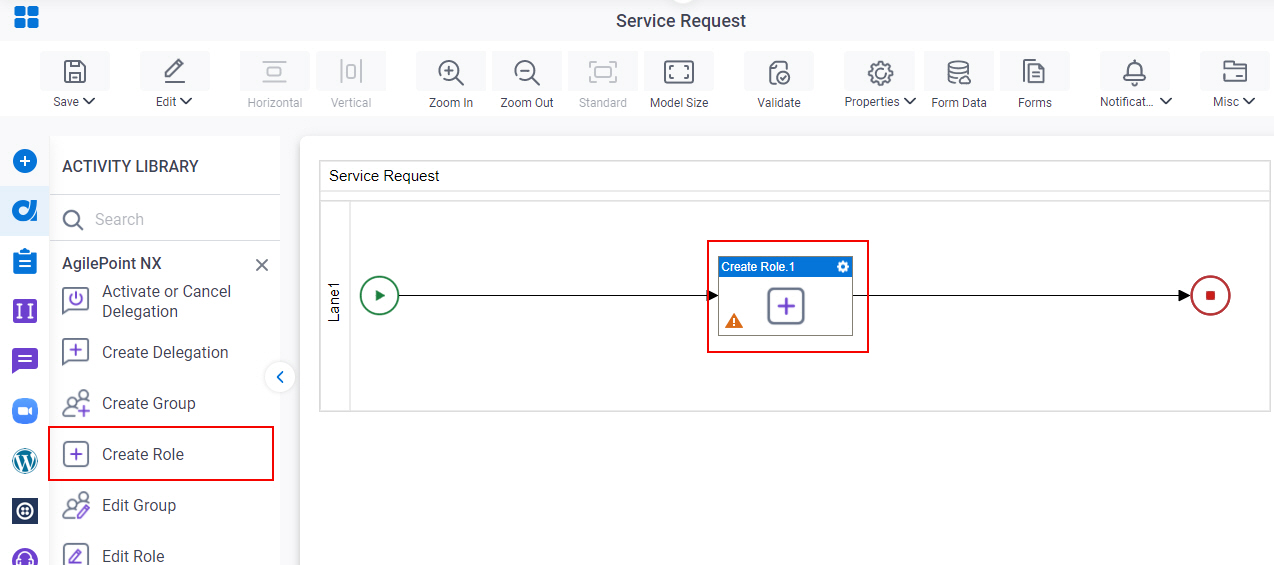
General Configuration
Specifies the basic settings for the Create Role activity.
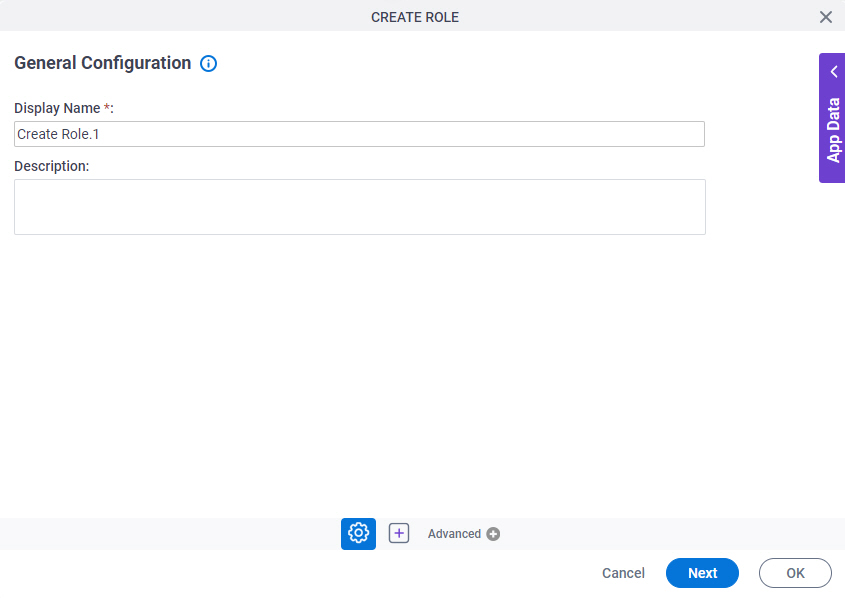
Good to Know
- Documentation for this screen is provided for completeness. The fields are mostly self-explanatory.
Fields
| Field Name | Definition |
|---|---|
|
Display Name |
|
|
Description |
|
Create Role Configuration
Specifies the configuration to create a role in AgilePoint NX.
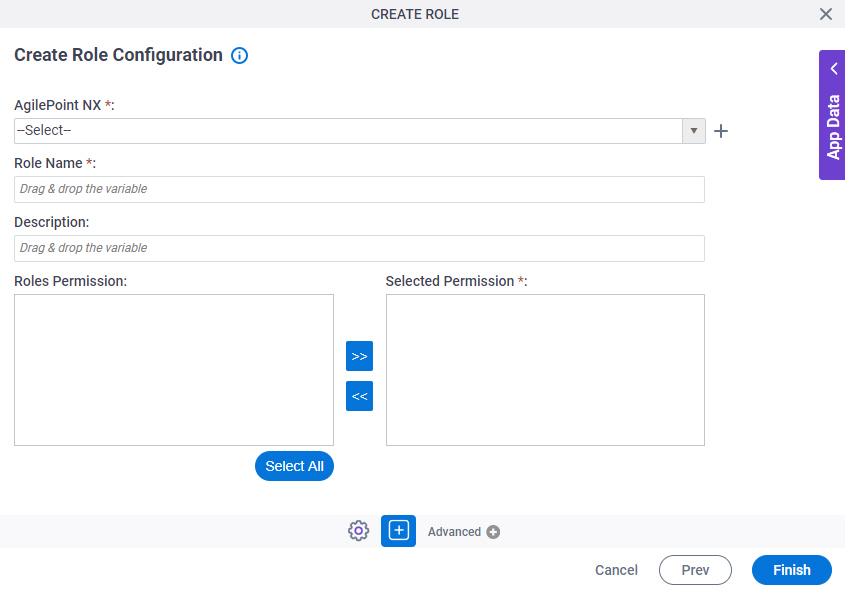
Fields
| Field Name | Definition |
|---|---|
|
AgilePoint NX |
|
|
Create |
|
|
Role Name |
|
|
Description |
|
|
Role Permissions |
|
|
Left Arrow |
|
|
Right Arrow |
|
|
Select All |
|
|
Selected Permission |
|





