Users screen
Manages the user accounts in AgilePoint NX.
- For more information, refer to Users.
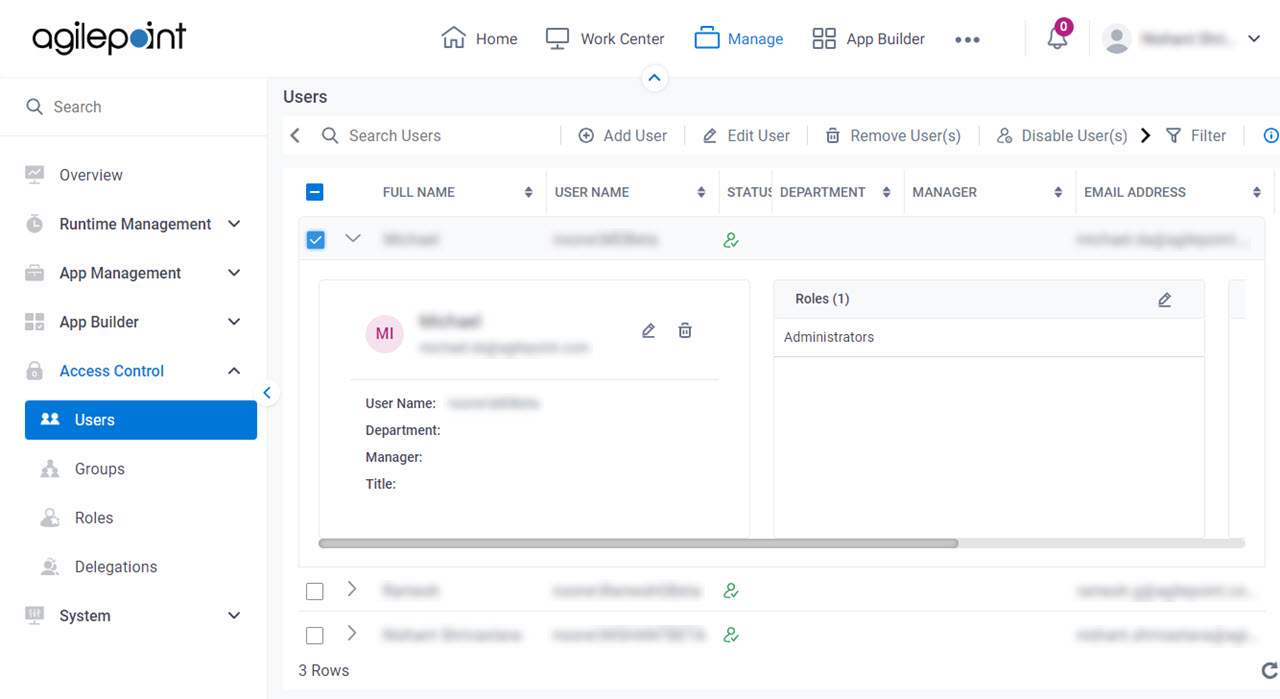
Good to Know
- For more information, refer to Users.
How to Start
- Click Manage.

- In Manage Center,
click Access Control > Users.
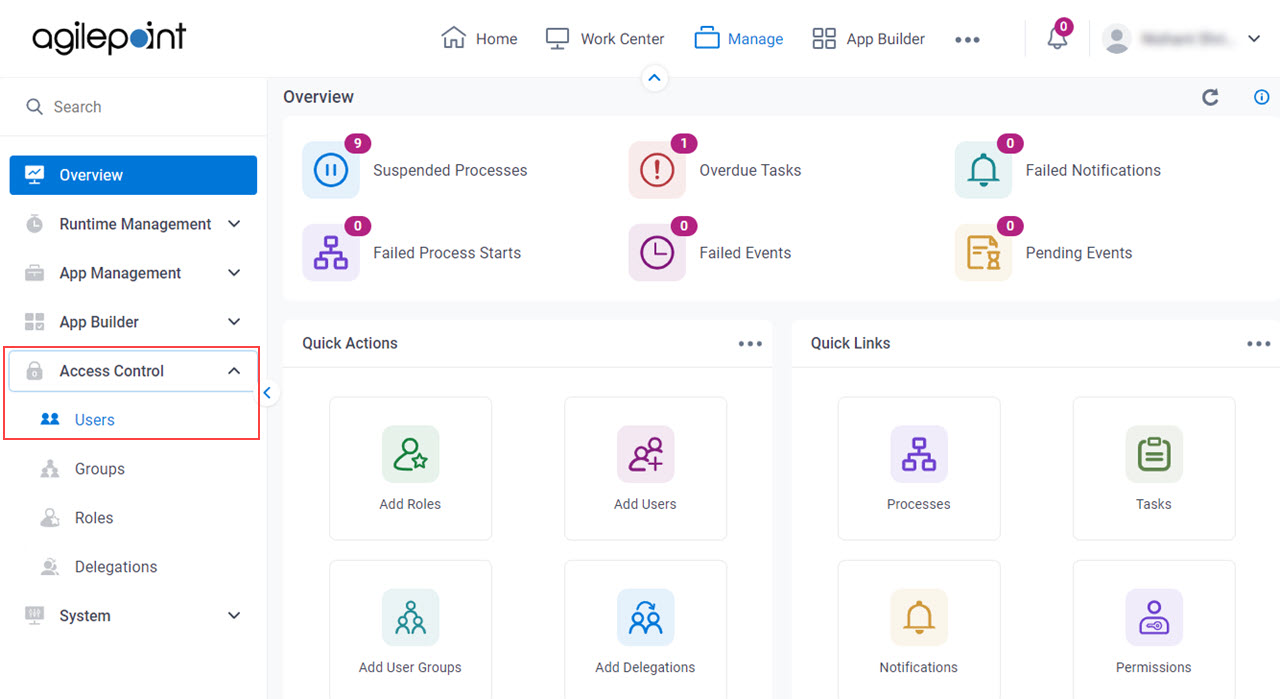
Fields
| Field Name | Definition |
|---|---|
Search Users |
|
Add User | |
Edit User | |
Remove User(s) |
|
Disable User(s) |
|
Filter by Users |
|
Filter |
|
Edit Role |
|
Edit Group |
|
Delete |
|




