Create a Microsoft PowerPoint File
To create a Microsoft PowerPoint file, do the procedure in this topic.
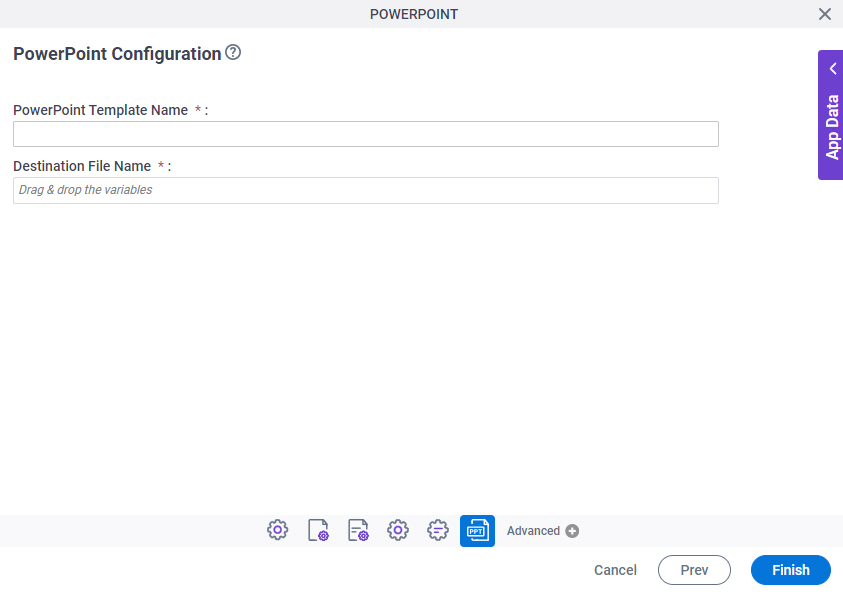
Prerequisites
- Create a PowerPoint Template with Process Data Variables.
- An access token for your
source and target
data source to store
the PowerPoint template file and the output Microsoft PowerPoint file.
For more information, refer to Access Tokens..
- AgilePoint NX OnDemand (public cloud), or AgilePoint NX Private Cloud or AgilePoint NX OnPremises v7.0 or higher.
Good to Know
- In most text fields, you can use process data variables as an alternative to literal data values.
- You can configure whether this activity waits for other activities before it runs.
For more information, refer to How Do I Configure an Activity to Wait for Other Incoming Activities?
- Some information about third-party integrations is outside the scope of the AgilePoint NX Product Documentation. It is the responsibility of the vendors who create and maintain these technologies to provide this information. This includes specific business use cases and examples; explanations for third-party concepts; details about the data models and input and output data formats for third-party technologies; and various types of IDs, URL patterns, connection string formats, or other technical information that is specific to the third-party technologies. For more information, refer to Where Can I Find Information and Examples for Third-Party Integrations?
How to Start
- Open Process Builder.
For information about how to open this screen, refer to Process Builder.

- In Process Builder, in the Activity Library,
open the Document tab.
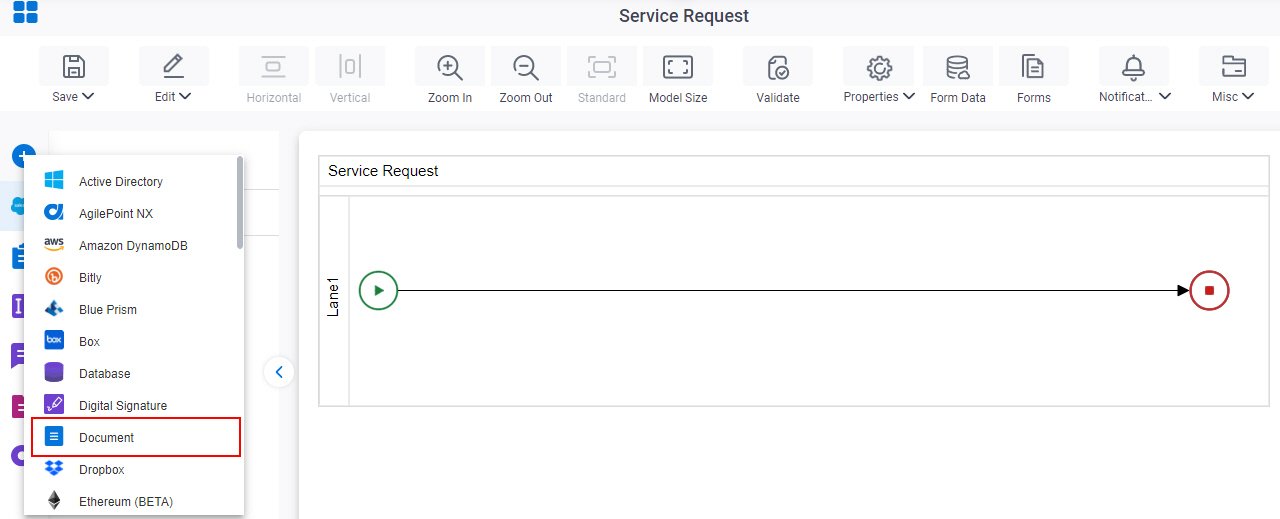
- On the Document
tab,
drag the PowerPoint
activity onto your process.
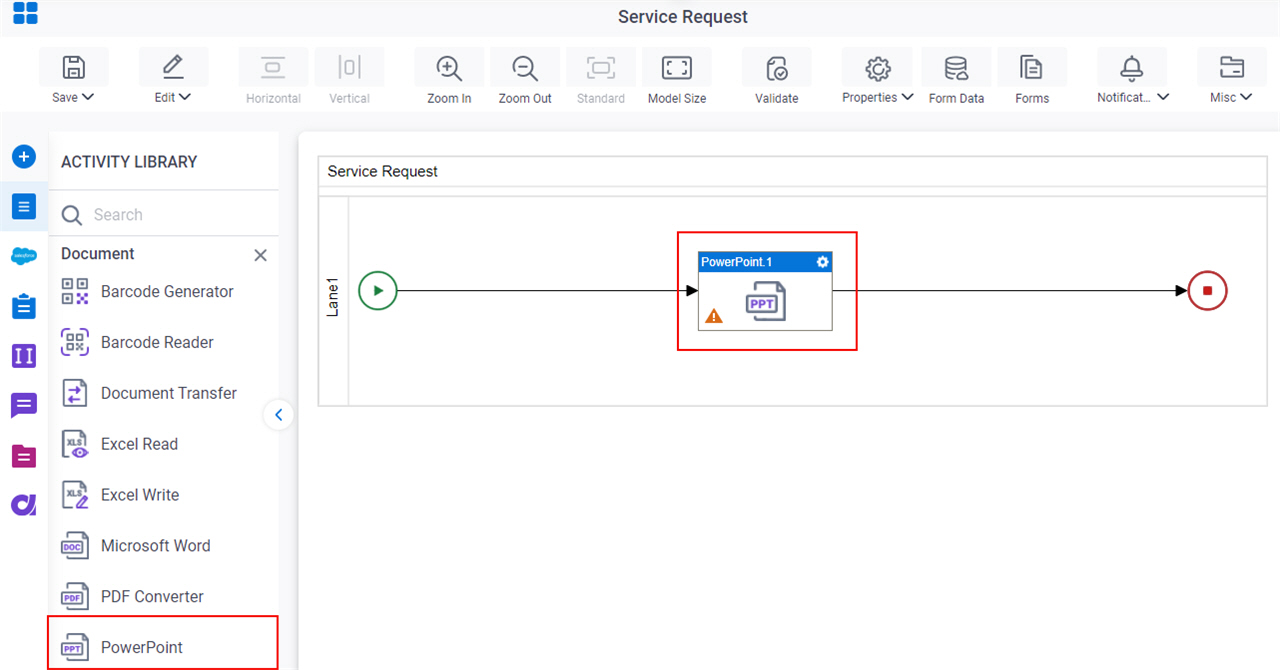
Procedure
- Complete the fields on the General Configuration screen.
- Click Source Configuration
 .
. - On the Source Repository screen, select the source location of your PowerPoint template file.
- Click Target Configuration
 .
. - On the Target Repository screen, select the target location for your output Microsoft PowerPoint file.
- Click PowerPoint Configuration
 .
. - On the PPT Generator Configuration screen, in the PPT Template Name field, shows the name of the PowerPoint template file that is selected in the source repository.
- In the Destination File Name field, enter the file name of the output file.
You can use Process Data screen to specify a process data variable.
- (Optional) Click Advanced
 >
Email Notifications
>
Email Notifications  .
.
For more information, refer to Email Notifications screen (Process Activities).


