Create an eForm in a Process
To create an eForm for user input within a process, do the procedure in this topic.
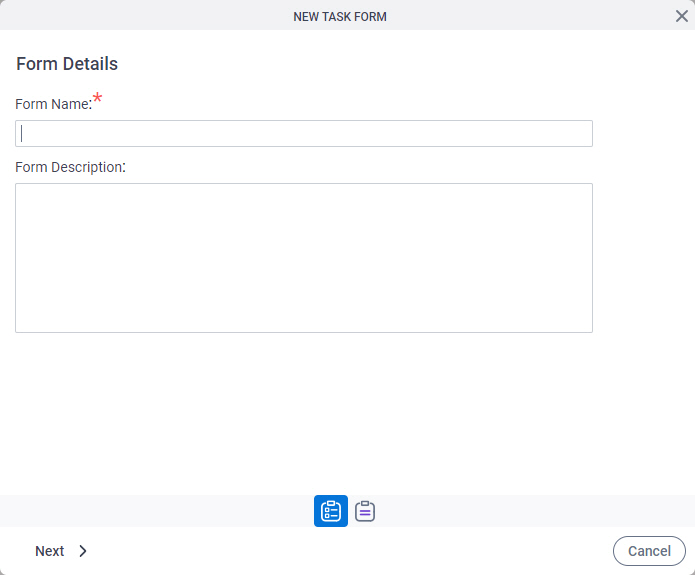
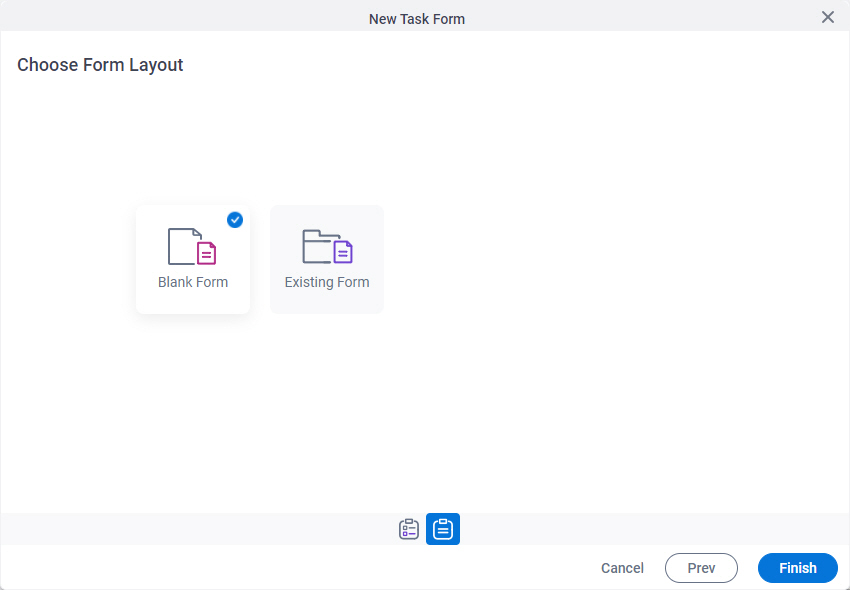
Video: Process-Based App
Video: Customer Survey Demo App
Video: Create Your First eForm
Examples
- (Example) Create a Process-Based App (Modern)
- (Example) Create an eForm to Start the Process (Create Absence Request)
- Examples - Step-by-step use case examples, information about what types of examples are provided in the AgilePoint NX Product Documentation, and other resources where you can find more examples.
How to Start
- In the App Explorer, in the My Apps pane, select an app, and click Show All Files
 .
. - Expand [App Name] > Processes > [Process Name].
- Do one of these:
- Expand Forms.
- Click Task Forms.
- In the right pane, click New
 .
.
- In the content pane, double-click Process Model.
- Double-click your process.
- Click Forms

- On the eForms screen, in the Task Forms, click Add
 .
.
- Expand Forms.
Procedure
- On the Form Details screen, in the Form Name field, enter the name for the eForm.
- (Optional) In the Description field, enter more than one line of text description for your form.
- Click Next.
- On the Choose Form Layout screen, do one of these:
- To create a blank form, do this procedure.
- Select Blank Form.
- To create a form with the form that exists, do this procedure.
- Select Existing Form.
- To create a blank form, do this procedure.


