Create a Process
To create a process, do the procedure in this topic.
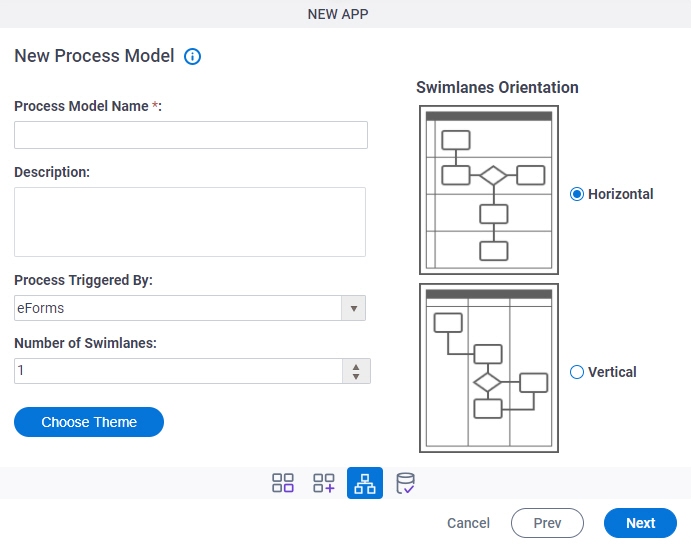
Video: Process-Based App
Video: Create Your First App
Examples
- (Example) Create a Process-Based App (Modern)
- Examples - Step-by-step use case examples, information about what types of examples are provided in the AgilePoint NX Product Documentation, and other resources where you can find more examples.
How to Start
- Sign in to AgilePoint NX.
- Click App Builder.

- Do one of these:
- Create a Process-Based App.
- Open a process-based app.
For more information, refer to (Example) Open and Check Out a Process-Based App.
Procedure
- On the App Explorer screen, on the My App pane, under your app, click Processes.
- On the App Explorer screen,
click New
 .
. - On the New Process Model screen, complete these fields
as necessary.
Field Name Definition Process Model Name
- Function:
- Specifies a name for your process.
- Accepted Values:
- One line of text that can have spaces.
- Default Value:
- None
- Accepts Process Data Variables:
- No
- Example:
- Refer to:
Description
- Function:
- A description for your process.
- Accepted Values:
- More than one line of text.
- Default Value:
- None
- Accepts Process Data Variables:
- No
- Example:
- Refer to:
Process Triggered By
- Function:
- Specifies what causes the process to start.
- Accepted Values:
-
- eForms - The process starts when a user submits a form made with eForm
- External Forms - The process starts when a user submits a form that is made with a form technology other than eForms, such as Java or ASP.NET.
- Message/Event - The process starts when an e-mail account receives an e-mail, a specified event occurs.
- System Integration - A specified event happens in an external system, such as Salesforce or a database.
- Parent Process - The process is the child, or subprocess, to another process.
If you create a process model in a process-based app that already has a process models, this is the only option.
The limit of one parent process model in a process-based app was enforced in AgilePoint NX OnPremises v7.0 Software Update 1. In earlier releases, this was a limit according to the license, but the options in this list allowed more than one parent process.
- SharePoint - A specified event happens in SharePoint. For example, a user creates a list or list item.
- InfoPath Form Services - A specified event happens in SharePoint On Premises. For example, a user submits a form.
- Salesforce - A specified event happens in Salesforce. For example, a user creates an entity.
- Default Value:
- eForms
- Example:
- Refer to:
- Limitations:
-
- For v7.0 and higher, the Salesforce option is available only for AgilePoint NX OnPremises or AgilePoint NX Private Cloud.
Number of Swimlanes
- Function:
- Specifies a number of swimlanes to be added to the Process Builder screen to organize the steps in your process.
- Accepted Values:
- A number from 0 to 20.
- Default Value:
- 1
- Example:
- Refer to:
Choose Theme
- Opens this Screen:
- Choose Process Model Theme
- Function of this Screen:
- Specifies a process theme.
Swimlanes Orientation
- Function:
- Specifies the direction for your swimlanes.
- Accepted Values:
-
- Horizontal - Shows swimlanes from left to right.
- Vertical - Shows swimlanes from top to bottom.
- Default Value:
- Horizontal
- Example:
- Refer to:


