Change a File to PDF Format
To change a file to PDF format, do the procedure in this topic.
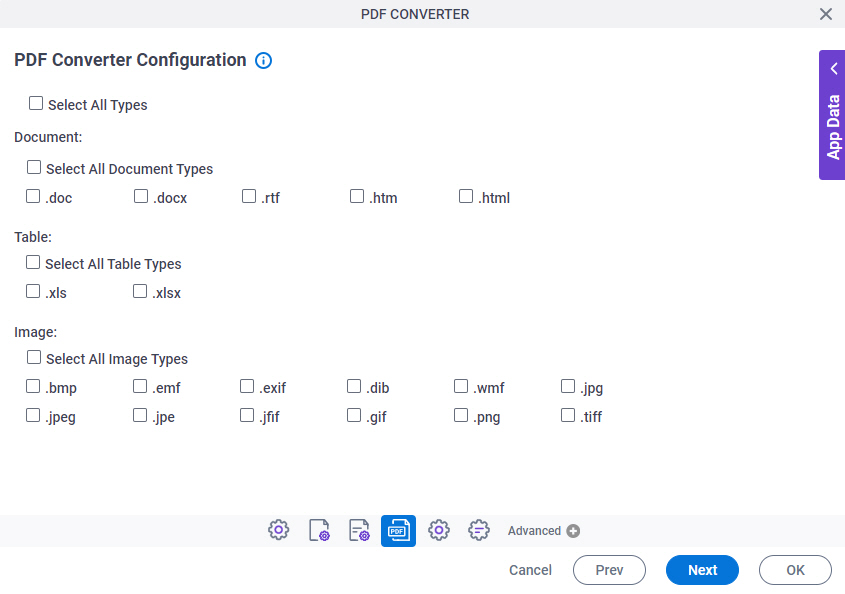
Prerequisites
- The file you want to change must be in the source location.
- An access token for your
source and target
data source to store
the file to change and the output PDF file.
For more information, refer to Access Tokens.
Good to Know
- You can configure whether this activity waits for other activities before it runs.
For more information, refer to How Do I Configure an Activity to Wait for Other Incoming Activities?
- Some information about third-party integrations is outside the scope of the AgilePoint NX Product Documentation. It is the responsibility of the vendors who create and maintain these technologies to provide this information. This includes specific business use cases and examples; explanations for third-party concepts; details about the data models and input and output data formats for third-party technologies; and various types of IDs, URL patterns, connection string formats, or other technical information that is specific to the third-party technologies. For more information, refer to Where Can I Find Information and Examples for Third-Party Integrations?
How to Start
- Open Process Builder.
For information about how to open this screen, refer to Process Builder.

- In Process Builder, in the Activity Library,
open the Document tab.
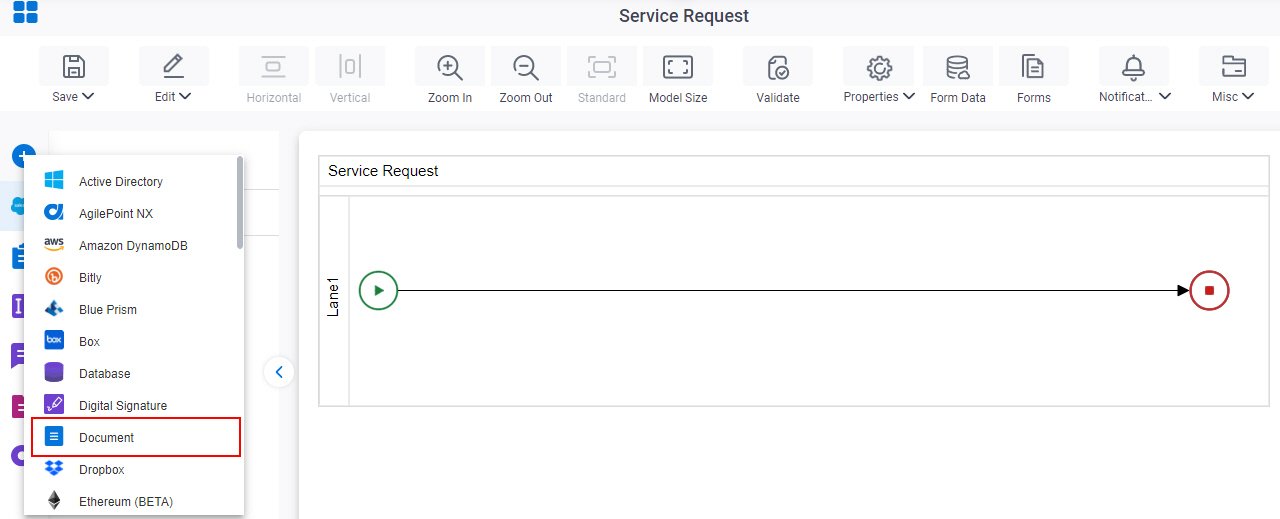
-
On the Document
tab,
drag the PDF Converter
activity onto your process.
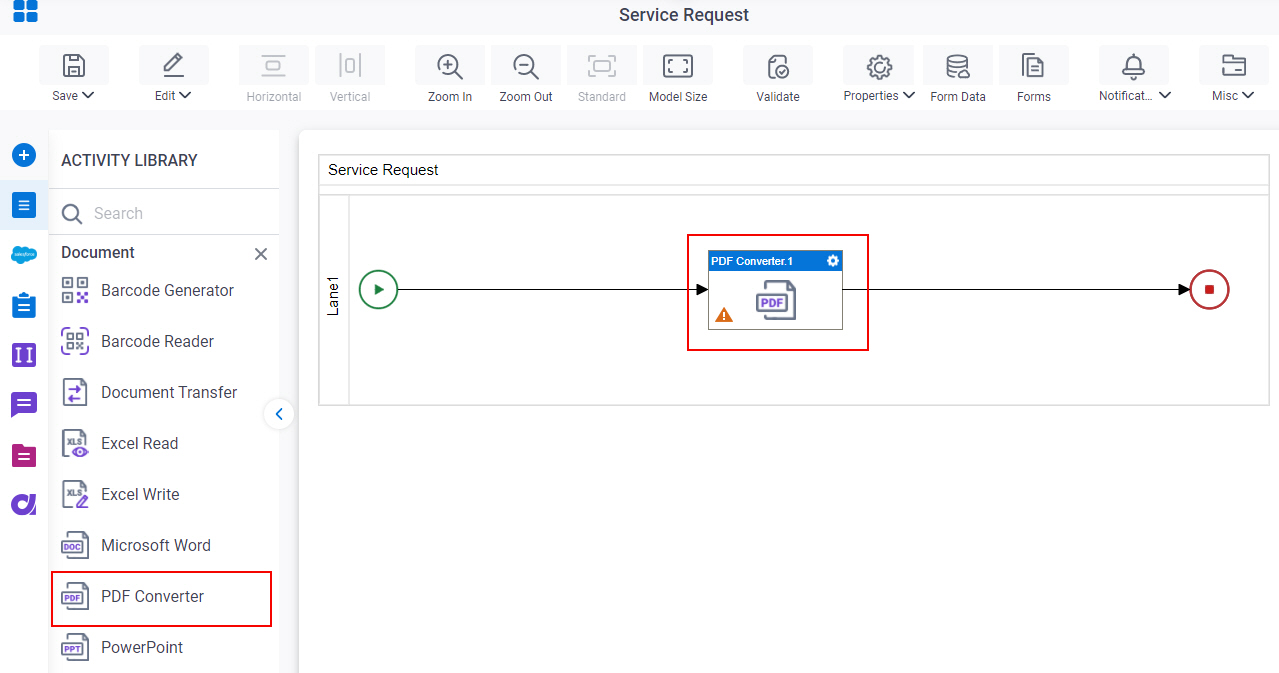
Procedure
- Complete the fields on the General Configuration screen.
- Click Source Configuration
 .
. - On the Source Repository screen, select the source location of your file to convert to PDF format.
- Click Target Configuration
 .
. - On the Target Repository screen, select the target location for your output PDF file.
- Click PDF Converter Configuration
 .
. - On the PDF Converter Configuration screen, select the file types you want to change to PDF.


