Form-Based App with Salesforce Data Source (Classic)
This topic explains how to create a form-based app with Salesforce data source in the Classic Add an App experience.
Background and Setup
Video: Form-Based App with Salesforce
Prerequisites
- On the App Builder Process Designer Settings screen, set Default App Wizard Experience to Classic.
- AgilePoint NX OnDemand (public cloud), or AgilePoint NX Private Cloud or AgilePoint NX OnPremises v7.0 or higher.
Good to Know
- After you create a form-based app, you cannot change the app to use a different data source. For example, you can not change a form-based app to use a different entity or SharePoint list than the one specified when the app was created. This limitation also applies to cloned apps. That is, you cannot clone a form-based app, and then change the data source in the cloned app.
How to Start
- Create a form-based app.
- On the New App screen, click Next.
- On the Select Primary Data Source screen,
select Salesforce
 .
. - Click Next.
Salesforce Configuration screen > Configuration tab
Configures how to send and receive data from Salesforce for your eForm.
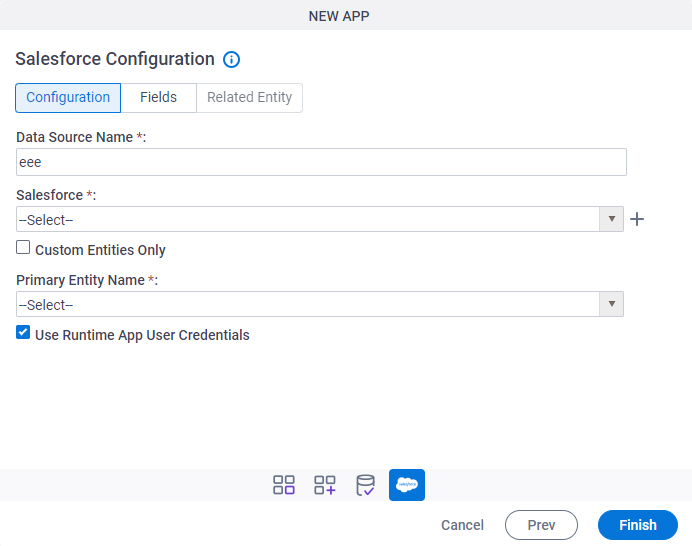
Fields
| Field Name | Definition |
|---|---|
|
Data Source Name |
|
|
Salesforce |
|
|
Create |
|
|
Custom Entities Only |
|
|
Primary Entity Name |
|
Use Runtime App User Credentials |
|
Salesforce Configuration screen > Fields tab
Specifies the fields from your Salesforce entity to use in your form-based app.
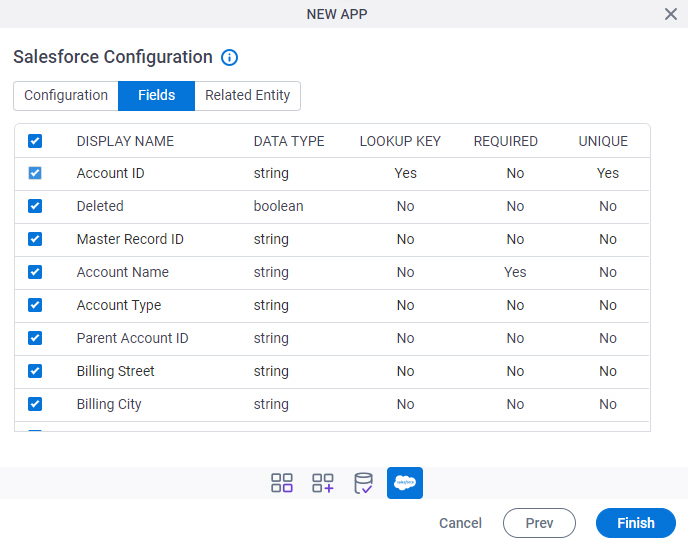
Prerequisites
- Complete the Salesforce Configuration screen > Configuration tab.
Fields
| Field Name | Definition |
|---|---|
|
Check box |
|
|
Display Name | |
|
Data Type | |
|
Lookup Key |
|
|
Required |
|
|
Unique |
|
Salesforce Configuration screen > Related Entity
Specifies related entity to use on your form for Salesforce.
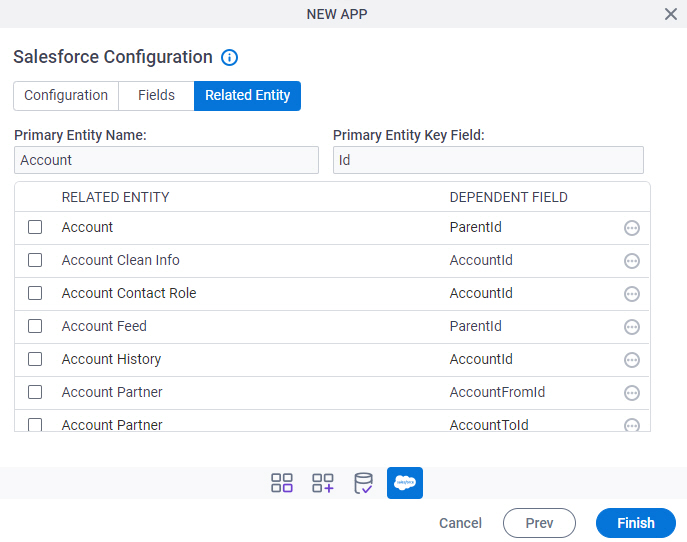
Prerequisites
- Complete the Salesforce Configuration screen > Configuration tab.
- The Related Entity tab is available if the primary entity has a related entity.
Good to Know
- The word entity on this screen refers to a container within your data model. For Data Entities or Salesforce, this container is called an entity. For a database, entity refers to a database table. For SharePoint Integration, entity refers to a SharePoint list. For Microsoft Excel, entity refers to an Excel table.
Fields
| Field Name | Definition |
|---|---|
|
Checkbox |
|
|
Primary Entity Name |
|
|
Primary Entity Key Field |
|
|
Related Entity |
|
|
Dependent Field |
|
|
Field |
|




