New Form screen (Form-Based App)
Creates a View form for a form-based app.
Background and Setup
How to Start
- Click App Builder.

- On the Application Explorer screen,
click [App Name] > App Model & Resources > Forms >
View Forms.
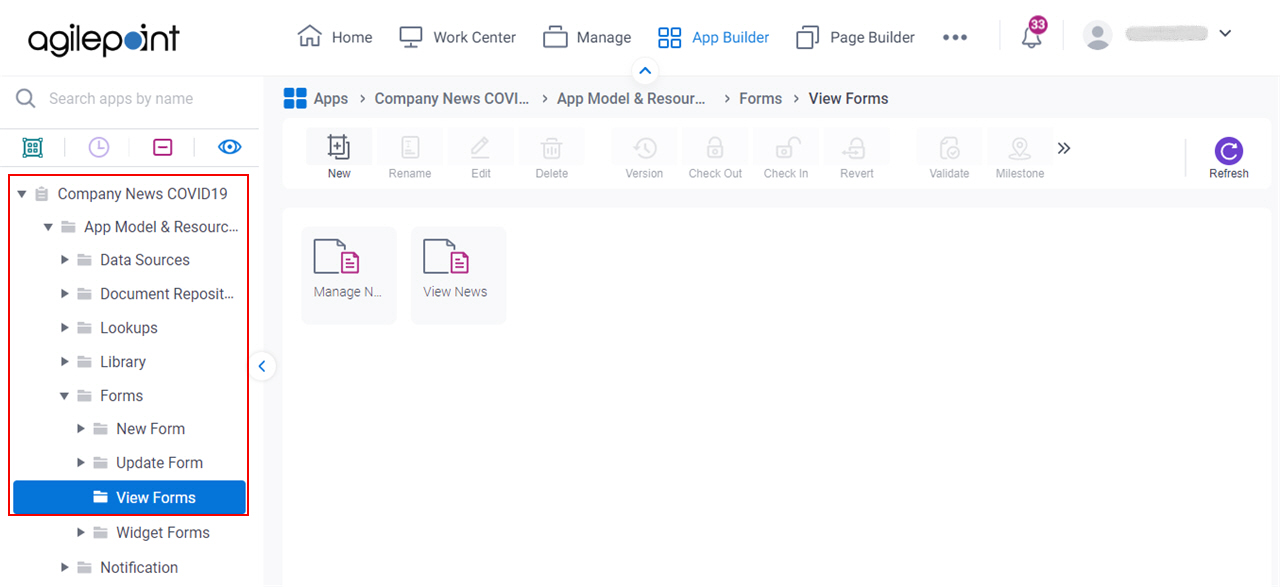
- Click New.
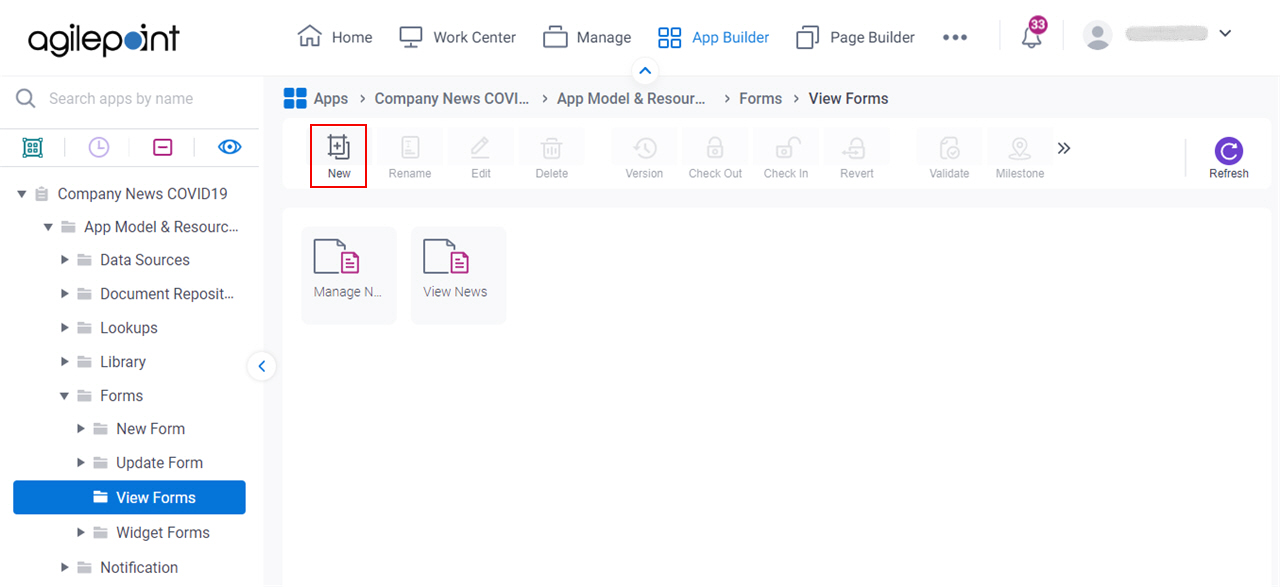
New Form screen
Configures a View form for a form-based app.
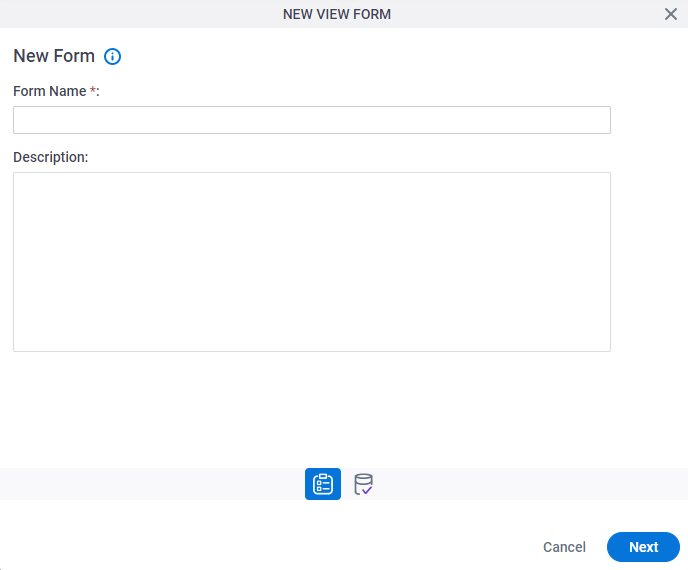
Fields
| Field Name | Definition |
|---|---|
|
Form Name |
|
|
Form Description |
|
|
Next |
|
DataSource screen
Specifies the data source for your form.
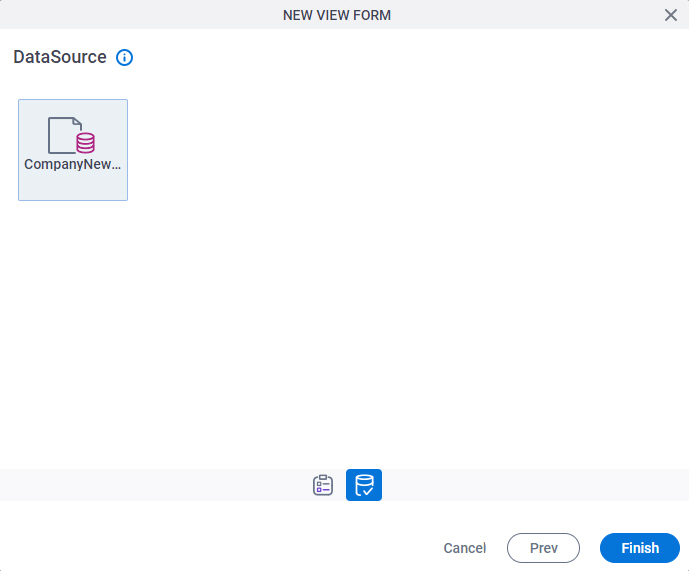
Good to Know
- Documentation for this screen is provided for completeness. The fields are mostly self-explanatory.


