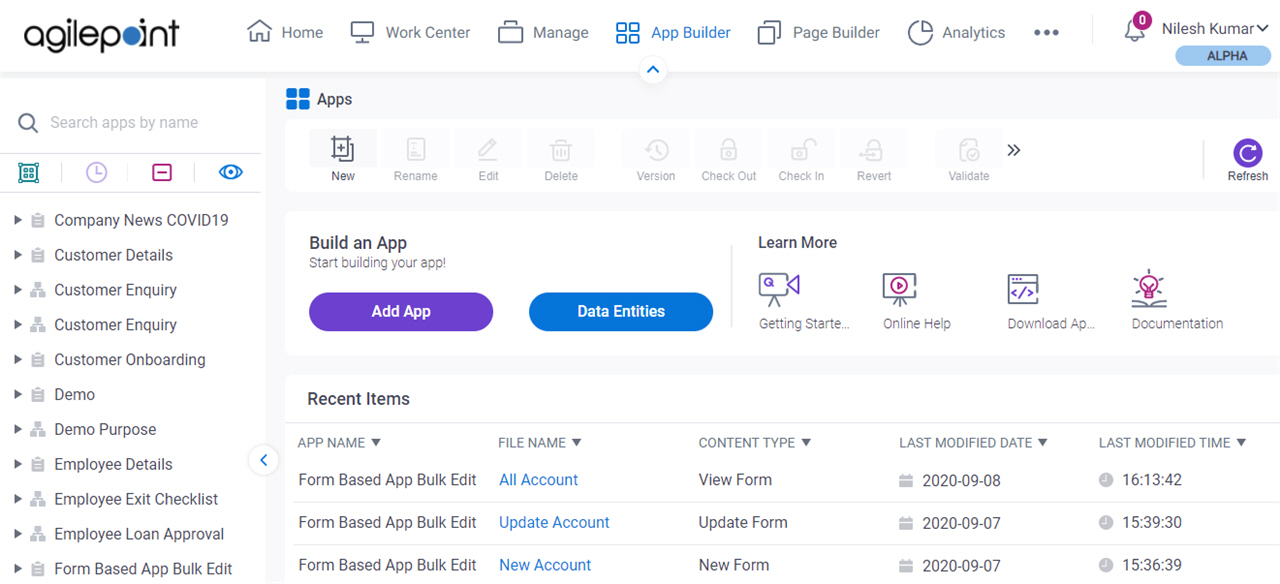|
New 
|
- Opens this Screen:
-
|
|
Rename 
|
- Function:
- Changes the app name.
|
|
Edit 
|
- Function:
- Changes the selected item.
|
|
Delete 
|
- Function:
- Deletes the selected item.
When you delete an app, or application resource in App Builder, its associated data is also deleted from the workflow database.
For more information, refer to
What Data Is Deleted When I Delete an App or Application Resource?.
|
|
Preview 
|
- Function:
- Shows a preview of an eForm.
|
|
Version 
|
- Opens this Screen:
- Version History (Process-Based App)
- Function of this Screen:
- Shows all the versions of the specified app.
- Example:
- Refer to:
|
|
Check Out 
|
- Function:
- Locks the selected item so users cannot change it.
|
|
Check In 
|
- Function:
- Unlocks the selected item so users can change it.
|
|
Revert 
|
- Function:
- Deletes all changes made to the application resource file since the last check in.
For more information, refer to
What Data Is Deleted When I Delete an App or Application Resource?.
|
|
Validate 
|
- Function:
- Makes sure an app operates correctly.
- Example:
- Refer to:
|
|
Milestone 
|
- Opens this Screen:
- MileStone screen
- Function of this Screen:
- This topic shows how to set a milestone
- Example:
- Refer to:
|
|
Publish 
|
- Function:
- Puts an item on the AgilePoint system.
- Example:
- Refer to:
|
|
App Dependencies 
|
- Opens this Screen:
- App Dependencies screen (Process-Based App)
- Function of this Screen:
- Shows the list of shared resources
that are used in an app.
You can save or print the list and use it as a checklist when you import or migrate an app.
- Limitations:
-
This field
is available in these releases:
|
|
Notify 
|
- Opens this Screen:
- Notify User screen (Process-Based App)
- Function of this Screen:
- Specifies the content of a notification to send users, groups, or roles
- Example:
- Refer to:
|
|
Import 
|
- Opens this Screen:
- Import App screen (Process-Based App)
- Function of this Screen:
- Uploads an exported app from your local file system to AgilePoint NX.
- Limitations:
-
The option to validate the shared resources is available in these releases:
|
|
Export 
|
- Function:
- Specifies whether to download the most recently checked in version of an
app or
a previous version of a published app.
The app saves as .Zip format to your local machine in the folder specified in your browser settings.
The exported file has manifest.xml, dependencies.xml, and related JSON files which give necessary information about the app.
You can use this file to import the app from one environment to another.
- Limitations:
-
|
|
Clone App 
|
- Opens this Screen:
- Clone App Details screen
- Function of this Screen:
- Creates a new application clone
|
|
Permissions 
|
- Opens this Screen:
- App Permissions screen (Process-Based App)
- Function of this Screen:
- Configures the permission groups
for an app.
- Example:
- Refer to:
|
|
App Category Association
|
- Opens this Screen:
- App Category Association screen (Process-Based App)
- Function of this Screen:
- Specifies the
categories
for an app.
- Limitations:
-
This field
is available in these releases:
|
|
Anonymous Access 
|
- Opens this Screen:
- Anonymous Access screen (Form-Based App)
- To Open this Field:
- In the My Apps pane, click your form-based app.
- Function of this Screen:
- Lets you use a form-based app with no authentication
credentials.
|
|
Copy Link 
|
- Function:
- Gets the link for a widget form.
|
|
Home 
|
- Function:
- Returns to the App Explorer screen.
|
|
Pending Check In 
|
- Function:
- Shows the list of processes that are not checked in.
|
|
Refresh 
|
- Function:
- Updates the information on the screen.
|
|
Category List 
|
- Function:
- Shows all categories that are associated with your apps.
- Limitations:
-
This field
is available in these releases:
|
|
Collapse All 
|
- Function:
- Close all folders.
|
|
Show All Files 
|
- Function:
- Shows all files for the App Explorer.
|