Clone App Details screen (Form-Based App)
Creates a new application clone.
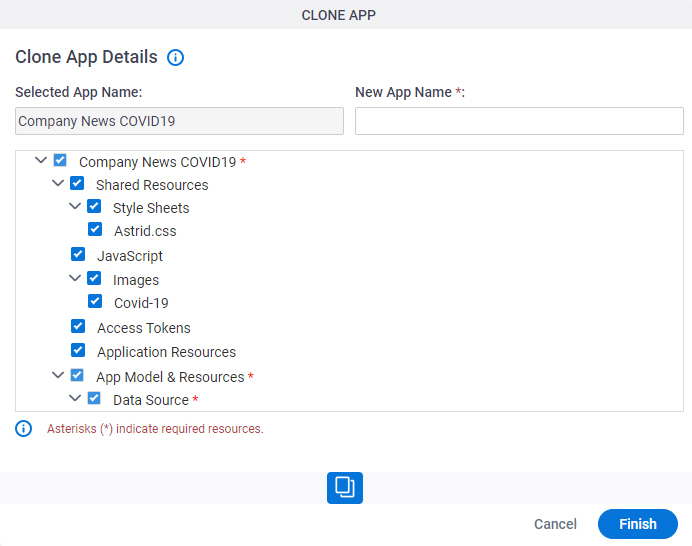
Good to Know
- After you create a form-based app, you cannot change the app to use a different data source. For example, you can not change a form-based app to use a different entity or SharePoint list than the one specified when the app was created. This limitation also applies to cloned apps. That is, you cannot clone a form-based app, and then change the data source in the cloned app.
How to Start
- Click App Builder.

- On the App Explorer screen,
select a form-based app.
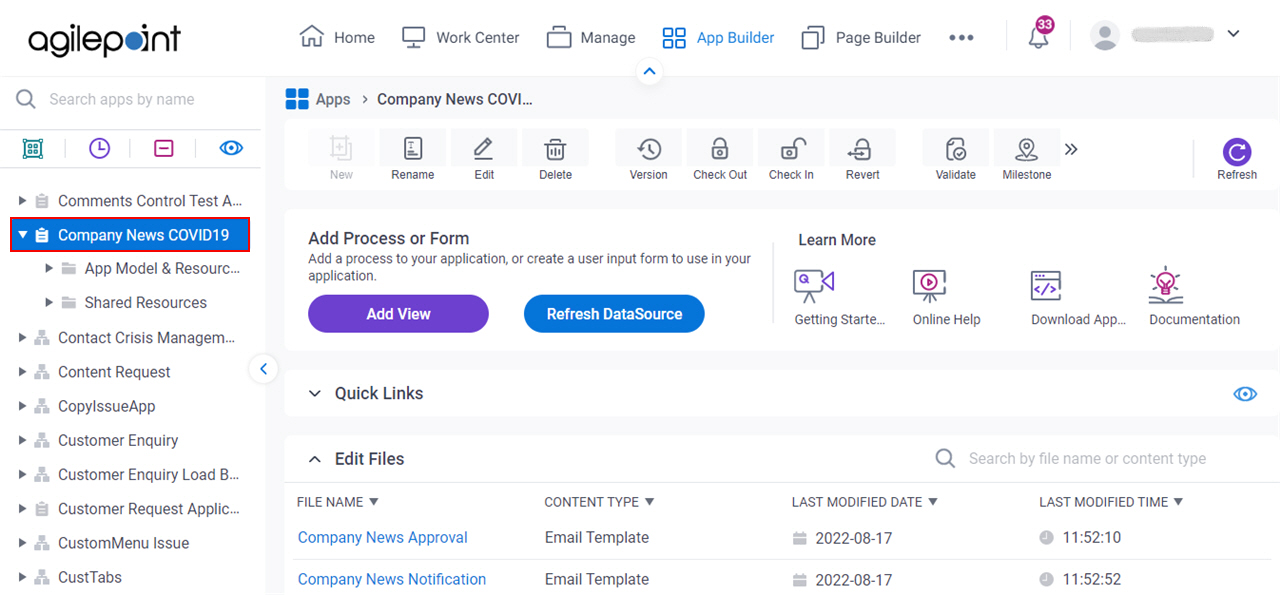
- Click Clone App.
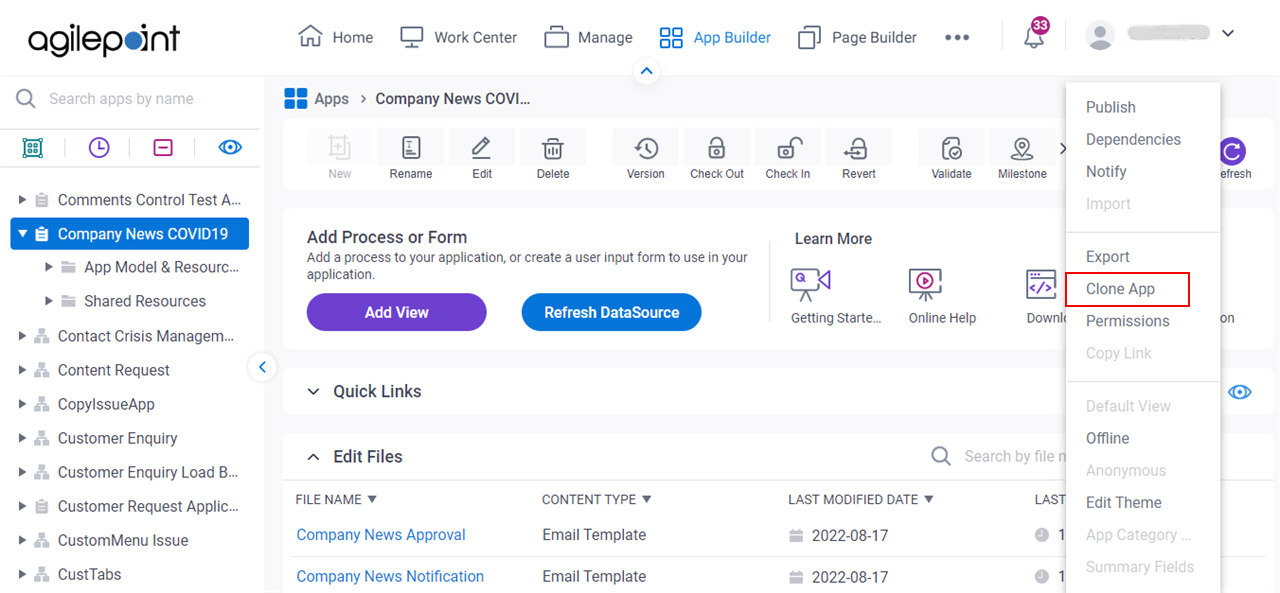
Fields
| Field Name | Definition |
|---|---|
|
Selected App Name |
|
|
New App Name |
|
|
Choose App Details to Clone |
|


