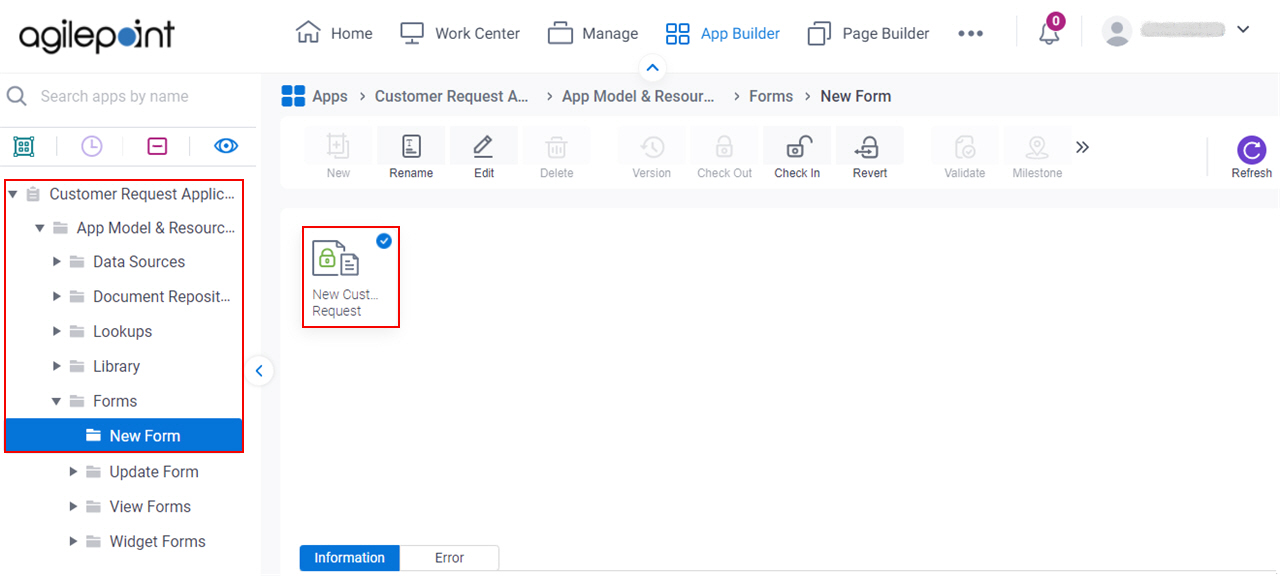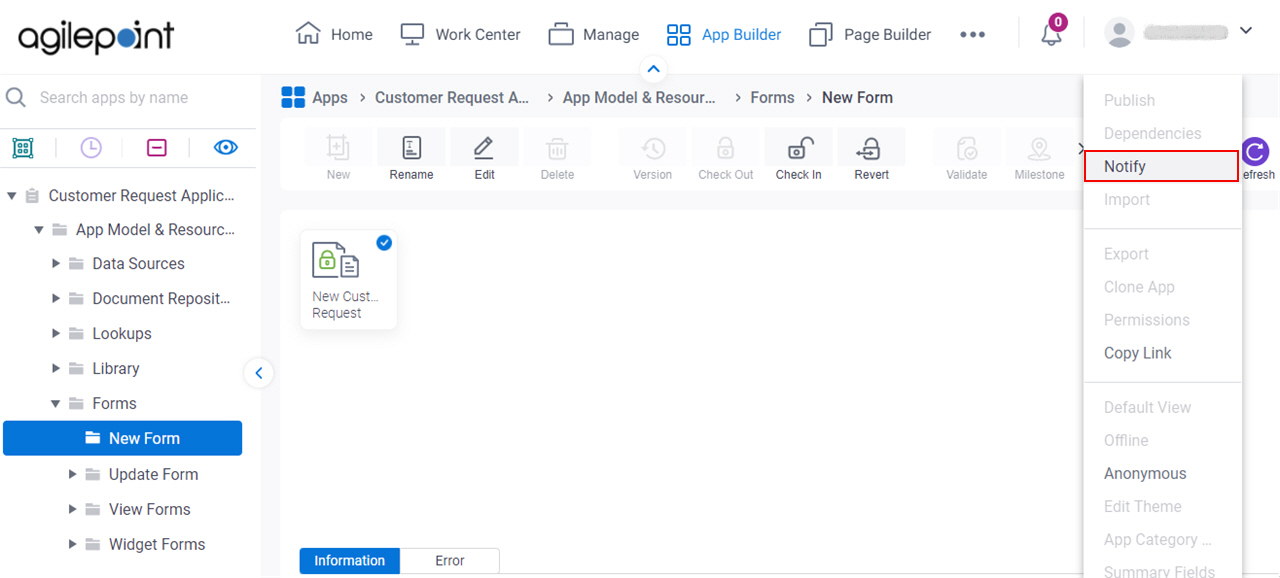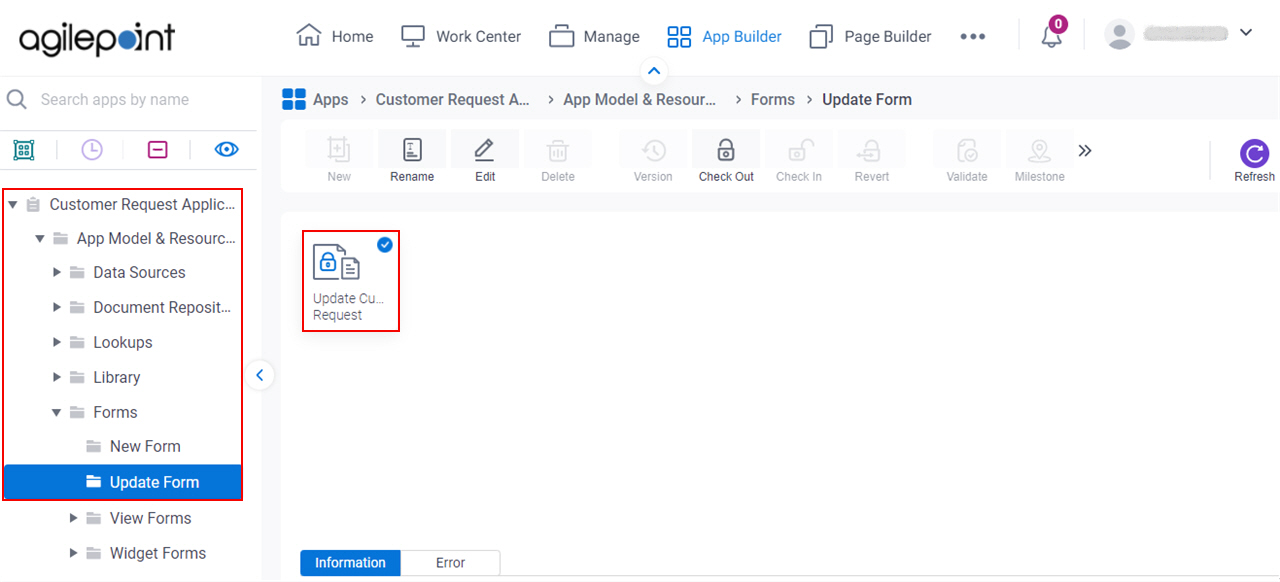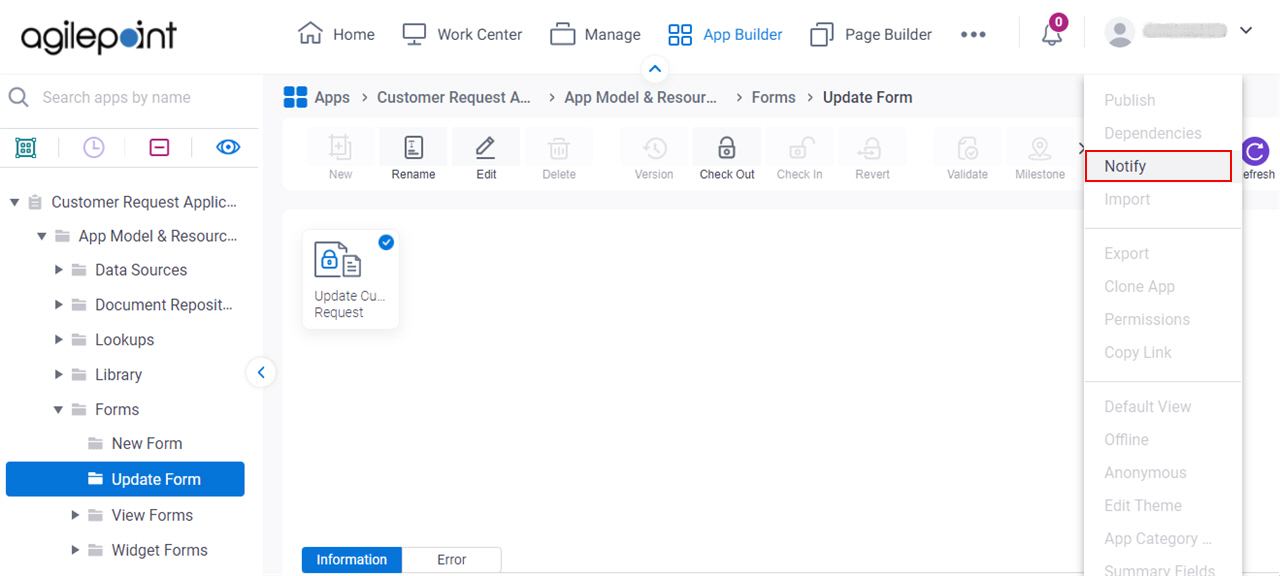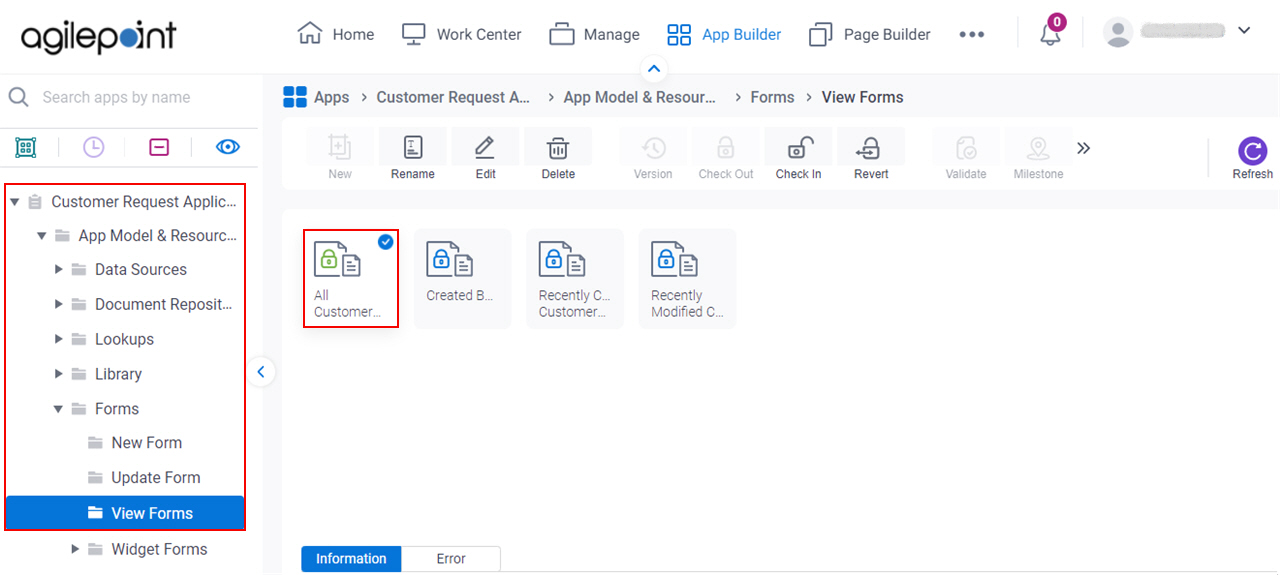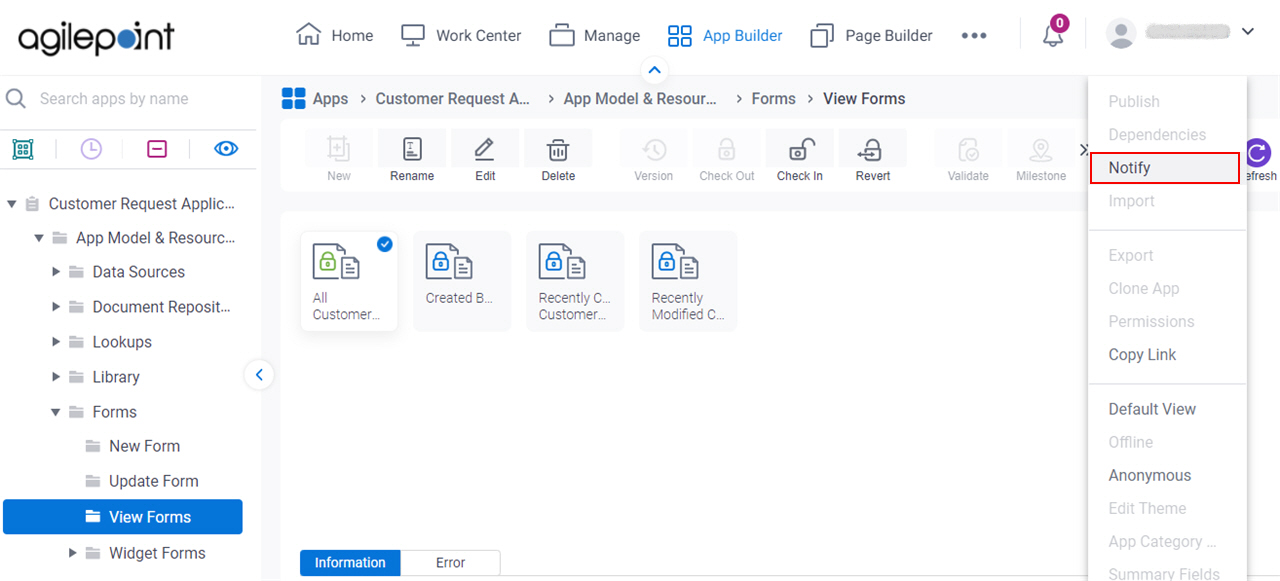Email Notifications screen (Form-Based Apps)
Configures the email notifications for a form-based app.
Background and Setup
Video: Add an E-mail Activity
Prerequisites
- On the Turn On Notifications for Your App screen, turn on these fields:
- Add Record Notifications
- Update Record Notifications
- Delete Record Notifications
For more information, refer to Turn On Notifications for Your App screen.
- AgilePoint NX OnDemand (public cloud), or AgilePoint NX Private Cloud or AgilePoint NX OnPremises v8.0 Software Update 2 or higher.
How to Start
Email Notifications screen
Sends an email notification to the app designer or other specified recipients when a record is added, changed, or deleted in a form-based app.
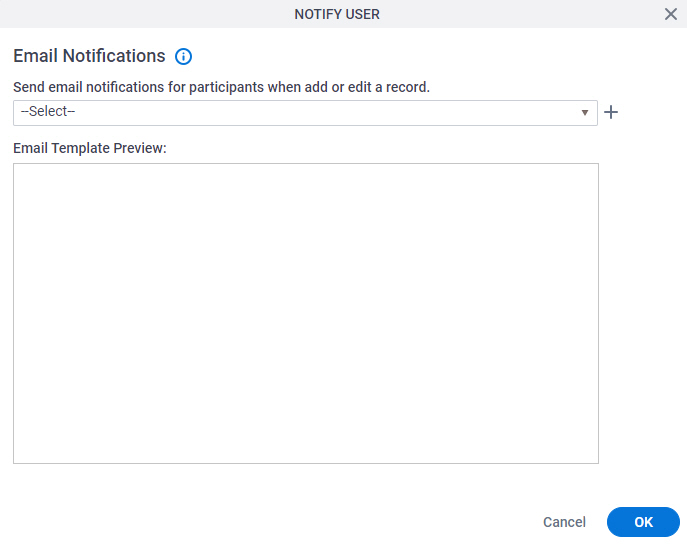
Fields
| Field Name | Definition |
|---|---|
|
Send email notifications for participants when add or edit a record |
|
|
Create |
|
Edit |
|
|
Email Template Preview |
|
Email Template Configuration > Header tab
Specifies recipients, template name, and other aspects of an email template.
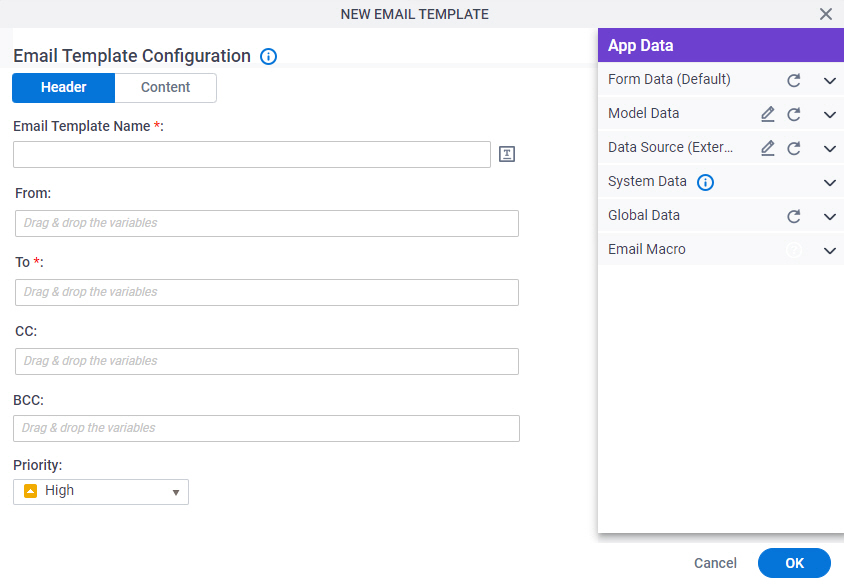
Fields
| Field Name | Definition |
|---|---|
|
Email Template Name |
|
|
Clone Email Template |
|
|
From |
|
|
To |
|
|
CC |
|
|
BCC |
|
|
Priority |
|
Email Template Configuration > Content tab
Specifies the content of an email template.
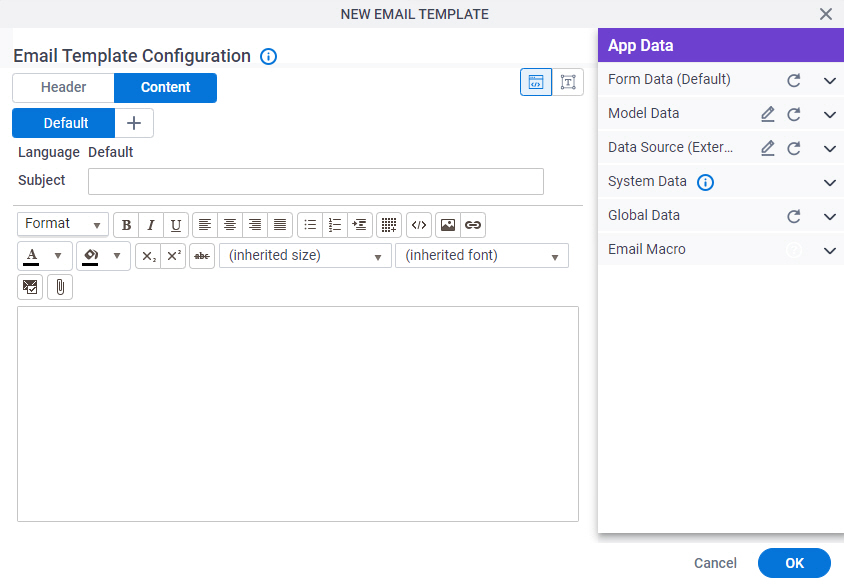
Fields
| Field Name | Definition |
|---|---|
|
Subject |
|
|
Email Body |
|
|
Add Language (+) |
|
|
HTML / TEXT |
|
|
Attachment |
|
|
Enter Server File Path |
|
|
Add |
|
Email Macro |
|
Email Template Configuration > Content > Plain Text tab
Specifies the content of an email template in plain text format.
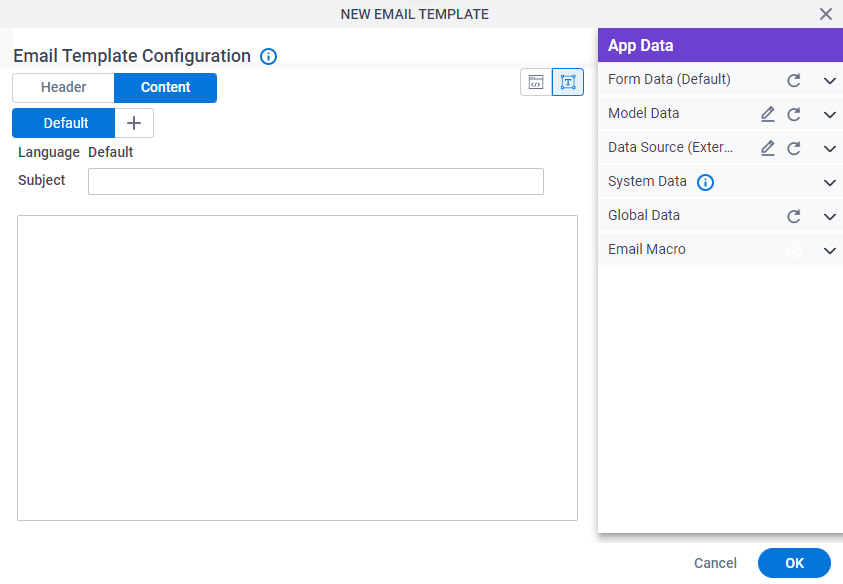
Fields
| Field Name | Definition |
|---|---|
|
Subject |
|
|
Email Body |
|
|
Add Language (+) |
|
|
HTML / TEXT |
|
Email Macro tab
Shows a list of macros you can use as process data variable to configure email templates.
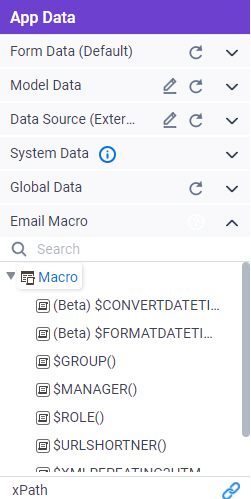
Good to Know
- This tab applies only to email templates. Email macros are a special type of variable only used in emails.
- Email macros use a syntax that is different from other variable types.
Fields
| Field Name | Definition |
|---|---|
|
$CONVERTDATETIME() |
|
|
$FORMATDATETIME() |
|
|
$GROUP() |
|
|
$ROLE() |
|
|
$MANAGER() |
|
|
$URLSHORTNER() |
|
|
$XMLREPEATING2HTML() |
|
|
$XMLREPEATING2HTMLWITHFILTER() |
|