Anonymous Access screen (Form-Based App)
Lets you use a form-based app with no authentication credentials.
Background and Setup
Examples
- (Example) Use Anonymous Authentication in a Form-Based App
- Examples - Step-by-step use case examples, information about what types of examples are provided in the AgilePoint NX Product Documentation, and other resources where you can find more examples.
Prerequisites
- A form-based app.
- Add access rights to a role to create anonymous forms.
- Create an access token for anonymous authentication.
For more information, refer to:
- AgilePoint NX OnDemand (public cloud), or AgilePoint NX Private Cloud or AgilePoint NX OnPremises v7.0 or higher.
Good to Know
- In most text fields, you can use process data variables as an alternative to literal data values.
How to Start
- Click App Builder.

- On the Application Explorer screen,
click [App Name] > App Model & Resources > Forms >
New Form > Select a form.
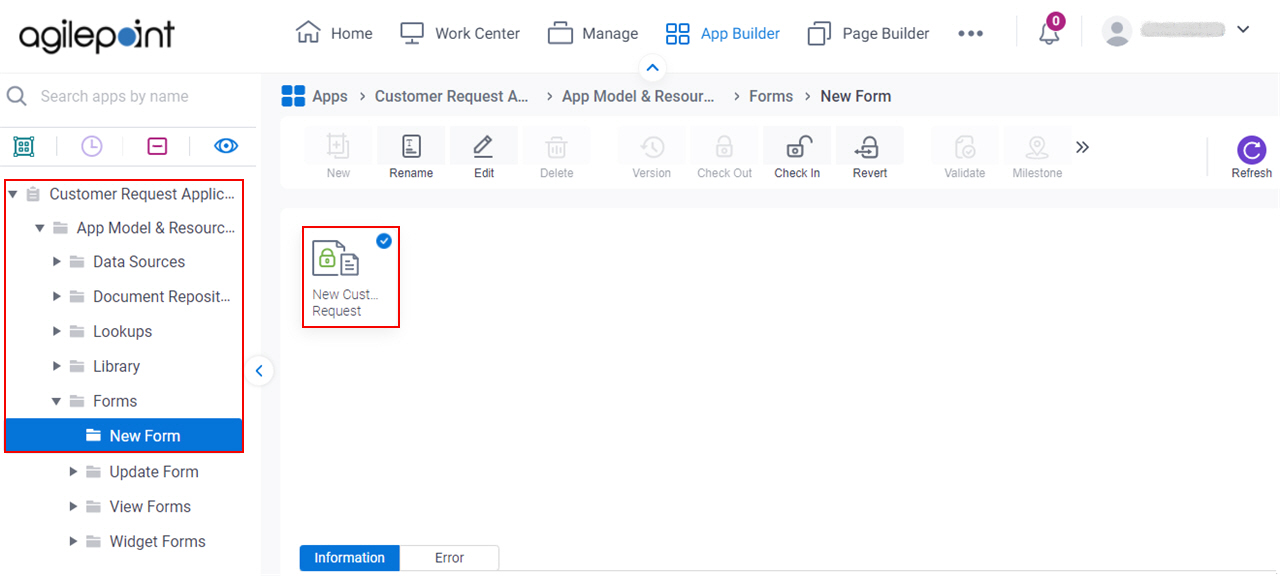
- Click Anonymous.
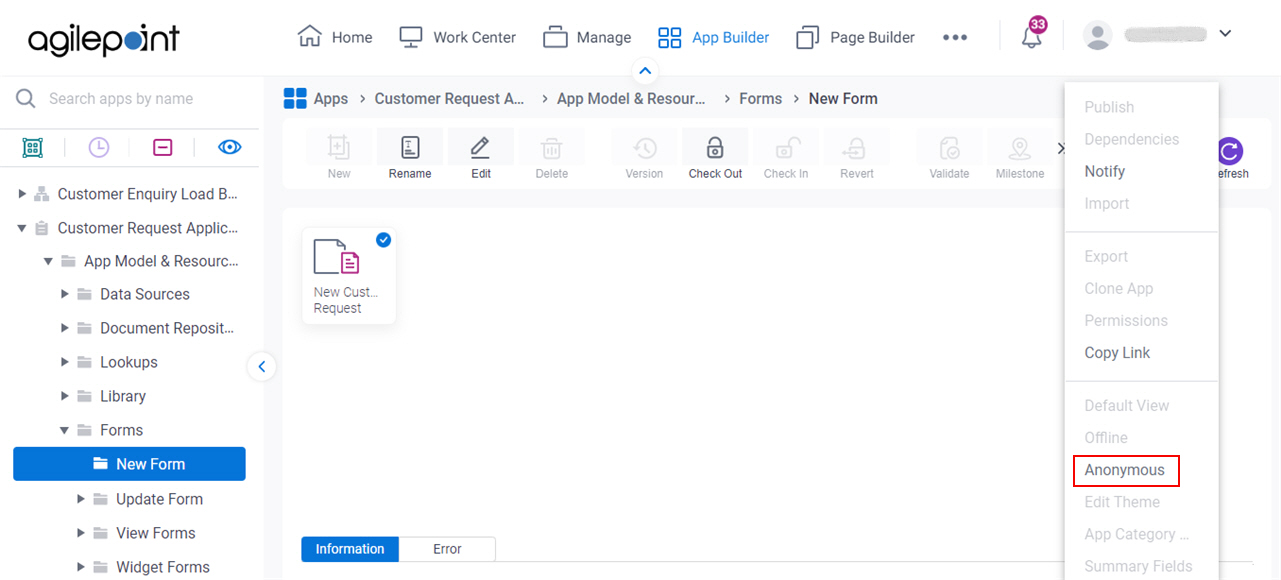
App Settings > Anonymous Access tab
Specifies an access token for anonymous authentication.
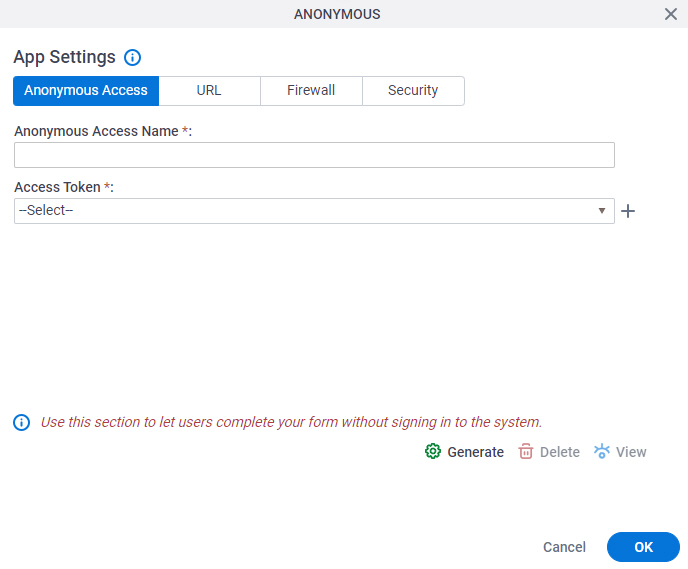
Fields
| Field Name | Definition |
|---|---|
|
Anonymous Access Name |
|
|
Access Token |
|
|
Generate |
|
|
Delete |
|
|
View |
|
|
Finish |
|
App Settings > URL tab
Specifies your proxy or external URL to show your eForm to anonymous form users. You can also add your own query string parameters to show form controls completed with the values for the query string parameter.
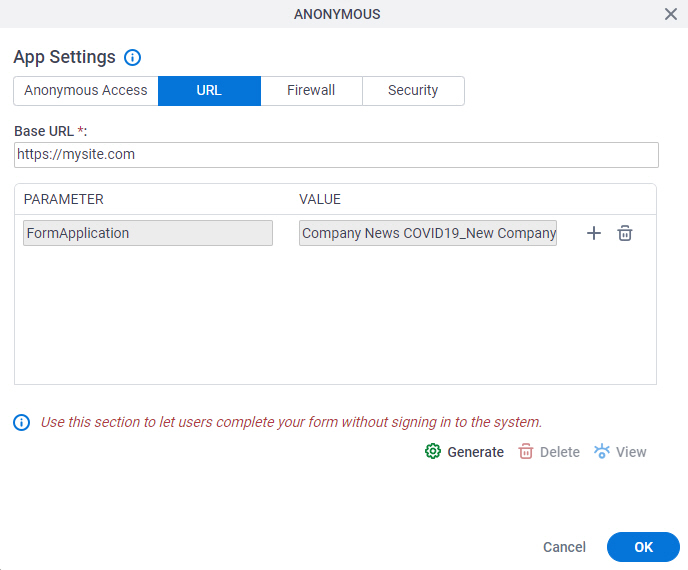
Fields
| Field Name | Definition |
|---|---|
|
Base URL |
|
|
Parameter |
|
|
Value |
|
|
Add |
|
|
Delete |
|
|
Generate |
|
|
Update |
|
|
Delete |
|
|
View |
|
|
Finish |
|
App Settings > Firewall tab
Specifies an IP address range to limit the access of an anonymous form.
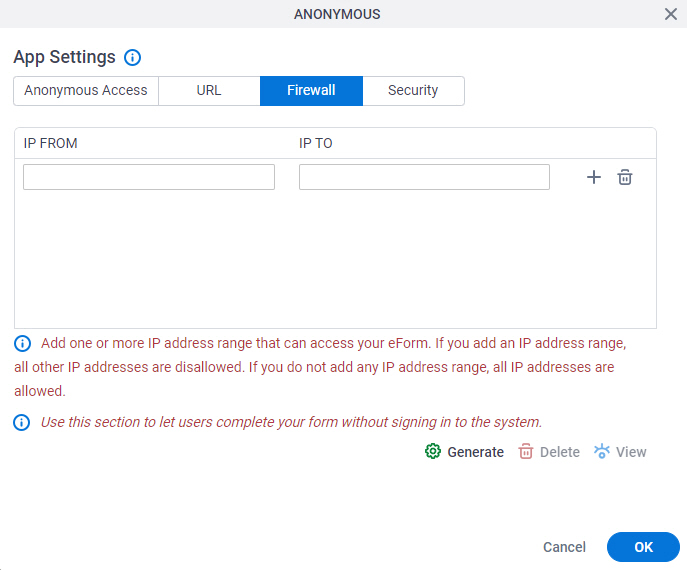
Fields
| Field Name | Definition |
|---|---|
|
IP From |
|
|
IP To |
|
|
Generate |
|
|
Update |
|
|
Delete |
|
|
View |
|
|
Finish |
|
App Settings > Security > Restrict APIs tab
Prevents unauthorized access by allowing only APIs on your whitelist to make API calls to or from your anonymous form. If an API is not on the whitelist, and it tries to make calls against the anonymous form, an error message shows.
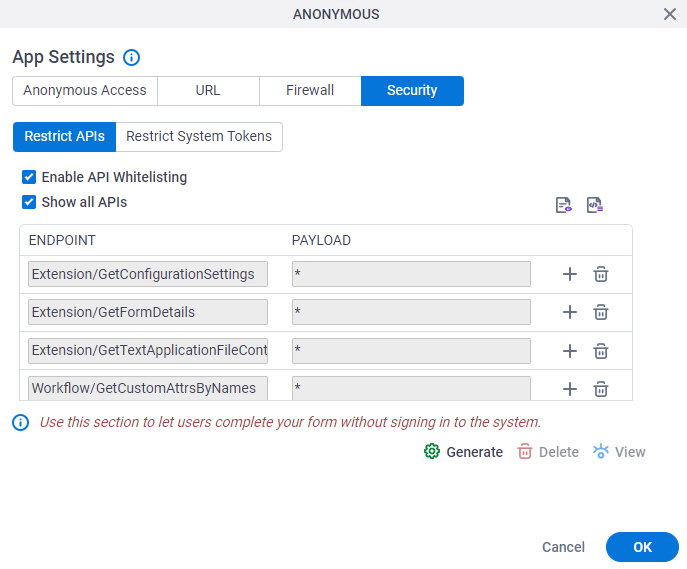
Prerequisites
Fields
| Field Name | Definition |
|---|---|
Enable API Whitelisting |
|
Show All APIs |
|
Start Capturing APIs |
|
Stop Capturing APIs |
|
|
Generate |
|
|
Delete |
|
|
View |
|
|
Finish |
|
App Settings > Security > Restrict System Tokens tab
Prevents the system data variables for anonymous form.
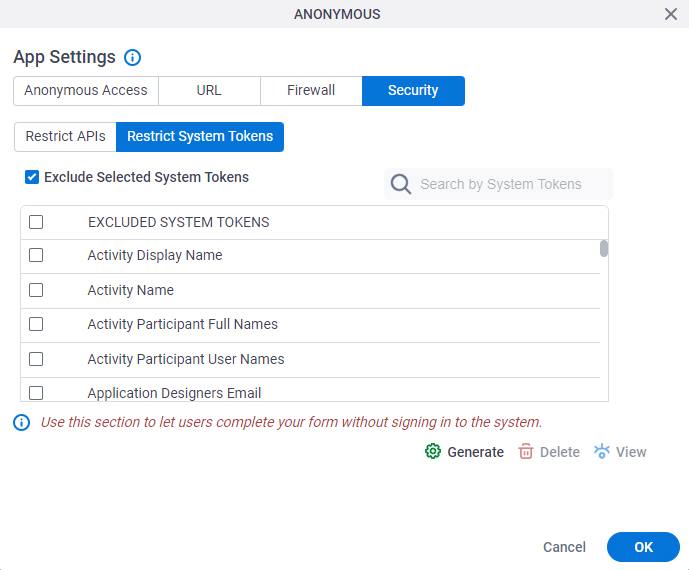
Prerequisites
Fields
| Field Name | Definition |
|---|---|
Exclude Selected System Tokens |
|
EXCLUDED SYSTEM TOKENS |
|
Search By Token Name |
|



