Manage Security screen
Specifies the users and groups who are page owners, page designers, or page viewers.
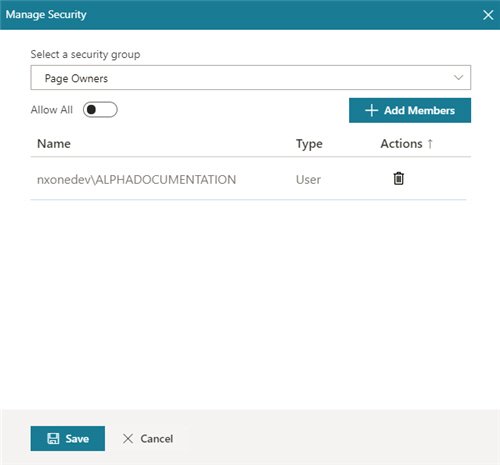
Video: Page Builder Permissions
Video: Advanced Page Builder Features
Prerequisites
- AgilePoint NX OnDemand (public cloud), or AgilePoint NX PrivateCloud or AgilePoint NX OnPremises v7.0 or higher.
Good to Know
- For all information about Page Builder security, refer to Page Builder Security Overview.
How to Start
- Click Build Pages
 .
. - On the Pages screen,
do one of these:
- Create a Custom Page.
- Open a custom page.
- On the right side of a page,
click Ellipses (...) > Security
 .
.
Fields
| Field Name | Definition |
|---|---|
Select a security group |
|
Allow All |
|
Add Members |
|
Name |
|
Type |
|
|
Actions |



